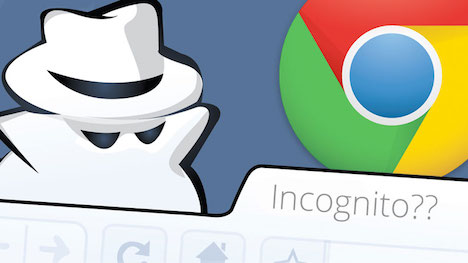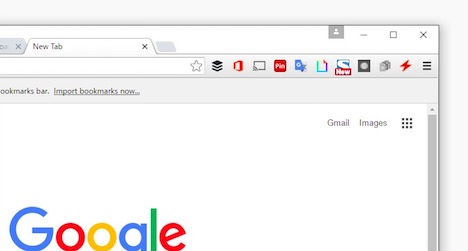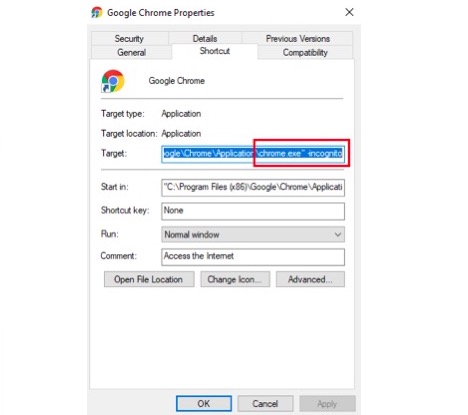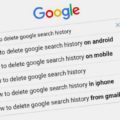10 Chrome Incognito / Private Mode Tips You Must Know
Google Chrome is currently the most-used browser in the world, helping more than 70% of the users to search the web; leaving Apple safari, Microsoft Edge, and Internet Explorer behind. Started out as user novelty, Chrome has become an institutional product. There is bounty of stock embedded throughout Chrome’s guts that you may not even know; that are there to make your browsing experience much more satisfying and reliable.
And while there are plethora of things we can discuss about Chrome, we’ll limit our discussion to one of the most famous but less explored feature of Chrome which is known as “Incognito Mode”. It is a feature of Chrome through which you can enjoy a private, more-obscure and extremely-flexible web browsing.
But very few internet users are actually harnessing its real potential. And in this article, we’ll be thoroughly discussing the lesser-known features of Chrome Incognito mode that are pretty handy and will surely change the way you’re using it. No coding or special add-ons are required for these tricks.
So, let’s get started:
1. You Can Use Your Extensions in Incognito Mode Too!
Chrome is hugely famous for its Chrome Web Store which has numerous extensions for different purposes. Once installed they start to appear beside the address bar in Chrome like this:
But, once you go Incognito, you won’t see any of these extensions appearing as it doesn’t allow any extensions to appear by default.
So, what if there is an extension that you want to work in Incognito mode too?
Here’s How:
- Click on the ‘3-dots’ icon located on the top-right corner of your screen.
- Go to More Tools > Extensions
Now, once you check “Allow in incognito” , you can use your favorite extensions in Incognito mode too.
2. Use 2 Different Accounts on Google Chrome through Incognito Mode
Now, this is something that most of the people know but still there are people who don’t utilize this trick and that is 2 log any of their second account on Chrome in Incognito mode while logged into their first account. How? Pretty straight-forward.
- Press Ctrl+Shift+N (Incognito Mode)
- Simply open the website or platform which you want to access and log into your account
Now, you’re using two separate accounts on 2 different tabs/browser windows. You’re not limited to only 2 accounts. You can access as many account as you want by opening different tabs in Incognito mode.
3. Evade Price Hikes on Your Next Purchase Using Incognito Mode
You must have noticed that many websites change their price tags in accordance with the frequency you visit that website. Airlines website are quite notorious in this aspect. But how are they able to do it? They save your cookies and show you increased prices the next time you visit their website. So, simply use incognito mode to keep the prices at minimum and not letting any service online taking advantage of your cookies.
4. Can You Visit Blocked Websites On Chrome In Incognito Mode?
When Incognito mode first came out, a lot of the people thought that it is also a replacement for a lot of the proxy/Smart DNS services or VPN services and it’ll allow them to surf the internet through geo-restrictions, but to their disappointment, it wasn’t anything like that. Incognito mode certainly limits some features that a website or browser can exchange but it is definitely not a replacement of any online privacy tool and you’re definitely not protected at all. It can isolate your browser from the operating system but won’t put a lock on the data being exchanged online. So, for that the necessary precautionary measures will always be taken.
5. Directly Access Incognito Mode From Desktop – The Quickest Way!
Don’t want to get in the hassle of opening Chrome and then accessing Incognito mode? Here’s the quickest way of accessing incognito mode directly from your desktop by creating a Chrome incognito shortcut. Here’s how:
- Copy the already existing Google Chrome shortcut on the desktop
- Right click the copied Chrome shortcut icon
- Go in the Properties
- In the Target column, add –incognito in the end of the field
Like this:
Once you’ve done it successfully, now when you open Google Chrome, it will directly open in the “Incognito Mode”. You can also rename the icon from “Google Chrome” To “Incognito Chrome” or something like that just so you don’t have to navigate that much to find the right Google Chrome or the Incognito one on the desktop.
6. Want To Keep Tabs of Your Browsing History in Incognito Mode Too? Here’s a Way
In general, the whole point of using Incognito Mode is that no one can keep record of your browsing history, not even yourself. But still for some reason if you wish to keep tabs of your search history even in incognito mode, then there’s a chrome extension with the name of “Off The Record History” which retains your browsing history while you’re in Incognito mode. Once installed, you just need to enable it in More Tools > Extensions > Off The Record History > Allow In Incognito.
Bear in mind that the history is maintained while you’re in the incognito mode, but once you close that window, all your history would be wiped-off. The whole purpose of getting this add-on is that you don’t have to press the back button again & again.
For those who want to disable it, simply go in the Extensions section and uncheck the “Allow in Incognito” mode to disable the extension.
7. Can You Block Websites in Incognito Mode?
Let’s be honest. Most of the internet users use Incognito mode so that they can surf porn. And while you have every reason to feel good, bad, sad, guilty about it, you still need to have control, patience and don’t let your habits go berserk under the ‘incognito viel’. So, while there’s no direct options for you to block websites in Incognito, you can use software like k9 Web Protect on different devices. What it does is that you can simply add the websites which you are trying to refrain from accessing and give the admin password to a trusted friend or let him set the password for you in the first place. While the solution seems too far-fetched but it works wonder if you’re in the recovery process.
8. Can I Disable Incognito Mode for My Kid?
You alway find ways to control and monitor your child’s digital activities and you don’t want your kid run wild, freely and unsupervised in the malicious virtual world. Chrome helps you set up a kid profile for your lil angel; which you monitor and supervise. Simply select add person under Manage other people from the setting menu and make sure to tick the box next to “Control and view the websites this person visits from and click Add.”
You can restrict certain sites, keep Safe Search on lock and can easily access their web activities. Multiple identities can be created for your multiple kids.
Remember, there’s no direct way through which you can disable incognito mode in Chrome, as it’s a topic that has been debated for a long time. But what you can do is take control of things and maybe using a web filtering tool like K9 that has been discussed earlier to prevent your Kids going on the ‘dark side’ of the internet.
9. Am I Safe from My ISP While in Incognito Mode?
Incognito mode doesn’t have any encryption features, so whatever data is being sent and received online is open to scrutiny and accessible by your ISP. Incognito mode never promises that your data would be protected online, but what it does is that it prevents websites from accessing the cookies which you create in the timespan you visit different websites and leave your digital footprints. So, to be secure online to a great extent, you would be needing VPN software or setting up one on a router.
10. Chrome ‘Do Not Track’ Feature Vs Incognito Mode
The most recent version of Google Chrome; Chrome 23 offers DNT feature that restrict websites to track your activity; ensuring security and peace of mind. To enjoy DNT feature, press Alt+E or Alt+F and select settings, then click advanced settings and review the privacy section. Mark “send a Do Not Track request with your browsing traffic” option and remain anonymous, keep the fat in mind that not all sites cooperate with Chrome due to their own policies.
Conclusion
Chrome is the most user-friendly browser out there and that’s the beauty of it. The features and extensions offered by chrome are nothing short of bliss and surely make life much easier. And when it comes to Incognito Mode, the utility of it totally depends on how you use it. So, use it wisely, intelligently and enhance your browsing experience by multifold.
Tags: google chrome, privacy & security, tips & tricks, web browser