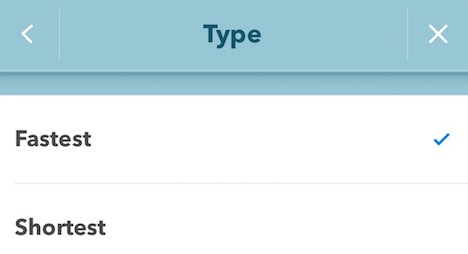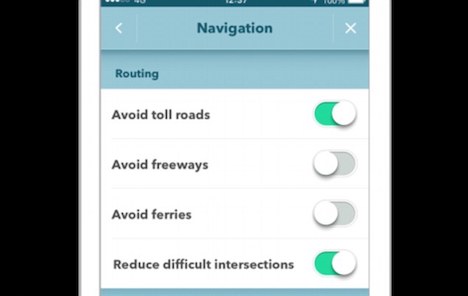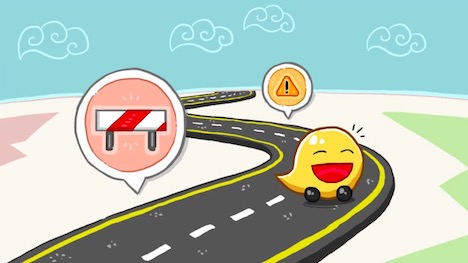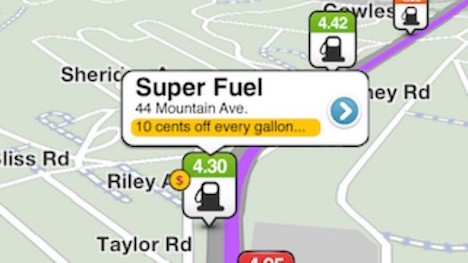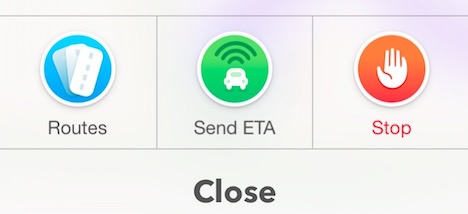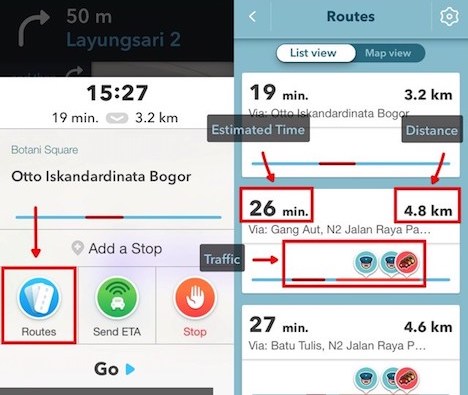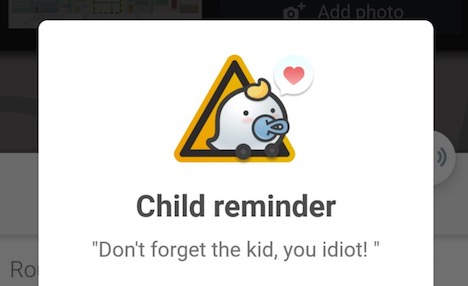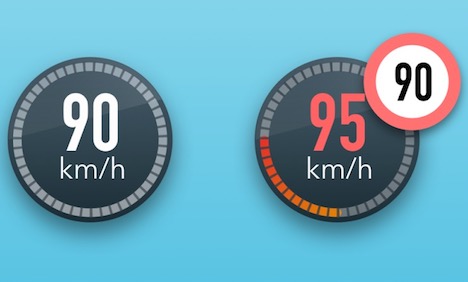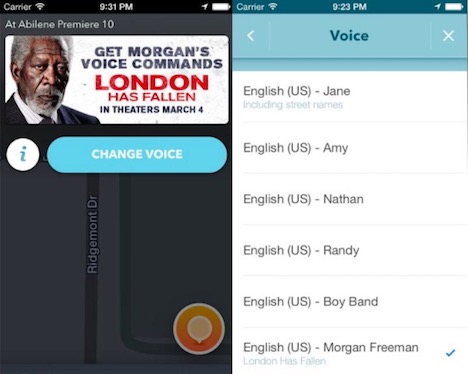15 Ways to Make Your Waze a Better Navigation App
Waze is a wonderful app for people who hate getting stuck in traffic and want to explore other possible routes. It is also the perfect app for people who have a poor sense of direction. Waze was acquired by Google in 2013, and since then it has integrated the use of social data to implement its functions.
Because of the user engagement generated by the app, maps are generated by locating its users with GPS. Users get to share information about traffic accidents, closed roads, and any other obstacles for travelers. It is the perfect platform to get help and offer help while traveling within the same locality. Waze is complementary and at the same time a counterpart to Google Maps. It fills out voids Google Maps in navigation information, while at the same time adding security features to the map.
With all its features and benefits, this navigation app definitely makes life easier for its users, but that doesn’t mean that it runs perfectly. It still has a few kinks and faults, but there are definitely things that you can do to make your experience of using Waze better for you.
1. Choose the Shortest Route vs the Fastest Route
The fastest route isn’t necessarily the shortest one. More often than not, you are sent to conquer side streets that are a challenge to go through when you set your preference to the fastest instead of the shortest possible way. The 30 seconds that you saved amounts to nothing when you account for the trouble you had to go through just to use the fastest distance.
To change your preference from the fastest to the shortest route, go to Settings > Navigations > Route type, and check “Shortest.”
2. Choose Areas/Types of Routes to Avoid
You can further choose which roads to avoid by defining the routing suggestions that the app will give you. In the same Navigation menu, you can choose to avoid toll roads, freeways, ferries, and difficult intersections. Tweaking these options is really useful especially if you are a newbie driver who’s still trying to gain some confidence at the wheel. You can even choose to pass through tolerable dirt roads or you can altogether avoid long ones if you really can’t tolerate a bumpy ride even if it is the shortest way available.
3. Simplify Your Map
Since Waze is a social application, expect a lot of information coming in from other users. Some people might find this helpful, but some people are just bothered by all these layers of information available on one map. You can actual choose which information can be shown on your map if you go to Settings> Display & Map > Details on Map. Strip it down to the bare minimum by toggling the bottom or choose which ones you need to keep.
4. Know the Situation at the Routes You’ll Pass by
Go to Settings > Display & Map > Alerts on route to choose which types of situation you’d like to be notified of. Crash, hazard on road, and weather hazard are really the most reasonable ones.
5. Know Where You Can Get the Cheapest Gas Available
Waze can also provide this information for you. Instead of wasting time looking for the cheapest gas station, let Waze do the work for you. Go to Settings > Gas station &prices and set your preferences.
6. Use the “Send ETA Option” to Let People Know How Much Longer They Need to Wait for You
If you’re meeting up with someone, the Send ETA option is useful to allow them to keep tabs at where you currently are and how much longer it will take for you to arrive.
7. Plan Your Trips and Check on the Routes Available Beforehand
You don’t need to just accept whatever route Waze hands to you first. Check the alternative routes and get to explore parts of your city from your phone. If you are taking a long trip, you can also plan for rest stops ahead of time.
8. Integrate Your Calendar with Waze
You can plot out scheduled trips and appointments beforehand if you integrate your calendar with the app. Waze can remind you when it’s time to leave. This way you don’t forget appointments, and you can be prepared about which routes to take even you begin your trip.
9. Know the Latest Events in Your Area
You can choose to be notified of any events within a specified radius from your location that could affect the traffic situation in your area. Simply go to Settings > General > Events radius.
10. Remind Yourself that You Brought along Your Child During the Trip
Unfortunately, when some parents become too pre-occupied with a lot of things during a trip, they sometimes forget that they brought along their child especially if the child is quietly sleeping in the backseat. It seems like a very basic thing to remember to take your child along when you get off your vehicle, but crazy things can happen when you are distracted. It is better to be on the side of caution and activate the Child reminder feature found under General settings.
11. Know if You are Over-Speeding
You can also set a certain speed limit and set a notification to sound off once you’ve reached it or when you’ve exceed it. This lets you become aware of how fast you are going without anxiously peeking at your speedometer, which could possibly distract you.
12. Take Advantage of the Voice Features
Control the app by simply talking to it, which is an easier way than choosing finger gestures or finger tap. This makes it a simpler hands-free way of using the device.
13. Engage with Other Users
Waze is an interactive app that allows you to exchange relevant traffic information with other drivers and travelers. You can earn points for contributing information to the network.
14. Find Your Way Anywhere in the World
Waze is not limited to one city or country. It works worldwide. You don’t have to get lost when exploring new localities in different countries. It is a wonderful way to explore areas that you visit for the first time.
15. Put Waze to Sleep When You’re Not Using It
When your phone is constantly trying to send signals about your position, it can drain your battery fast and it poses a problem regarding your privacy. Don’t forget to turn the application off by pressing the power button at the top right corner of the screen to save on battery and to maintain your privacy.
Make the most out of this application whenever you travel. It works anytime and anywhere as long as you have an Internet connection. It makes getting from one point to another quicker, safer, and a lot more fun especially when your fellow Wazers have your back.
Author: Gemma Reeves
Gemma Reeves is a seasoned writer who enjoys creating helpful articles and interesting stories. She has worked with several clients across different industries such as advertising, online marketing, technology, healthcare, family matters, and more. Check out her company here: FindMyWorkSpace
You May Also Like:
 6 iPhone / Android Apps to Avoid Traffic Jams
6 iPhone / Android Apps to Avoid Traffic Jams
 15 Best iPhone / iPad GPS Navigation and Mapping Apps
15 Best iPhone / iPad GPS Navigation and Mapping Apps
 14 Navigation Apps to Assist You Navigate Traffic
14 Navigation Apps to Assist You Navigate Traffic
 Top 15 Map based Apps to Enhance Your Travelling Experience
Top 15 Map based Apps to Enhance Your Travelling Experience
 Top 15 Offline GPS Map Apps for Android and iPhone
Top 15 Offline GPS Map Apps for Android and iPhone
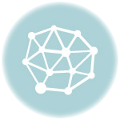 15 Ways to Control Your Facebook News Feed
15 Ways to Control Your Facebook News Feed
 How Do I Quit Facebook? Just Follow These 10 Ways
How Do I Quit Facebook? Just Follow These 10 Ways
 Best Ways to Promote Your Mobile App
Best Ways to Promote Your Mobile App
Tags: automobile, gps navigation, mobile app, smartphone, tips & tricks, transport, waze
Comments are closed.