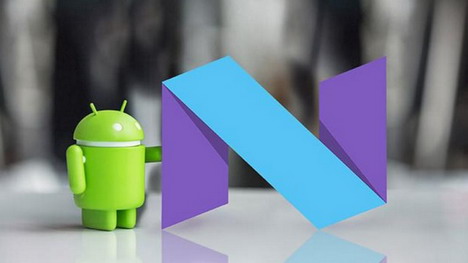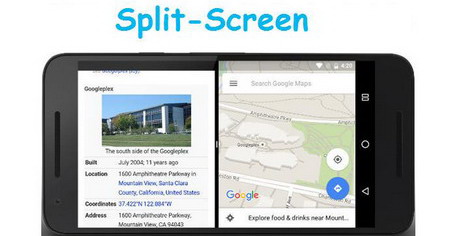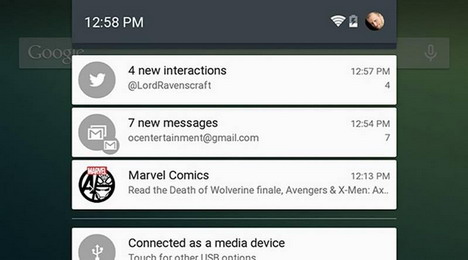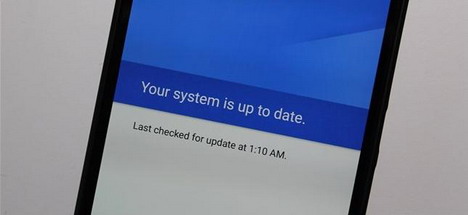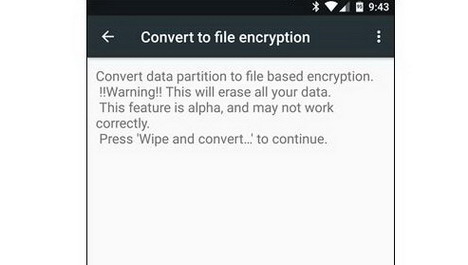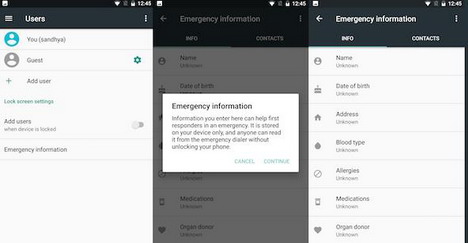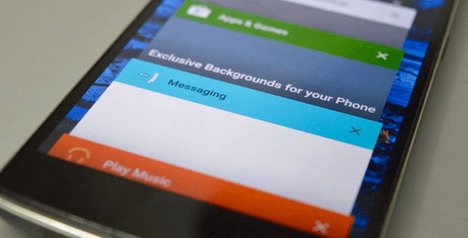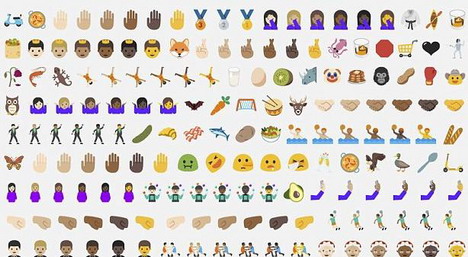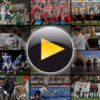20 Android Nougat Features and Tips Worth Your Attention
Google recently rolled out it’s latest Android 7.0 Nougat which is boosted up with advanced refinements to augment the overall Android experience. Nougat comes with a large number of big changes over Marshmallow (the latest Android OS). Some of these features are already found in many Android OEM skins like LG, Huawei and Samsung. With some new visual features being added, there is a lot more including enhanced functionality and exciting background stuff to see in Nougat. Let’s take a deeper insight.
Top 10 features you will definitely love:
Split-Screen Use
The biggest feature of Android N, Split-screen, is one among the requested features from seasoned Android users. Google’s split-screen implementation in Nougat offers an easy-to-use and flexible mode for doing two things at once. This feature comes with the ability to run 2 apps on screen instantaneously. Samsung and LG have been doing it for quite some time now. By default, both apps occupy 50% of usable screen area. To enable the feature, you just need to open one app to use on screen and then press and hold the square-shaped overview button at the bottom right to choose from other apps to add to the screen.
Redesigned Notifications
Android 7 features a huge redesign and a lot more functionality into its notification shade. The notification panel looks much different now and is displayed in a single white paper separated by a small gray line. This offers a clean view and uncluttered appearance. The notification menu gets a cool modification which makes better use of available on-screen space. An addition to the feature is a new Direct reply feature which allows users to reply to messages faster and easier, straight from notifications.
Seamless Updates
Seamless updates will be one of the coolest features of Android 7.0 Nougat. The feature is introduced with the aim of minimizing disruptions The recently launched version of Android will secretly download the OTA update in the background when connected to Wi-Fi and install them as separate system images in the background.
File-based Encryption
Android 7 finally moves to a file encryption that allows different files to be encrypted with different keys. Direct boot, an advanced feature in Android 7 allows encrypted devices to boot straight to the lock screen.
Data Saver
Data saver is an exciting option under Settings that allows your smartphone (to) use less data. With this feature, Android 7 lets you keep apps running in the background unless you are on Wi-fi, thereby saving your data plan. This feature was available in the earlier versions too, however, in this version Android can restrict data usage for apps while they are in the foreground.
Improved Doze Mode
Doze mode is one amongst those power saving features introduced by Google that put your device to sleep while it is resting on the table for sometime. Doze ensures that wakelocks from apps are kept to a minimum.
Revamped Settings Menu
The upper right corner has a search button that lets you dig through your system settings more easily. Additionally, there are a few major enhancements seen in the UI. The revamped settings also notify you of any option that might be turned on like Data Saver, DND, Battery Saver and so on.
Emergency Information on the Lock Screen
In the latest update, you can add emergency information in the “Users” section of Settings. Important information like name, address, and blood type can be entered along with names of contacts. The “emergency” button on the lock screen will open a phone dialer and allow the person to see your emergency info.
Quick App Switch
In the latest version of the app, you will be able to jump between two apps you have used most recently. This can be done by simply double tapping the recent apps button. It eliminates the need to navigate back to home screen, making it easier to get stuff done.
New Emojis
Google is giving Android fans new emoji options with Nougat, including support for multiple skin tones, more food, redesigned people icons and much more.
Android Nougat 7.0 gives a very different experience by not only just changing looks on the surface but also some of the feature-richness that differentiates it from Android and iOS. To optimize your experience with the latest flavor, we have jotted down some effective tips and tricks that will give a head start:
Android 7.0 Tips and Tricks to Remember:
How to turn on data saver mode
Delve into Data usage settings for which you will get the shortcut in revamped Quick Settings area. Once enabled, it immediately restricts data access to all the applications installed.
How to switch apps quickly
Nougat takes you directly to the latest app browsed which is made possible with a simple double tap of “Overview” button.
How to activate split-screen mode
Long press the Overview button and your current app will snap to half of your display. From here, you just need to choose a second that you would like to share screen with.
How to adjust screen size
Simply select the display size option available within Settings menu and move the slider until the icons get to the size you want them to be.
How to launch the camera instantly
Double press the standby button available in display option. It is much faster than unlocking your phone and hitting the icon.
How to turn battery saver on
Tap the battery icon under the Quick settings and toggle battery saver to the ON position.
How to change themes
Go to Settings > Language & Input > Virtual Keyboard, now select Google keyboard at the top of page. Select theme and choose one of the available colors to add to the background image.
How to control app permissions
Nougat lets you manage all the permissions for each app on an individual basis. All you need to do is select apps and hit “permissions”. This will let you toggle permissions ON and OFF.
How to clear all apps
Scroll to the top of recent apps and you will come across “Clear all” option that shuts down everything currently open.
How to unlock developer mode
Developer mode gives you access to lots of extra control over the system. Go to Settings, Scroll down to About, then tap the built number entry until a pop-up appears to tell you are a developer. This will make a developer option menu appear in settings.
Closing Notes:
Whether you have a Nougat or impatiently waiting for it to get, these tips and tricks will definitely guide you in the best ways possible. Checking out these features makes it easy to switch to the latest version. With many of the biggest improvements seen, there are still plenty of new features to get excited about.
Author: Nola Arney
Nola Arney is a professionally trained Android app developer employed at HTMLPanda. She is having several years of expertise to develop apps across a range of Android devices.
You May Also Like:
 15 Proven Tips to Extend Android Phone Battery up to 50%
15 Proven Tips to Extend Android Phone Battery up to 50%
 How to Move All Data to New iPhone and Android Phones
How to Move All Data to New iPhone and Android Phones
 10 Tips: How to Speed up Your Android OS
10 Tips: How to Speed up Your Android OS
 Top 18 Apps to Track Your Android Phones and iPhone
Top 18 Apps to Track Your Android Phones and iPhone
 Top 12 Screen Recording Apps for Android Smartphone
Top 12 Screen Recording Apps for Android Smartphone
 Ultimate Guide: How to Switch from iOS to Android
Ultimate Guide: How to Switch from iOS to Android
 15 Awesome Gboard Features, Tips & Tricks You Can’t Miss
15 Awesome Gboard Features, Tips & Tricks You Can’t Miss
 12 Google Play Store Tips and Tricks You Must Know
12 Google Play Store Tips and Tricks You Must Know
Tags: android, google, mobile app, mobile phone, operating system, smartphone
Comments are closed.