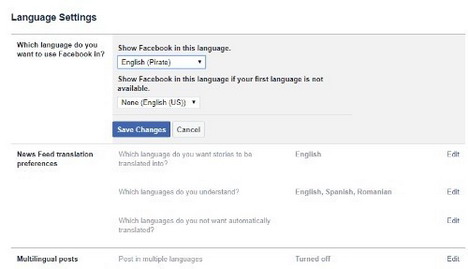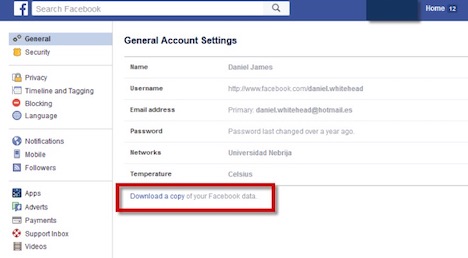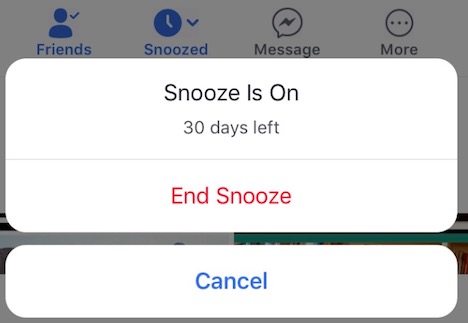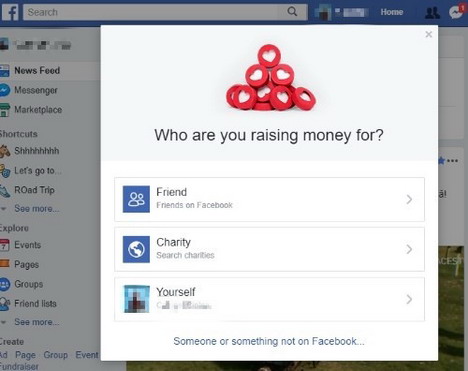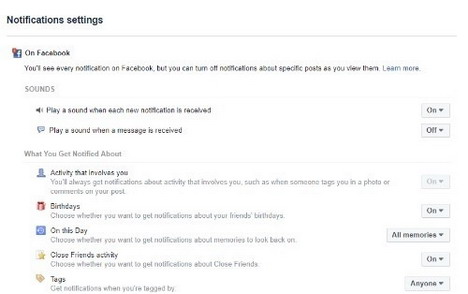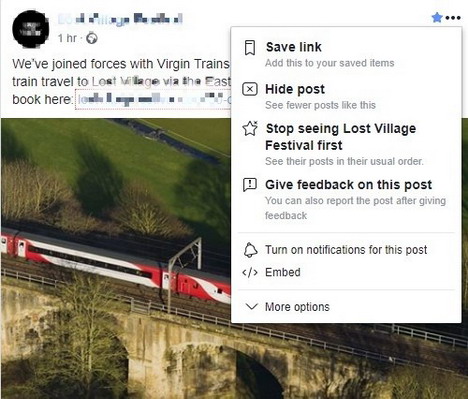20 Most Wanted Facebook Tips and Tricks
Facebook has become the number one social media platform across the globe, helping connect families and friends across borders. However, without knowing the many tips and tricks, you might not be getting the full and exciting experience Facebook has to offer. In this article, we’ll reveal some of the most popular Facebook tips and tricks for 2018.
1. Schedule All Posts
Particularly important for bloggers, online companies and internet marketers, you can schedule posts on your Facebook profile, along with any other fan pages you might have created by using a third-party website.
The best part about it is that many of these third-party websites are free. It’s an excellent way of minimizing the time you spend doing these less-than-exciting tasks.
2. Try Pirate English
If Spanish, English, or Norwegian no longer satisfy your curiosity, then you can now switch your profile to accommodate Pirate English without any downloading or modding needed. As hard it is to believe, this design was actually done by the Facebook team.
To do this, first go to Facebook’s website and click on the “English (US)” hyperlink at the bottom of the page. Once you click on that, there will be a pop-up of many other languages. You will find “English (Pirate)” among those languages – just choose it and you’re all set.
3. Get Rid of Tags
We all have them: those embarrassing party pictures we’d want to forget. However, if you don’t want them out in the open, you can control your Facebook privacy settings on the top-right corner of your social media page.
From there, you can decide what will or will not be seen on your profile.
4. Locate Local Government Representatives
Facebook now has a “Town Hall” feature, which allows you to find and contact your local government representatives. Not only that, it even reminds you about your local elections. You can find this feature on the “More” menu when you’re on mobile.
However, not all representatives offer their contact information as of now.
5. Download Facebook Data
One of the most useful tips is that Facebook can email you a Zip file containing all the videos, photos, or posts you have shared, including conversations between you and others. Go into settings and on the “General” tab, click the link “Download a copy of your Facebook data.”
There, you’ll be taken to a page called “Start My Archive.”
6. Block Notifications
Ads are everywhere, but it doesn’t have to be this way. Simply go to “Settings,” then “Blocking.” After that, scroll to the bottom of the page to find or enter the names of notifications and apps you’re not interested in.
7. Snooze a Friend for 30 Days
Sometimes, we get tired of a Facebook friend’s post but we don’t really want to block or unfriend them either. Fortunately, you can now snooze a friend for 30 days, which means you won’t see his or her posts on your news feed for just that amount of time.
First, you need to log in to your account – either on the Facebook app or on desktop. Once you have logged in, find a post by the friend you want to snooze. Click on the three-dot menu and you will find the option to snooze that friend.
8. 360 Photos and Videos
You might have noticed that some photos or videos on your news feed have this panoramic effect. Here, we will explain to you how to upload that kind of content for you and your friends to enjoy.
As a matter of fact, this is a fairly easy trick and you don’t have to do much. All you need to do is take or shoot a panoramic photo or video. You can use an app for that if it’s not a built-in feature in your phone.
Once your photo or video is ready, simply upload it as you normally would. Then, Facebook will be the one to convert it to make it even more immersive.
9. Two-Factor Authentication Facebook
Failure to prepare is preparing to fail and when it comes to security, it’s better to be safe rather than sorry. To complete the two-factor authentication process, you will first need to go to your security and login settings, clicking on the top-right corner.
From there, access “Settings,” then “Security and Login.” At the bottom of the page, you will see the “Use Two-Factor Authentication” option and that’s where you click “Edit.” Choose the authentication method you want to add and follow the on-screen instructions to complete.
10. Live Video Map
As you may or may not have noticed, there are many people who use Facebook’s Live feature these days. Now, you can check and have access to live video streaming all over the world using Facebook desktop.
On your Facebook sidebar, you will see a “Live Video” option. Once you click that, it will redirect you to a world map with different dots showing you the different people who are using the Live Video feature at that current moment.
It will also inform you on the number of viewers based on the dots; the bigger the dot is, there more viewers there are on that Live Video.
11. Start a Fundraiser
Since Facebook is an extremely huge platform, you can actually start a campaign or a fundraiser right on the website. However, you have to note that it needs to be non-profit or personal causes.
On your News Feed, click on “Fundraisers,” which you will find on the left menu. From there, just follow the instructions and answer the questions that pertain to your cause.
12. Manage Your Ads
You may have noticed ads while you’re scrolling through your Facebook feed. Sometimes, you might even wonder why you are seeing a certain advertisement. Now, you can actually manage your preferences so that you will see ads that cater to your interests.
Click on the symbol on the top-right corner of any ad that you don’t care about, then click on “Why am I seeing this?” From there, you can click on “Manage Your Ad Preferences.”
13. Ask All Your Facebook Friends to Like Your Page
Gone are the days of separate invites. Now, you can do it all using a straightforward chrome extension that will invite all your friends to like your page in one go. Talk about convenience!
14. Delete All Facebook Messages
Trying to delete messages one by one is not only time consuming, but also frustrating. To help you minimize this stress, you can install an extension for your Chrome browser (i.e., Facebook Fast Delete Messages), one that will allow you to delete Facebook messages with a single click.
15. Stop Birthday Notifications
While birthday notifications are useful, it can be counterproductive if you have thousands of followers or friends. The good news is that you can turn off notifications on the Facebook website or by using any Android or iOS device.
16. Stop Facebook from Tracking You
If you weren’t aware, Facebook has quite a lot of data about you. This is because they are able to track wherever you go on the internet in order to cater your ads to your interests. However, it is understandable that not everyone is comfortable with this.
Fortunately, you can turn this feature off. Just go to your Facebook settings, then choose “No” for the option that says “Ads on apps and websites off of the Facebook Companies.”
17. Posting on Facebook via Instagram
Studies have shown that you can create the deepest engagement if you post to Facebook via Instagram, meaning that you will achieve a deeper connection with your audience.
18. Save Content for Later
You might be on your afternoon break when you stumble upon an interesting post that you’d like to save for later. To keep it, simply click on the drop-down menu on the top-right corner and click ‘Save Link.’ It’s as simple as that!
19. Sync your Google and Facebook Calendars
To sync your calendars, head over to Event on Facebook and click on “Upcoming Events.” Once that is done and dusted, head over to “Options” and select the “Export Event” button from the dropdown.
20. Separate Your Friends, Colleagues and Acquaintances
Create lists to separate work acquaintances from friends or family. Later on, you can manage that list on the top-right, or toggle on or off for who you want to share comments, photos and updates with.
There you have it: 20 most wanted Facebook tips and tricks for 2018. Hopefully you have found this article to be enlightening and that it will make your Facebook experience even better.
Author: Paul Rydell
These tips are recommended by Paul Rydell, the founder of FaxBurner, an easy-to-use iOS and Android app that allows you to conveniently send and receive faxes online. Paul is passionate about technology, all things social media and often writes about business growth advice.
You May Also Like:
 20 Most Wanted Facebook Messenger Tips & Tricks
20 Most Wanted Facebook Messenger Tips & Tricks
 20 Latest Facebook Timeline Tips & Tricks You Must Learn
20 Latest Facebook Timeline Tips & Tricks You Must Learn
 7 Facebook Privacy Tips – How to Protect Your Privacy on Facebook
7 Facebook Privacy Tips – How to Protect Your Privacy on Facebook
 50 Best Facebook Tips and Tricks You Must Know
50 Best Facebook Tips and Tricks You Must Know
 6 Helpful Tips to Better Manage your Facebook News Feeds
6 Helpful Tips to Better Manage your Facebook News Feeds
 10 Facebook Timeline Tips and Tricks You Should Not Miss
10 Facebook Timeline Tips and Tricks You Should Not Miss
 10 Most Wanted LINE App Tips and Tricks
10 Most Wanted LINE App Tips and Tricks
 Awesome Facebook Tips and Tricks You Should Know
Awesome Facebook Tips and Tricks You Should Know
Tags: facebook, social media, tips & tricks
Comments are closed.