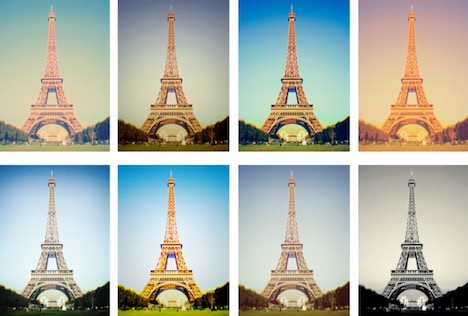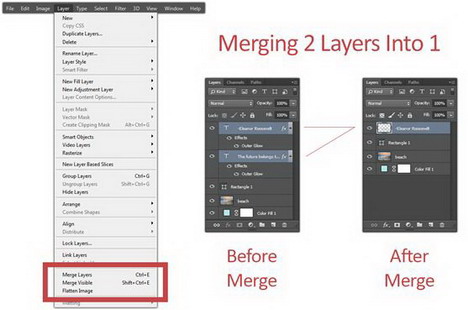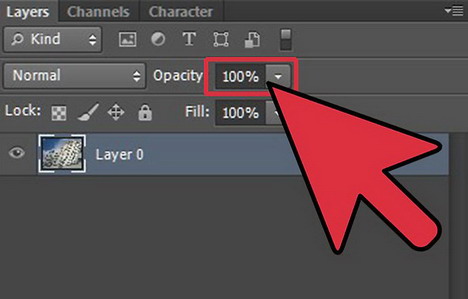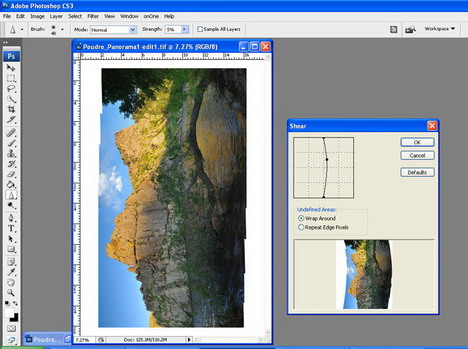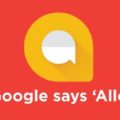20 Photoshop Hacks You Didn’t Know About
With the help of Photoshop, you get the chance to prove how great your work is. You have the liberty to change your simple picture into a masterpiece, with the help of this tool. Photoshop is a simple to use software, used by the majority of people, these days. It comprises of some interesting forms of tips and tricks, which are otherwise hard for you to know. And some incredible hacks of this Photoshop are definitely going to help you in the most promising manner.
So, it is time for you to come along and get down to know more about the 20 amazing Photoshop hacks, which you were not used to beforehand.
1. Instagram like filters
Now, with the help of simple and free Photoshop actions, you get the chance to change your picture through the Instagram like filters. There are mainly 12 different layers for you to choose from, and change the look and background of your picture completely.
2. Brighten your smile
In case, you are smiling in the picture, then you can brighten it with Photoshop hacks. You have to click on the layer, and then new adjustments. After that, check on the Vibrance category and reduce it to -60. That will help you to adjust the smile and provide a white and clean one.
3. Multiple photos at the same time
There are certain instances, when you have to process not just one but a series of photos. It is during such instances when you have to use the services of bunch editing. That helps in resizing and watermarking the pictures within seconds.
4. Merging layers
Through some simple Photoshop hacks, you get the opportunity to merge multiple layers to create a new one. And that will retain the original layer structure, to be sure. You do not have to go through some menu features for the same.
5. Add sparkling eyes
If you want to add more meaning to your picture, then you might want to add some sparkling eyes to it. For that, you can go for the burn and dodge tool. That will definitely help you to get some sparkling eyes.
6. Rotate view tool
In Photoshop, rotate view tool is a major one, when it comes to any form of shading or sparkling addition. It will help in rotating the image, as defined by the name, and flip it too. It is quite easy and quick for you to use, as well.
7. Matte your shiny skin
Through some other special tool, you get the chance to matte finish your current shiny skin. You need to select the eyedroppers for selecting the areas, which will need a non-shiny effect. After that, paint over shiny portions with 15% opacity. And voila! That will go you good.
8. Changing layer opacity
You do not always have to rely on opacity slider, when it comes to layer panels. You can change this opacity by selecting Move tool. After that, press number 1 on keyboard and set layer to 10%. For resetting, you need to hit the 0 button.
9. Crossing one picture with another
Through some simple steps, you can mix two pictures to create a classy look to it. You can cross one photo with another one, which has finest color palette. The result is just amazing.
10. Go for layer tricks
It is mandatory for you to choose one layer from the layer panels. You can choose any one of the layer above or below by holding the Alt or OPT key. That will help you to choose the above layer, around here.
11. Free frames available
With simple Photoshop hacks, you will receive free frames. And that will help you to learn how you can convert your photos into proper shapes. And that will particular help in adding graphics to blogs.
12. Changing measurement unit
You have the liberty to change measurement unit, as associated with the info panel. You can turn on the rulers, from the Windows section, and click on it anywhere or choosing the measurement unit.
13. Use of shear filter
There are certain times, when you might want to make your picture look a bit thinner. And for that, you can click on the shear filter. That will make anything look a bit thinner and more beautiful.
14. Undo maximum steps
Some simple hacks will help you to add innumerable undo steps. So, now, you can go back and remove your mistakes, as many times, as you want to.
15. Deleting tourist from photos
After clicking random pictures every 10 seconds let the Photoshop, do the trick. It will find the flexible people and object in the photo and will remove it.
16. Pattern with path
This little feature is mainly semi-hidden in Photoshop; making it hard for people to know a bit more about it. You can draw path using pen tool and get hold of the direct selection tool by pressing A. after that, click right, and select “fill path.” That will help you to select pattern and infuse it with the path.
17. Draw straight lines
In case, you are planning to draw straight lines, then hold on the shift button, whenever you are using paintbrush tool. This is another simple hack, you should know.
18. Layer mask trick
You can add layer mask, using the same and simple tools by adding new layer mask button. Here, you have to fill out the mask with white, which will not hide the layer.
19. Prevent circle effect
For preventing circle effect while using Photoshop for painting, you have to click on F5 button for opening the brush presets. Then, you can select the “Brush Top Shape.” After that, get the chance to change spacing from 25% to 8% or even less.
20. Find the center
With some simple steps, you can find the center of Photoshop document instantly. Select View and look for New guide layout. This is going to help you a lot.
Follow these simple steps, and you can always learn the amazing tips and tricks behind Photoshop hacks. There are more available on the net, with little browsing from your side now.