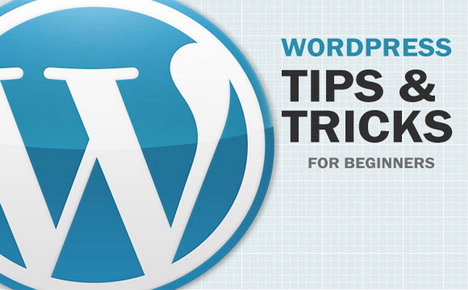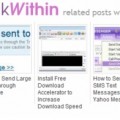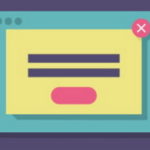9 WordPress Tips & Tricks to Re-Energize Your Blogs
WordPress, from the start, is an easy, comprehensive spot to operate your blog. Mommy bloggers, small business owners and everyone in between rely on the advanced capabilities for effective content management WordPress offers. For a turbo boost, WordPress hosts a suite of plugins, themes, and other enhancements for everything from page design to improved SEO.
WordPress sites are easily customized, their support system comprehensive, and their platform befitting the array of other blog software and extras you’ll find within and outside of WordPress. Some bloggers and site managers have discovered accessories to set their corner of the web apart, those features you see on other bloggers’ pages and think, “hey, I want something like that!”
Some additions are simple; we’ll refer to those as tips, suggestions that don’t require extensive knowledge of backend workings in WordPress. Others are best for those with a bit of knowledge of coding and other technical aspects. We’ll list those as tricks.
Tips: Procedures you can carry out in WordPress for a little upgrade. No downloads or coding required:
WordPress Publicize
Why add it?
This feature allows you to share new posts on social networks such as Facebook, LinkedIn, Tumblr and Twitter. (This in addition to integrated sharing that includes WordPress topic pages. WordPress also notifies search engines of new posts with Ping-O-Matic.)
How to do it?
In your WordPress dashboard, adjust settings for which services you’d for updates. When you publish a new post, notifications will automatically appear on enabled services.
Create a clickable image
Why do it?
What’s more appealing than an image on your blog? For an administrator, perhaps it’s an image that includes a link to another place on your blog. Hypertext in your copy will lead to hits on other pages, but you can also direct readers to other links when an image is the clickable link.
How to do it?
Create or edit a page or post. Select the image, and, in the working draft, highlight the image and use the link tool in your edit toolbar to add the URL.
Change site to static
Why do it?
If you have a page or image you’d like every visitor to see, rather than your latest content, this is the move. You can still include a page with a tab for your updated content, but page viewers will see a constant page each time they access your home URL address.
How to get it?
No download is required. Follow these steps:
1. In your WordPress dashboard, choose ‘Pages’, then ‘Add New’
2. Give this page a title, such as ‘home’
3. Enter and publish copy you want to appear on the home page
4. Write a new page
5. Title this new page – it will be accessed as a secondary page on your blog, such as ‘mysite.wordpress.com/blog’
6. Publish the page – no content is needed
7. Select ‘Settings’, then ‘reading’ on the dashboard’s left menu
8. Click the radio button for ‘A static front page’
Tricks: Plugins you can add to your WordPress experience. Requires a little technical know-how:
Create page templates in WordPress
Why do it?
Your WordPress site can contain individual pages independent of the dynamic blog presence on which you’d post new content. When you create a specific custom page template within your theme, your new pages will override the default page.php of your theme.
How to get it?
Create a new file that starts with a template name inside a PHP comment. It’s helpful to use a copy of your page.php. This will give you your theme’s HTML structure, which you can edit.
Allow contributors to upload images
Why do it?
Some administrators would like for contributing writers to have the ability to upload images or other attachments. Images the administrator posts become public immediately; with this plugin, contributors also have that ability. This works on Enterprise WordPress sites, too.
How to get it?
Use the repository file ‘vip-helper-wpcom.php’, which contains the helper function ‘vip_contrib_add_upload_cap()’ to let Contributors upload images.
Apple Flashy Accordion Sidebar
Why add it?
Apple aficionados will immediately recognize the brand look on this accordion – it’s the clean, futuristic look you’ll find on the Apple start page. This plugin in jQuery UI will create that look on your blog. You can add a feature to show and hide the sidebar, too.
How to get it?
Check out this tutorial. Implementation requires HTML coding, CSS, and work with jQuery. It takes 30 minutes to implement, without a need to edit any WordPress-generated code.
WordPress SEO Plugins
Why add it?
WordPress’ built-in SEO heft is considerable; its plugins can help supercharge your search-engine optimization, even at the headline-writing stage. This free plugin not only boosts your technical optimization, it also aids the writer in creating SEO-friendly content.
How to get it?
Install WordPress SEO by Yoast. You’ll have to activate the plugin through your menu in your WordPress administrative access, and configure the plugin in the SEO menu there.
WordPress Far Future Expiration Plugin
Why add it?
You’ll improve page-load time for your static resources. The Far Future plugin changes your ‘.htaccess’ file by including code to add ‘expires headers’, which alleviate the need for the page to fetch CSS, images and javascript that have not changed. Overall page performance will improve.
How to get it?
Download the zip file at Tips & Tricks HQ. Upload it via your WordPress administrative access. Ensure the ‘mod_expires’ module is enabled from your host’s main configuration file.
WordPress eStore Plugin
Why add it?
You can secure your digital asset while you sell digital content, downloads, products and services from your site. This plugin comes with dependable customer care, and you won’t have to fuss with third-party websites to conduct your ecommerce.
How to get it?
Download the program, which costs $49.95. Other plugins are available to bundle with the eStore plugin, such as Affiliate Platform, eMember Plugin and PDF Stamper.
Tags: plugin, tips & tricks, web design resources, web development resources, wordpress resources