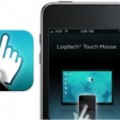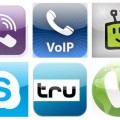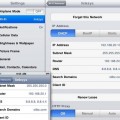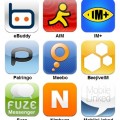How to Use iPhone As a Modem
Do you know that you can turn your Apple iPhone into a modem? Yes, your iPhone’s Internet tethering feature allows you to connect your computer to the Internet using its cellular data connection. It comes in handy when you want to use your laptop to access the Internet in the area where there is no Wi-Fi. Below is the instruction for you to learn how to enable the modem function in your iPhone.
1. Click the “Settings” icon on your iPhone’s menu
2. Click the “General” icon and then go for “Network”
3. Click “Internet Tethering”, then slide the switch from “Off” to “On” (If prompted “Bluetooth is Off”, click “USB Only”)
4. Connect your iPhone to your computer using iPhone-to-USB cable
5. A pop-up window will appear prompting you for approval. Choose “iPhone,” and then click “Apply”
6. If a blue bar appears at the top of the iPhone’s screen showing the message “Internet Tethering”, it means that your computer is now connected to the Internet.
7. Launch your web browser to access the Internet
iPhone Requirements
Internet tethering available on iPhone 3G or later. (Note: Tethering is not available on the original iPhone.)
Computer Requirements
- A Mac OS X computer running Mac OS X 10.5.8 or later or a computer running Windows XP Service Pack 3 or later, Windows Vista, or Windows 7, and a USB 2.0 port.
- iTunes 9.2 or later downloaded and installed on your computer.
- An Apple iPhone USB cable
Read more about:-
iPhone: System requirements for Internet tethering
iPhone: Troubleshooting Internet tethering
iPhone: Understanding tethering data usage
Tags: how to, internet, mobile phone