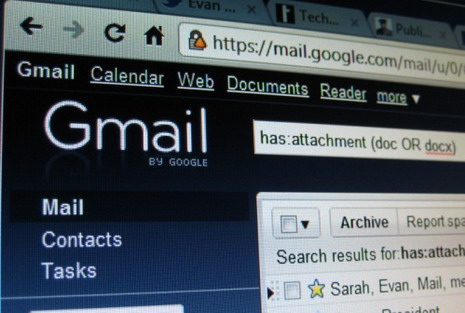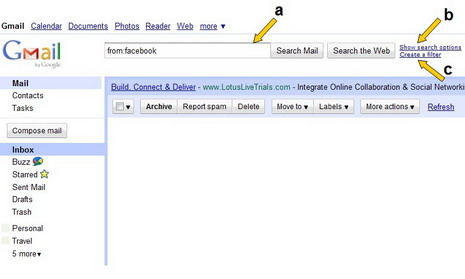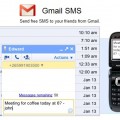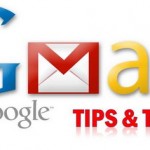How to Search Gmail with Advanced Search Operators
With more than 7 gigabytes (and counting) of free storage space offered by Gmail, there’s really no need to delete your emails as it is unlikely running out of space. However, maintaining a large amount of emails could possibly leads to a messy and disorder inbox. Fortunately Gmail has come out with some solutions for this problem by using advanced search operators (Example, from:, to:, subject: and more). Today, we would like to share with you 3 easy ways where you can search, filter and retrieve your emails quickly and accurately.
a) Enter your search terms and advanced search operators in the search field at the top of Gmail page and click Search Mail button
b) Click on Show search options (next to the Search the Web button at the top of Gmail page), and enter your search terms and advanced search operators in the appropriate fields.
c) Follow the step by step guide below to set up filters so you can organize your inbox automatically
How to create a filter with advanced search operators
1. Sign in to your Gmail
2. Click Create a filter (next to the Search the Web button at the top of Gmail page)
3. Enter your filter criteria. In the Has the words: field, you can use any advanced search operators to filter messages meeting various criteria
4. Click Next Step and select the action you’d like these messages to take
5. Click Create Filter
Here’s a list of most useful operators you can use in Gmail
Operator: from:
Definition: Used to specify the sender
Example: from:amy
Meaning: Messages from Amy
Operator: to:
Definition: Used to specify a recipient
Example: to:david
Meaning: All messages that were sent to David (by you or someone else)
Operator: subject:
Definition: Search for words in the subject line
Example: subject:dinner
Meaning: Messages that have the word “dinner” in the subject
Operator: OR
Definition: Search for messages matching term A or term B (Note: OR must be in all caps)
Example: from:amy OR from:david
Meaning: Messages from Amy or from David
Operator: –
Definition: Used to exclude messages from your search
Example: dinner -movie
Meaning: Messages that contain the word “dinner” but do not contain the word “movie”
Operator: label:
Definition: Search for messages by label (Note: There isn’t a search operator for unlabeled messages)
Example: from:amy label:friends
Meaning: Messages from Amy that have the label “friends”
Example: from:david label:my-family
Meaning: Messages from David that have the label “my family”
Operator: has:attachment
Definition: Search for messages with an attachment
Example: from:david has:attachment
Meaning: Messages from David that have an attachment
Operator: list:
Definition: Search for messages on mailing lists
Example: list:info@example.com
Meaning: Messages with the words info@example.com in the headers, sent to or from this list
Operator: filename:
Definition: Search for an attachment by name or type
Example: filename:physicshomework.txt
Meaning: Messages with an attachment named “physicshomework.txt”
Example: label:work filename:pdf
Meaning: Messages labeled “work” that also have a PDF file as an attachment
Operator: “”
Definition: Used to search for an exact phrase (Note: Capitalization isn’t taken into consideration)
Example: “i’m feeling lucky”
Meaning: Messages containing the phrase “i’m feeling lucky” or “I’m feeling lucky”
Example: subject:”dinner and a movie”
Meaning: Messages containing the phrase “dinner and a movie” in the subject
Operator: ( )
Definition: Used to group words and used to specify terms that shouldn’t be excluded
Example: from:amy (dinner OR movie)
Meaning: Messages from Amy that contain either the word “dinner” or the word “movie”
Example: subject:(dinner movie)
Meaning: Messages in which the subject contains both the word “dinner” and the word “movie”
Operator: in:anywhere
Definition: Search for messages anywhere in Gmail (Note: Messages in Spam and Trash are excluded from searches by default)
Example: in:anywhere movie
Meaning: Messages in All Mail, Spam, and Trash that contain the word “movie”
Operator: in:inbox, in:trash, in:spam
Definition: Search for messages in Inbox, Trash, or Spam
Example: in:trash from:amy
Meaning: Messages from Amy that are in Trash
Operator: is:important, label:important
Definition: Search within messages that Priority Inbox considers important
Example: is:important from:janet
Meaning: Messages from Janet that were marked as important by Priority Inbox
Operator: is:starred, is:unread, is:read
Definition: Search for messages that are starred, unread or read
Example: is:read is:starred from:David
Meaning: Messages from David that have been read and are marked with a star
Operator: cc:, bcc:
Definition: Used to specify recipients in the cc: or bcc: fields (Note: Search on bcc: cannot retrieve messages on which you were blind carbon copied<>)
Example: cc:david
Meaning: Messages that were cc-ed to David
Operator: after:, before:
Definition: Search for messages sent during a certain period of time (Note: Dates must be in yyyy/mm/dd format)
Example: after:2004/04/16 before:2004/04/18
Meaning: Messages sent between April 16, 2004 and April 18, 2004
Operator: is:chat
Definition: Search for chat messages
Example: is:chat monkey
Meaning: Any chat message including the word “monkey”
Operator: deliveredto:
Definition: Search for messages within a particular email address in the Delivered-To line of the message header
Example: deliveredto:username@gmail.com
Meaning: Any message with username@gmail.com in the Delivered-To: field of the message header (which can help you find messages forwarded from another account or ones sent to an alias)
Watch the video below on using advanced search.
(Source: Mail.Google.com)
Tags: e-mail, gmail, how to, tips & tricks