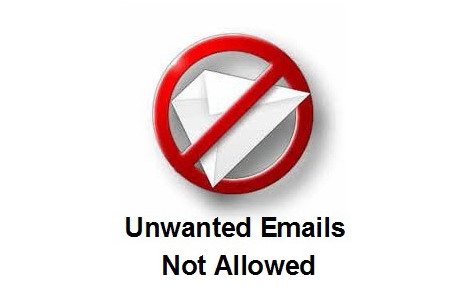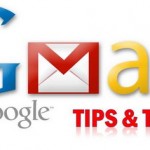How to Block Emails on Gmail, Yahoo! Mail and Hotmail
If you don’t want to receive any emails from a certain sender but can’t stop easily. Instead of deleting every incoming mail manually, you can follow the step by step guide below to have Gmail, Yahoo! Mail and Hotmail do the job. All these emails will be automatically deleted without appearing in your inbox. It’s simple and hassle free.
How to Block Emails on Gmail
1. Sign in to your Gmail
2. Click Create a filter (next to the Search the Web button at the top of Gmail page)
3. Type in the unwanted email address into the From box, then click Next Step
4. Select Delete it (email will be sent directly to your Trash)
5. Click Create Filter
6. Review your filter on the next page to make sure it is correct
How to Block Emails on Yahoo! Mail
1. Sign in to your Yahoo! Mail
2. Click Options (located at the upper-right section of the webpage), then select More Options…
3. Click Spam (located at the left section of the webpage)
4. Type in the unwanted email address into the Add a blocked address box, then click Add
(Note: Yahoo! Mail can block up to 500 email addresses.)
How to Block Emails on Hotmail
1. Sign in to your Hotmail
2. Click Options (located at the upper-right section of the webpage), then select More Options…
3. Select Safe and blocked senders, then choose Blocked senders
4. Type in the unwanted email address into the Blocked email address or domain box, then click Add to list