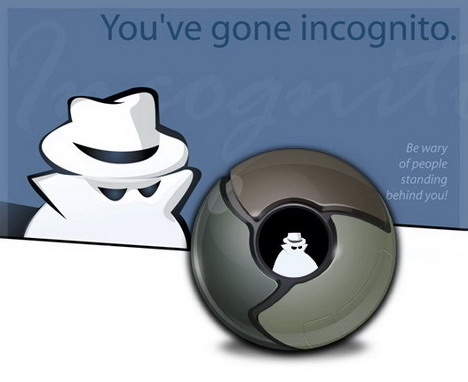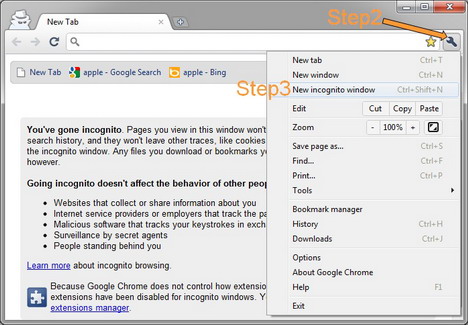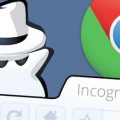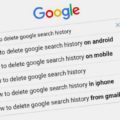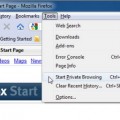How to Browse Privately in Google Chrome Using Incognito Mode
Incognito browsing mode is one of the privacy features offered by Google Chrome. It lets you browse the web in the stealth mode. Any webpages that you open and files downloaded while you are in incognito mode won’t be recorded in your browsing and download histories. All new cookies will be deleted after you close the incognito windows. However, any changes you make to your Google Chrome bookmarks and general settings while in incognito mode are always saved, so you don’t have to worry about changing your settings each time you browse this way. Here’s how to enable incognito mode:
1. Open your Google Chrome
2. Click the wrench icon on the browser toolbar
3. Select “New incognito window”. A new window will open up with the little spy-guy in the top left corner and now you can browse privately in Google Chrome.
Note:
1. You can also use the keyboard shortcuts “Ctrl+Shift+N” (Windows, Linux, and Chrome OS) and “⌘-Shift-N” (Mac) to open an incognito window.
2. Browsing in incognito mode only keeps Google Chrome from storing information about the websites you’ve visited. The websites you visit may still have records of your visit. Any files saved to your computer will still remain on your computer.
Tip: If you’re using Chrome OS, you can use the guest browsing feature as an alternative to incognito mode. When you are browsing as a guest, you can browse the web and download files as normal. Once you exit your guest session, all of your browsing information from the session is completely erased.
Tags: google chrome, how to, privacy & security, tutorial, web browser