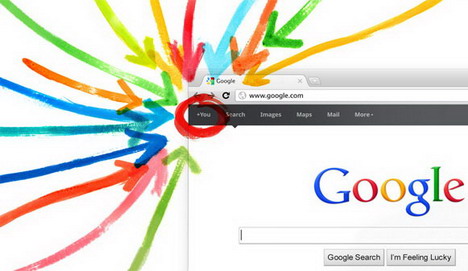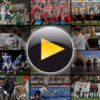20 Really Useful Google+ Plus Tips and Tricks You Must Know
Google’s social network – Google Plus is considered the biggest rival to Facebook, attempting to redefine how you share content and interact with online friends. Most of the Internet users are agreed that Google+ is well integrated with other Google products and more importantly it provides better user privacy than Facebook does. For those who are not familiar with Google Plus’s Circles, Hangouts, Games and Search, below we’ve gathered 20 very useful tips and tricks to help you get started.
How to Drag and Drop Content for Sharing on Google Plus
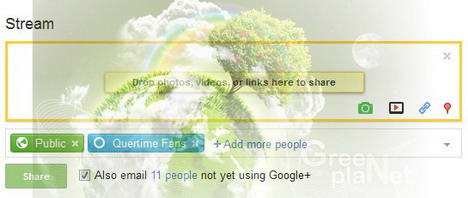
If you expand the “share” box, you can drag and drop content into it for sharing. It works for video, photos, links and even other Plus profiles.
How to Lock Your Google+ Plus Post and Disable Re-sharing
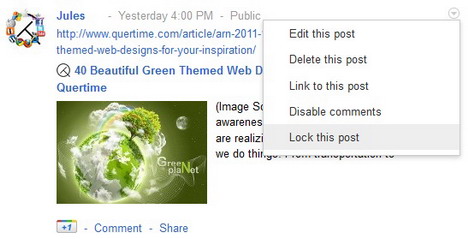
We all know that Google Plus’s Circles let us share different things with different people. But the thing you share with a select few can still spread like wildfire across your networks. To prevent resharing, you can lock your post after posting it. This can be done by clicking the arrow in the upper-right-hand corner of the post and then click “Lock this post”.
How to Change Your Google+ Plus Profile’s Field Sharing Settings
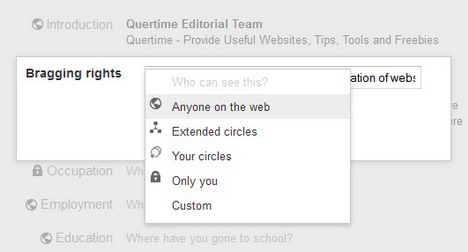
If you want to change the sharing level of your Google+ profile fields, open your Google Account Profile and privacy settings, click on “Edit visibility on profile” button, and then click the individual profile fields and change the level of publicity.
How to Easily Share Items with All of Your Circles on Google Plus
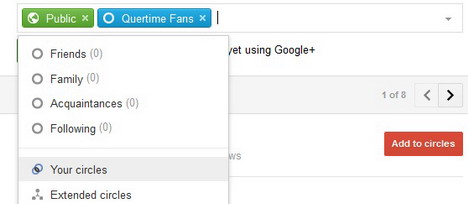
If most of the items you share on Google Plus aren’t especially privacy-sensitive, you can actually use “Your Circles” sharing option to easily share items with all of your circles without having trouble of clicking each individual circle.
How to Change Google+ Plus Email Notification Settings
By default, Google Plus will send email notifications to your Gmail account whenever someone interacts with you and your post. To reduce your Gmail traffic, you can go to the Google Account options to uncheck all of the ones you don’t want to get.
How to Show Your Searched Topics on Google Plus Sidebar
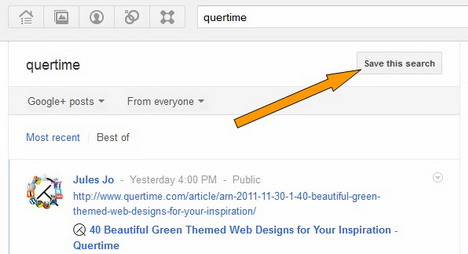
When you search for something interesting on Google Plus, you can actually save that particular topic by clicking “Save this search” button. The saved topic will appear on the side menu of the main page for your future access. With this interesting feature, you can easily find out what people are talking about in your niche topics.
How to Add Some Basic Text Styles on Google Plus
Google+ allows you to add some basic text styles such as paired asterisks (*text*) to make bold text, paired underscores (_text_) to make italics, and paired dashes (-text-) to make strikethroughs.
How to Find Post’s Permalink on Google Plus
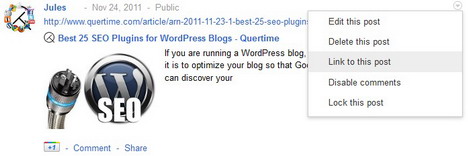
If a post is shared publicly, you can find it’s permalink by hitting the drop down menu arrow at the top right and select “Link to this post”. This will open the post in a separate tab allowing you to copy and paste its URL.
How to Send Direct Messages on Google Plus
Google Plus has no dedicated feature for you to send direct messages, but it’s easy to make a message private between just you and one other person through the “Share” box. Just type your message and add the name of person, and then click on the “Share” button. Once the message is sent, go to the menu on the upper right hand corner of the post and select “Lock this post”.
How to Notify People about Your Posts on Google Plus
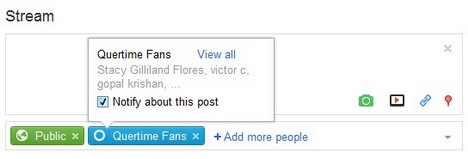
If you have important post to share, Google+ allows you to notify people in a circle about the post. All you have to do is click on the circle you’re sharing with and check the “Notify about this post” box.
Using Keyboard Shortcuts on Google Plus
Here’s a quick rundown of some of the quick keys built in to Google Plus:
Space = Scroll down
Shift and Space = Scroll up
J = scroll down one post
K = scroll up one post
Q = jump directly to chat
Return = Start Comment
Tab and Return = End Comment
When reading any post, just hit Enter to automatically open up the comment box.
How to Add Photo Effects on Google Plus with Creative Kit
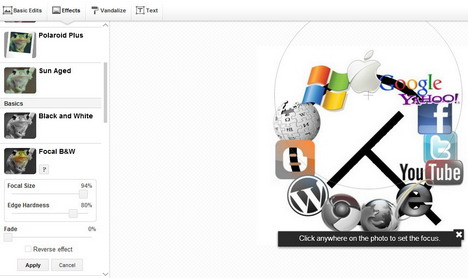
Google+ has an interesting photo editing tool called Creative Kit. It provides you some basic edits such as Crop, Rotate and Resize as well as some cool photo effects like Polaroid Plus, Sun Aged, Heat Map and more. Just click on one of your photos to bring up the dark background view, then hit the “Edit” in the bottom right and select “Creative Kit”.
How to Mention Specific People in Google Plus
Just like in Twitter, you can tag someone on Google+ by using @ or + in front of their name. This will alert the person you have tagged that someone has mentioned them, and it will allow anyone who sees the post to hover over their name to get profile details, or add them to a circle.
How to Create a Personalized URL for Your Google Plus Profile
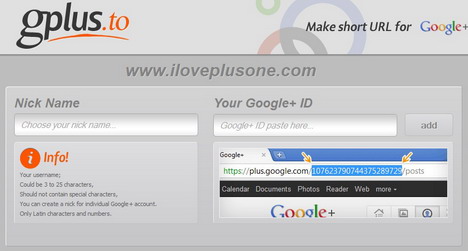
If you want to create a personalized and short Google+ profile for yourself or your blog, go to Google Plus Nick and select a nickname and enter your Google+ id.
How to See Who is Shared on a Post in Google Plus
If you notice the word “Limited” on posts from your friends, that means they have chosen to share the post with some of their circles (and you’re in one of those circles), but not with everybody. To see a list of all the other people who can see this post, just click on the word “Limited”.
How to Set up SMS Notification Service on Google Plus
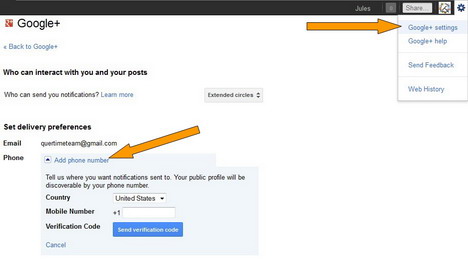
With Google Plus you can receive SMS notification whenever someone interacts with you and your post. To set up this SMS service, simply click on setting icon in the top right corner and then select “Google+ settings”. Click the “Add phone number” on the Google Account page, and then enter your mobile phone number and verify it.
How to Stop Receiving Updates from a Post on Google Plus
Have you ever commented on something only to have the following comments spiral out of control or stray off into unrelated topics? Fortunately Google+ provides us ability to mute a post so that we can stop receiving updates from it and remove it from the stream. Just click the arrow at the top right corner of the post, and then select “Mute this post”.
Note: to un-mute the post, Click “Undo mute”.
How to Send Feedback on Google Plus
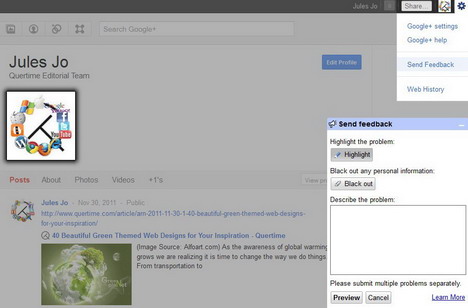
Google+ has an amazing feedback system. You can highlight or block pieces of the page you’re on when sending feedback which will help in their understanding of the problem. To send feedback, simply click on setting icon in the top right corner and then select “Send Feedback”.
View How Others See Your Google Plus Profile
If you have made any specific changes or customizations on your Google+ profile page, it’s easy to take a look at how someone else would see you. There’s a box next to the top navigation bar reading “View profile as…” Typing in another user’s name will show you how that person sees your profile.
Get Your Google Plus Profile Indexed by SocialStatistics
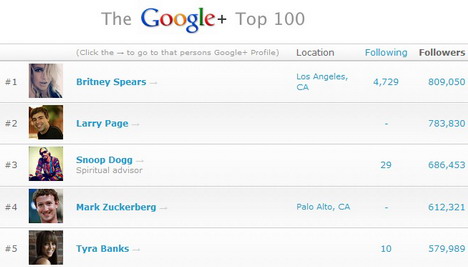
SocialStatistics provides detailed statistics of Google Plus users and pulls in hundreds of the most popular posts from Google+. If you add your profile to the site, you will be able to see how many people added you to their circles, how you grow over time and where you rank in the list of popular Google+ users. All you need to do is copy your Google+ profile number. This is the long series of digits in the URL of your Google Plus profile.
https://plus.google.com/117781580991434079890/posts
You May Also Like:
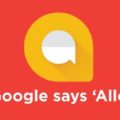 20 Useful Google Allo Tips, Tricks and Hacks
20 Useful Google Allo Tips, Tricks and Hacks
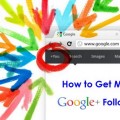 How to Get More Google+ Plus Page Followers (10 Tips)
How to Get More Google+ Plus Page Followers (10 Tips)
 10 Facebook Timeline Tips and Tricks You Should Not Miss
10 Facebook Timeline Tips and Tricks You Should Not Miss
 20 Google Photos Tips and Tricks You Must Learn
20 Google Photos Tips and Tricks You Must Learn
 12 Google Play Store Tips and Tricks You Must Know
12 Google Play Store Tips and Tricks You Must Know
 11 Best Google Maps Tips and Tricks You Should Learn
11 Best Google Maps Tips and Tricks You Should Learn
 20 Latest Facebook Timeline Tips & Tricks You Must Learn
20 Latest Facebook Timeline Tips & Tricks You Must Learn
 20 Awesome Tumblr Tips, Tricks and Tools
20 Awesome Tumblr Tips, Tricks and Tools
Tags: google plus, social media, tips & tricks
Comments are closed.