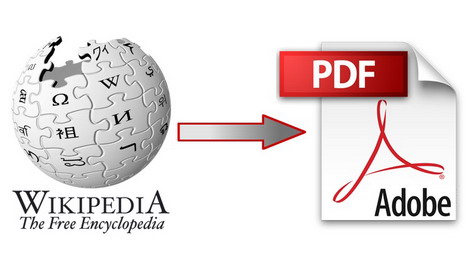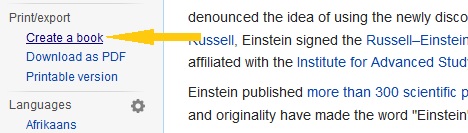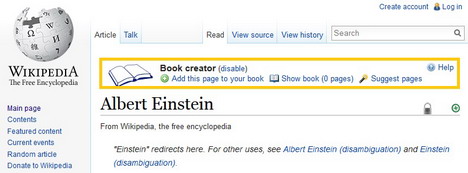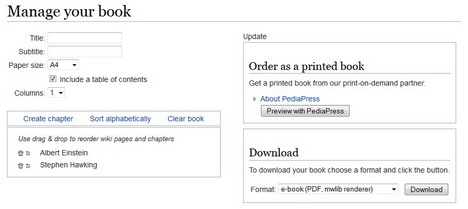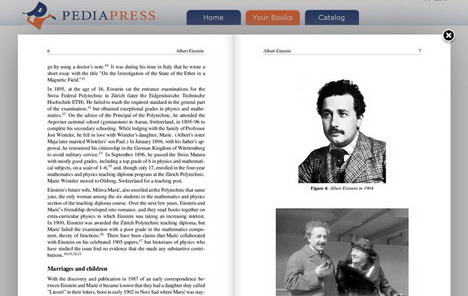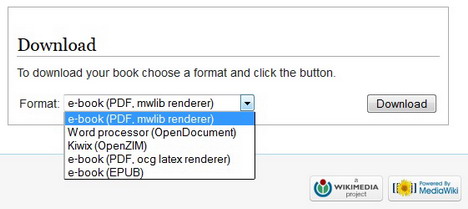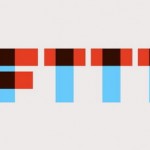How to: Easy Way to Convert Wikipedia Articles to eBooks
We all know what Wikipedia is all about. Yes, it’s a free and largest encyclopedia on the web that contains millions of articles on a wide array of topics. Whenever we search for a famous name of people, place, history, etc via Google, the search engine will always show Wikipedia page as their first or second search results. One of the main reasons is that the online encyclopedia offers huge amount of high-quality and reliable contents. It has been a credible source for various types of research projects.
Apart from its Wiki pages and contents, many users have actually neglected some useful tools and features offered by this educational and non-profit organization. Thus, today we would like to show you a quick tutorial on how you can turn Wikipedia pages into ebooks within the site.
We believe this post will be particularly useful for those Wikipedia readers who are often on the move and do not have a qualifying Internet connection. With Wikipedia ebooks, ones can save these reading materials to their smartphones or tablet computers to read offline.
Here’s how you can do it:
1. To get it started, go to any of the Wikipedia page which you are interested in reading. On the left sidebar of the page, under the ‘Print/export’, click on the ‘Create a book’ link and you will be redirected to ‘Book Creator’ page.
2. Book creator is a page where you can create e-book containing Wikipedia pages in the format of PDF or ODF. Alternatively you can order a printed copy. To proceed with it hit the ‘Start book creator’ green button.
3. Once the ‘Book creator’ feature is being enabled, the ‘book creator’ box will appear on every Wiki page you visit as shown in the screenshot below, highlighted in yellow color.
4. Next click on ‘Add this page to your book’ link to add the Wiki page of your choice to the book to be further processed. Once the page has been added, you’ll see a page number appears next to ‘Show book’ as shown in the screenshot below.
5. Once you’ve done adding Wiki pages, click on ‘Show book (x pages)’ link and you’ll then be redirected to ‘Manage your book’ page where you can arrange your collected pages as per your requirements.
6. In the ‘Manage your book’ section, you can:-
- give your book a title and subtitle.
- select your book’s paper size (A4 or Letter size) and column (1 or 2).
- view your collected Wiki pages.
- add chapters then assign Wiki pages under them.
- arrange both pages and chapters in alphabetical order.
- or you can manually drag pages and chapters in the order you want.
- include a table of contents.
- order Wikipedia printed book.
- download e-book.
Ordering Printed Books
As mentioned in the step 6, Wikipedia offers users two options to publish books: physical printed book or ebook. If you opt for printed book, Wikipedia lets you get it via their print-on-demand partner, PediaPress. Simply click on ‘Preview with PrediaPress’ button to preview the cover and contents of the book.
On the PediaPress’s Design Your Book’ page, you can design the book in the way you want such as:-
- assign editor, title and subtitle to the book.
- choose a color theme and an image for the cover.
- insert a custom preface at the beginning of your book.
Generating eBooks
Alternatively you can download your Wikipages in the form of ebook for offline reading through your handheld devices. All you need to do is select an ebook format (PDF, OpenDocument, OpenZIM, EPUB, etc) then hit the ‘download’ button. After a few seconds, you will be able to download the ebook to your computer.