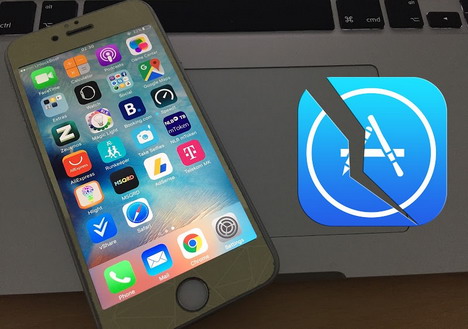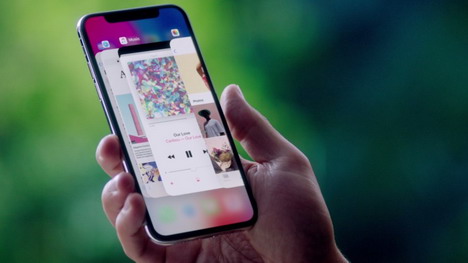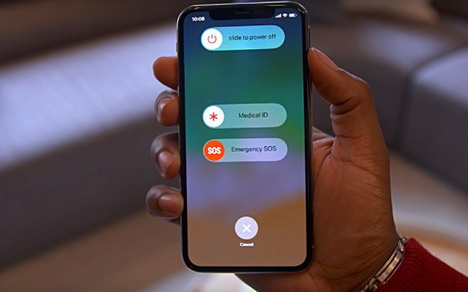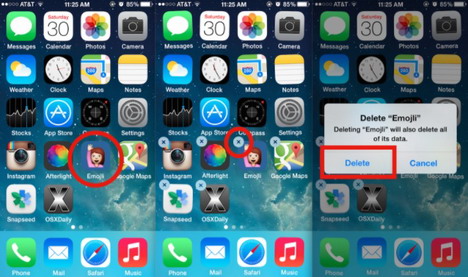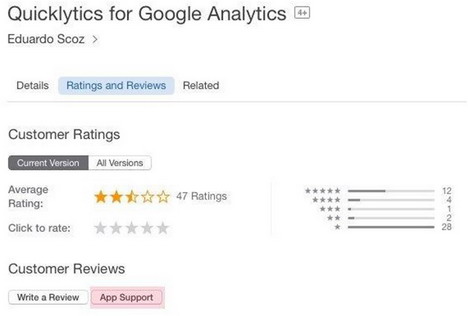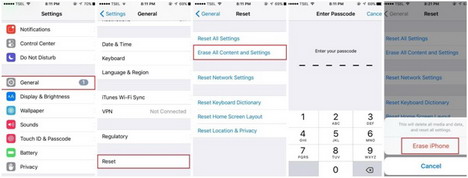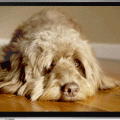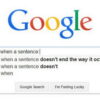How to Fix Crashing Apps on iPhone
As we all have the best and clear idea regarding the use of modern gadgets in our life. There are multiple of things in which we have got busy our life and without them, we can’t manage the things sufficiently. iPhone is one of the best inventions of Apple which have spread all over the world rapidly. There are multiple of users on an iPhone in the world. They really prefer to use the iPhone due to its reliability and speed.
If you are an iPhone user and you probably feel sometimes that the application which you are using stops working efficiently or misbehaving, then you need not take the stress of this problem anymore. It happens most of the time when some application starts misbehaving and at that time you won’t do anything to fix it instead of taking stress or making yourself in anger you should have to take the following precautionary steps. We assure you that you will probably feel relax from your mind and you may also get the better knowledge to fix this problem in future as well.
Whenever Apple introduced the fresh version of iOS, most of the applications start creating the problems because of compatibility issues with new iOS version. This is the most common issue in these days but it can also resolve nicely by following these steps.
1. Reboot the Application
When you are using the application and you feel that this application is misbehaving and not efficiently working, in this scenario the step you should have to reboot the application. Stop using the application and turn it off completely. By pressing the home button twice, you will see the all background applications on your screen. Swipe the running applications to turn off completely. However, in iPhone X, you will swipe up the application which needs to reboot and this could be the best way to get rid of the problem very nicely?
2. Switch off the iPhone
Most of the problem gets resolved by the reboot process, however, the problem still showing some kind of errors. So the second step would be to switch off your iPhone by holding the power button for a while. You will see the power off option on your screen and switch off the iPhone completely for a while. Most of the errors get fixes by switching off the iPhone respectively.
3. Delete or Update the Fresh Version of the Application
The best way is to delete the application if your application still misbehaving the same. By pressing the targeted application for a while you will see the menu in which applications are shaking and the cross sign is visible on the top of every application. It will allow you to delete the application from your iPhone completely. Now in the second step download this application from the App Store here you will surely get the fresh version of the application. Most of the issues occur due to the old version of the application.
4. Contact the Developer
This thing is very common to see that in every version of the application, developers have already given you the option to contact with them in any sort of inquiry regarding the issues of the application. You may see in App Store different users have given their opinions regarding the performance of the application. So you may first have to read out the comments of other users and you will surely get the idea about the problem which you are facing with the application. By these comments, developers come to know the issues with their app and they work on it to make perfect in use.
5. Update the iOS Version of Your iPhone
By updating the iOS version of your iPhone you will surely feel better in use the different applications. Many applications also require the fresh version of the iOS so they can show you up the compatibility and features respectively. You may check the latest iOS version in your iPhone by Select the Settings> General>Softare Update. Here you will get the complete update regarding the upcoming iOS version.
6. Erase Your Complete Data Settings of the iPhone
If you find nothing works efficiently on your iPhone, then you should have to erase all the data and settings of your iPhone. Before doing this make sure you have complete backup the data on iCloud respectively, so you may get back the complete data through the restore process. Here are some steps by following them you can easily erase your iPhone.
- Settings
- Tap the General Icon
- Tap Reset Option on your iPhone
- Select the option Erase all content and settings
- You need to enter your password
- Select the option to confirm the iPhone Erase option
- Here you will get the complete process of Erase the iPhone
These steps are very easy to follow and in this way, you will surely get the most effective and reasonable results from this action. The best thing about Apple products is, the application is only amended by the single source and its interface is the most amazing as compared to any other technology. You may get the most secure options in this phone to make yourself satisfy regarding the malware which may affect your phone and your complete data. The fencing security of an iPhone is much strong that it will never allow those bugs to disturb your data by any mean. Further precautionary steps you may also get a search from the internet respectively or you may also get help by the videos as well.
Tags: ios, iphone, mobile app, smartphone