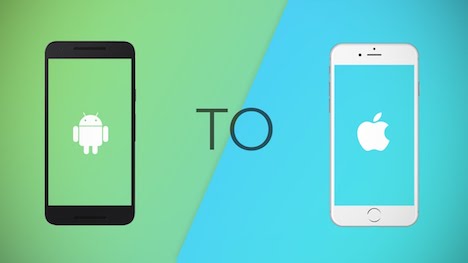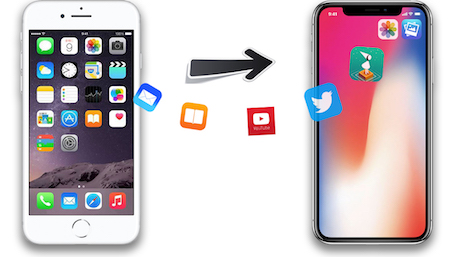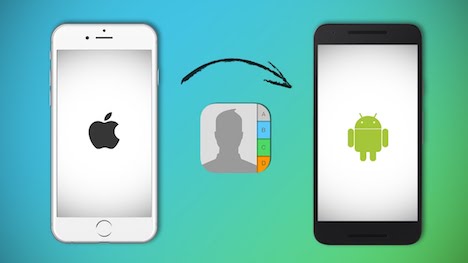How to Move All Data to New iPhone and Android Phones
You might have a new smartphone or tablet, but most of your data — contacts, photos, music, apps and notes — are still in your old device. This is a common experience; with new models coming out several times a year, it is important for consumers to move their data as smoothly as possible, reducing downtime while doing so.
Manufacturers today are making it easier to export data from one device to another. The techniques vary depending on the device you have and whether you choose to do it manually or using a backup app.
To get you started on enjoying the full use of your new device, here is a great guide showing you how to effectively move all of your data from your old device to your new iPhone or Android phone.
Before Anything Else: A Backup Guide
First things first: You must create a backup of the existing content on your old phone. This way, you will still have all your data in your old phone in the event that you make a mistake in following the transfer instructions.
Whether you own an Android or an iPhone, one of the simplest ways to backup your contacts is by signing up for a Google account and using their backup feature.
For photos, videos and music, you can use your Google email to open an account on Google Photos & Google Drive. From there, you can upload your files and content. An alternative is to plug in your phone to a laptop and save a copy of your files there.
Apple users may need to download iTunes to sync their data from their Apple devices to a PC or Mac laptop. Another option is to save a copy of your iPhone files to the iCloud.
1. Android to Android
The NFC or Near Field Communication is a new feature in Android phones. This allows devices within close proximity of each other to transfer data.
- To enable this feature, you need to turn on the NFC feature on both phones.
- Click on the “Tap & Go” option on both phones. If done successfully, you should be able to see a data transfer message on your old phone. The transfer process will begin once you click “Ok.”
- Once the transfer is complete, a message on your new phone will appear.
For older models that don’t have the NFC feature, you can use your Google account to sync the contacts from your old phone. Simply log in to your Google account from your new phone and access your backups from there.
- If you have the Google Drive app, you will see the Backups option. Here you will see a list of all devices that have been backed up. Your most recent backup will be listed at the top.
- Tap on the name of the device and you will be able to see what is included in the backup. Backups of apps from your old phone may be downloaded from this page.
2. Android to iPhone
There are several options for moving data from an Android device to an iPhone:
- The easiest is to use the iOS app Move. This free app can save all of your contacts, images, videos, text messages, email account details, Internet bookmarks and calendar from your Android phone and make a copy in your new iPhone using WiFi. The only requirement is that your Android runs version 4.0 of the mobile operating system.
- Another option is to use your SIM to import your contacts from your Android to your Apple device. First, you need to save all of your contact information in your Android SIM. Move the card to your new Apple device. On your iPhone, tap Settings > Contacts > Import SIM Contacts.
Note: This will only work if both devices utilize the same SIM size. If the sizes are different, you may need to cut the SIM to the right size or use a SIM card adapter.
- The third method involves using the backup from your Google account. After making a backup, add your Google email address to your new iPhone. Your smartphone should immediately start syncing. If not, click Settings > Accounts & Passwords > then click on your Google account. Make sure the Contacts slider shows green or is in the On position.
- You may also use iTunes on a laptop to make a copy of your Android contacts and files to your iPhone. When it comes to contacts, you will need to make sure that your address book is synced to the Windows Address Book or Outlook Express. Once done, connect your iPhone to your computer.
On iTunes:
1. Click the icon of the iPhone found on the top left corner of the screen
2. Click on the Info option
3. From the drop-down menu, choose the program you used to sync your Android’s address book
4. Click All Contacts then Apply.
3. iPhone to iPhone
For copying data between two iPhones or Apple devices, the easiest and most convenient option would be to access the backup you initially made using iTunes or on the iCloud.
To do this, you will first need to log in to your new iPhone using your Apple ID. You will then be asked if you wish to set up your new phone as a new separate device or if you would like to restore an existing backup. From there, you have the option of downloading the backup from iTunes or the iCloud.
4. iPhone to Android
Much like the iPhone, there are also dedicated Android apps that make it easier to transfer files from your Apple smartphone. For Samsung, there is the Smart Switch while Motorola has the Migrate app. These apps can make the data transfer process seamless. However, if you don’t have these apps or if you are unable to download them, you will need to do the transfer process manually.
- On your iPhone, you will first need to disable the iMessage feature. This will prevent your new messages from going to your old iPhone. You can disable this feature via Settings > Messages. If you use FaceTime, you will also need to turn it off.
- Once these two features have been disabled, you can use Apple’s Copy My Data to transfer the photos, videos, music, contacts and other data to your Android device.
- To start the transfer, you need to connect both devices to the same WiFi network.
Other alternatives for the data transfer include using your SIM to transfer contacts or download your backup files from Google Drive & Photos.
The amount of time needed to transfer the files may vary depending on the size of the files and from one phone to another. Also, note that you cannot transfer apps from Android to iPhone and vice versa. This means you will need to download and purchase the app again in order for it to work on your new device.
If the appropriate methods are done properly, your new phone should have much, if not all, of the data from your older one, and you can begin enjoying the features and capabilities of your new device.
Tags: android, backup, file transfer, iphone, mobile app, mobile phone, smartphone