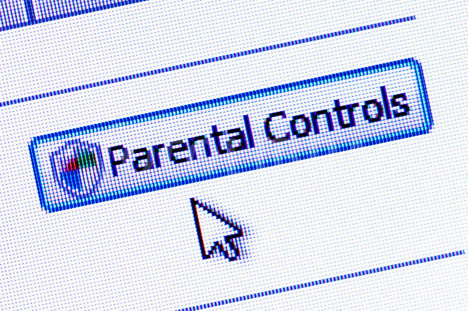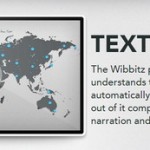How to Set Parental Control on Streaming Devices
One of the more interesting challenges for parents nowadays is to stop their children from watching unwanted content on internet. Parents want their children’s to watch appropriate material. It’s a challenge for parents to restrict inappropriate content and to find the correct way to block them.
With home entertainment environment and home streaming devices it is not easy to set parental control. Kids now watch streaming programming on phones, laptops and they do so, according to their own schedules.
Here as some streaming devices now comes with the latest technologies and provide the facility of parental control. So I am here telling you about some streaming devices on which you can easily set parental control.
Here is the list of devices providing Parental Control:
Apple TV provides the parental control setting on iTunes (which is good to put in place even if you don’t have Apple TV, given that kids can watch iTunes content on their smart phones and laptops or PC). The best thing about this setting is that you will be able to set separate limits on different types of content — including books, music, TV shows, movies and apps.
Amazon prime provide parental controls while accessing its videos but a separate set of steps is required if you are accessing video on a Kindle Fire device. That can be a little bit painful, but the real trouble that I have seen is kids watching some sitcoms on their Kindle Fire that forced me to change the settings on their device.
Roku have the largest installation base and the most apps, but the real challenge is when it comes to parental controls.
You can set up a 4 digit pin at Roku Channel Store that will be needed before adding new channels. Roku does not provide you the option restrict access to pre-installed channels through this PIN. This means if you are having any 18+ content on your Roku device, you can’t protect it through password. Roku has not implement this simple and much needed feature yet. Some services, like Netflix, Amazon Video, and YouTube offer some built-in parental controls. Other services like Hulu, do not offer parent controls.
Roku provide you the option that you can create separate accounts for yourself and for your kids. But the main problem with this task is that you have to log in and log out every time you want to use Roku.
Chromecast
Parental control on Chromecast is very difficult since you need to rely on a computer system to provide the content. Both Windows and Mac operating systems have built-in parental controls. Windows 10 provide you facility to set up a child account where browsing is limited and also Mac OS has similar parental controls.
But the main issue with this type of parental control is that if your child is know how to use a computer with Chromecast, then he or she will surely have knowledge about how to get around these controls.
YouTube provides a “Restricted Mode” by going into Settings -> Playback. Go to the bottom of the screen for the “Restriction Mode”. It hides videos that contain inappropriate content and other signals. It may not be the 100% correct filter but it can help you to avoid most inappropriate content. This type of security is more important when you are watching YouTube type channel with your children’s and you don’t want to stumble into inappropriate material.
Netflix provides good parental controls options in the form of a PIN that can restrict inappropriate content at four levels: Kids, Older Kids, Teens, and Adults.
Hulu does not provide parental controls facility. One thing Hulu suggest is to change the year of birth from your account so that you appear under 17 years old, which will allow Hulu to block mature content. This doesn’t sound like a viable solution to me.
Sling TV
Sling TV is owned by DISH Network and it has the most effective parental control feature if we compare it to other streaming services. Instead of logging out of your account or switch profiles, Sling TV permits you to pick out the age appropriate classes that you just wish to permit or prohibit, starting from TV-Y to TV-MA for TV and from G to R for films.
If you would like to watch restricted content you’ll be prompted to enter a four digit code that you can customize. As long as you don’t build it straight forward (like 1234), your account ought to be secure. It’s straight forward, it’s effective, and it doesn’t need you to sign off or in, or to alter you age within the settings.
Amazon Fire TV offers a lot within the way of parental controls, however it’s still not comprehensive. Basically, you’ll need to set a PIN to authorize purchases or prohibit the content on some apps supported rating. Currently, the apps that support this are Crackle, Encore, Food Network.
If you would like to limit content on an app that’s not on this list, and the app doesn’t have its own parent controls like Netflix will, then you’re quite out of luck (unless you produce 2 accounts, which, again, may be a royal pain).
But, if you have got youngster under 8, you need to set a separate user expertise for them employing a integral Amazon service known as FreeTime. This is a very “walled garden” tHat may solely access children’s content. If you pay a subscription fee, a lot of content is out there. you choose what content your kid will access. Exiting to regular mode needs a PIN, so that they won’t be able to get to your apps.
Tags: how to, tutorial, video, video streaming