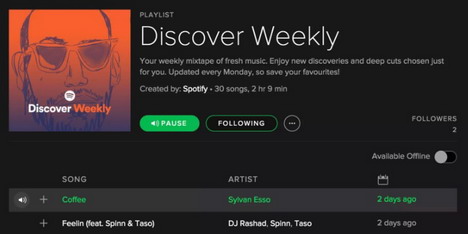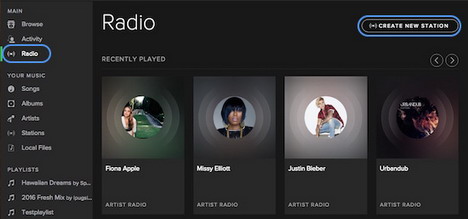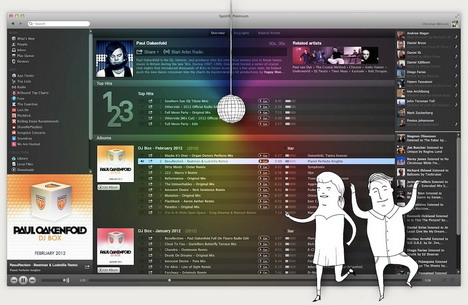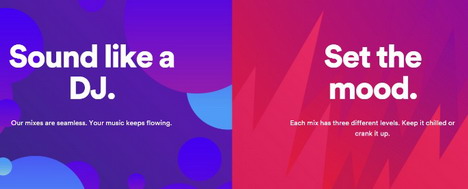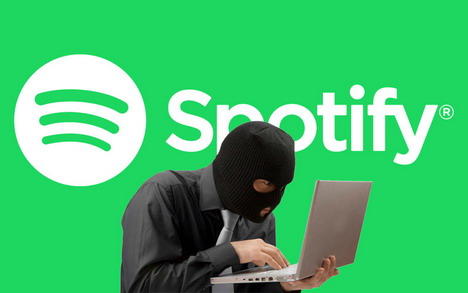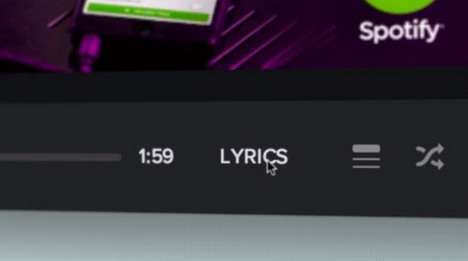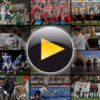Top 20 Spotify Features for Awesome Music Streaming
Spotify is an app that’s taken the world by storm because of it’s a convenience to your music. Today, we will discuss 20 of its many features! People create “music playlists” not just to listen to when they’re bored. Sometimes, it’s also created to match their moods. If you’re feeling the chill, sad or happy, you listen to that playlist. And that’s when Spotify also rose to fame.
Today, we will be listing down 20 helpful tricks and tips you can use to improve your Spotify experience!
20 Spotify Tips and Tricks You Should Know
#1 Discover Weekly
Discover Weekly is one of Spotify’s most famous features. If you’re always up to new songs, then this neat feature will work perfectly for you. Discover Weekly, as it name says, is a playlist that has a weekly roundup of songs that are recommended for you.
The recommended songs are usually songs that fall into your taste of music. Think of it as the recommended videos that you often see on Youtube. For example, if you’re listening to The Weeknd, then chances are you’ll get a lot of recommendations under the same genre or artist.
#2 Import your music
A cool feature of Spotify is that you don’t have to use it as your only source of music. You can import your local file songs to it to even boost its versatility.
Spotify has several instructions on how to import your songs. It varies depending on what device you use. So be sure to check Spotify website for further steps on how to import your music.
#3 Follow people
Spotify can have a little social media flair to it, after all just like Twitter and Instagram; you can also follow people using the app. Spotify’s main features include following your friends and sharing your music with them.
Although there’s a bit of trouble when you’re searching for individuals, it can be done with a little patience.
#4 Radio Stations
There’s a Start Radio button in Spotify that comes pretty handy if you’re looking to listen to something more specific. You can start the Radio Mode via an artist, playlist or song. Spotify will use the radio channel you used to base it for the songs that it will play.
#5 Sorting and Filtering
Storing songs can be quite problematic since your playlist might amount to well over a hundred overtime. For a solution to that, Spotify offers several ways to organize your music. You can sort and filter music which makes things easier for you.
If you further want to know how to sort and filter your music, then better check Spotify’s website for further instructions!
#6 Listen privately
Like any app or social media platform, there’s a degree of publicity when using Spotify. This is where the Private Session comes in, just check the feature and it will allow you to listen to songs without any Facebook posts or activity logs.
It’s perfect for those with guilty song pleasures or people who just want to use Spotify mainly as a listening platform for themselves.
#7 Gapless Feature
Spotify recently upgraded the app to have a gapless playback and crossfade feature. The function of the gapless feature can be taken from its name. This is because it removes gaps in between tracks for it to flow better. It’s recommended for classical songs or live performances to give you a realistic vibe.
#8 Crossfade
The crossfade feature was released together with the Gapless feature. The difference here is that it lets you control the ends of your songs by applying a fade effect to it. Who said Spotify couldn’t be next Dj platform?
#9 Download offline
One of the things, why people love Spotify so much, is that you don’t need the internet to listen to songs. Getting Spotify Premium will allow access to this feature, which can save up to 3,333 songs on a maximum of 3 different devices.
#10 Built-in Party mode
Perfect for the party goers out there, Party mode makes your Spotify ready for the parties. This feature gives you a chance to tune playlists that are mixed by DJs. The songs here are blended well together for a great party experience that will make your guests rave!
#11 Integrate with Firefox and Chrome
You can integrate Spotify with a browser via Spotify Search. It’s a plugin that let’s you search more information on the current track that you’re playing.
To do this, you can download it and give it a right click to search in Spotify. There’s also an add-on download if you’re using Chrome.
#12 Using the Runkeeper
The versatility of Spotify just goes off the roof with the Runkeeper app. Now, you can combine running and Spotify together by syncing your playlists to the Runkeeper app.
This gives you matching beats from your songs as you run while also keeping track of your running progress.
This is an excellent feature for those who are interested in running the extra mile, so be sure to check how to do link the two apps.
#13 Get unlimited skips for Android
You don’t have to jailbreak your phone or spend dollars to get that Spotify Premium feature. For Android phones, first, go to your security settings to allow access from “Unknown Sources.”
Go to the app website for Android and download the modified version of Spotify. Click on the downloaded app and find Spotify to install. After downloading, just log into your account and listen to your playlist.
#14 Get unlimited skips for Apple users
For iPhone users, just click the app website (on your computers) and select the Spotify icon to choose it. (Just skip the ad if you encounter it) Click download and download ALL of the attachments to your Google Drive.
Then go back to the main page and click on the Cydia Impactor. Among the hyperlinks, choose the one for your computer OS.
Make sure your phone is connected to your computer. Just drag your “downloads” to the Cydia Impactor and type in your email and password. After downloading the app to your phone, verify the app via your settings then you’re good to go.
#15 Finding the “clean” or “explicit” version of an album
Again, using a computer, go to the app website and find the album that you want. Upon clicking the album, you will see the “1 More Release” button. Click on it and see all your album version options.
#16 Turn your Spotify into a karaoke app!
While listening to a song, simply click on the “Lyrics” button and voila! There will be lyrics on your screen for almost every song on Spotify.
#17 Getting that visualizer for your Spotify
Ever wanted to see something more than just the album cover in your Spotify? Just type in “Spotify: app: Visualizer” in the Spotify search bar.
#18 Search like a pro
If you want to listen to just a certain period from your favorite artist or band, you don’t have to search for the song itself through all the albums. Just type the artist and the year in the search bar. (Ex. Artist: Demi Lovato Year: 2014-2016)
#19 Listen to non-Spotify songs in Spotify
In the app, just go to the Preferences and click enable showing tracks from local sources.” Choose your playlist with non-Spotify songs and click on the “available offline” mode.
#20 Want to share that song with a friend?
Simply log into your Spotify account on a computer. Open your preferred email and just click the song title dragging it to the message space in your email.
Wrapping It Up
There are lots of other apps aside from Spotify which can do the same or even more. However, most if not all, have their limitations. There will be ads, bugs, and crushes but that’s what innovations are for. To work around those limitations and create updates to solve them.
But then, if you’re resourceful enough to work your way around those constraints, you’re in for a better experience! Don’t be afraid to experiment with your apps. (so as long as you’re not doing anything illegal) Who knows, you might be a good app developer.
Tags: mobile app, music, music streaming, spotify