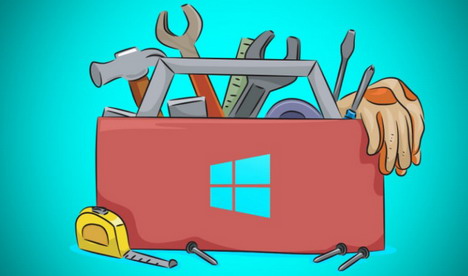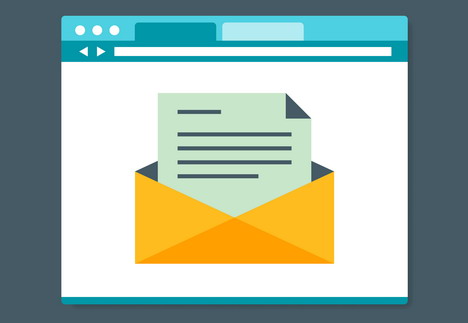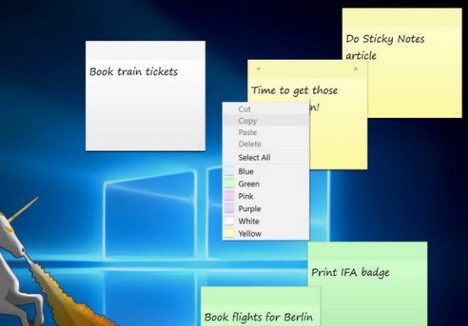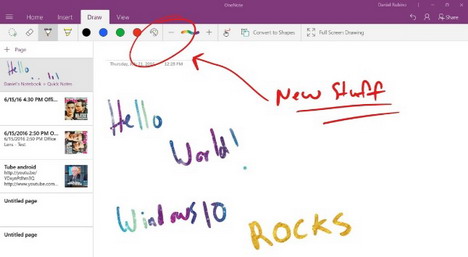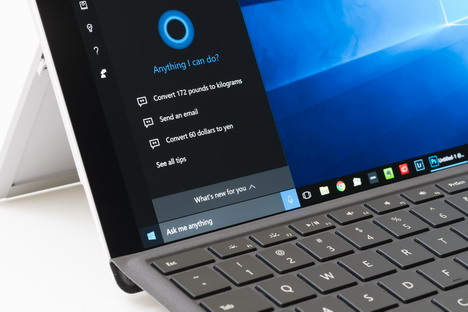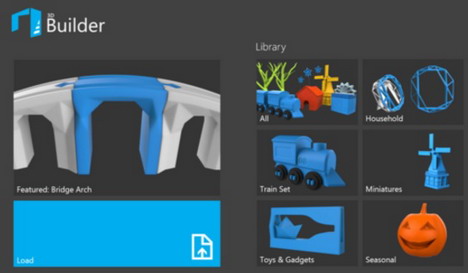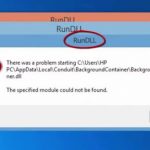15 Most Powerful Windows Built-in Tools You Must Use
Microsoft is an ever growing company, their most known product is Windows. Almost everyone uses this amazing operating system. The question is, are you using it to its full potential? Powerful and useful tools come with this system but most people only know a few of them. Hence, some look for 3rd-party programs.
Furthermore, Windows has a lot of versions but since we are talking about it now, I would like to discuss the newer versions. From Windows 7, 8 / 8.1, and of course, Windows 10.
The goal of this article is to educate you about the built-in programs that come installed with the windows operating system. In addition, I want to help you understand if you really need 3rd party programs that might rip you off. So, I’ll let you in on the things I discovered!
There are tons of mail clients available, even Microsoft offers Outlook as a paid software. I have to admit that Outlook is an amazing software, but most people just want the simple features of a mail client. Also, they want something free, WHO DOESN’T? Windows’ built-in mail client gives you all the basic features that you need. What’s best about it is it’s free AND it doesn’t have those annoying ads that pop up on some online email applications.
This is probably one of the oldest applications that come with Windows. With that said, it’s also one of the most developed. It now contain’s additional features that may have slipped your eye. From the simple calculator, it now has this standard mode, scientific calculator mode, programmer mode, date calculation and different types of converters. SHOCKED? Check out the calculator application and you will see what I am talking about. WELL? That’s certainly powerful, isn’t it?
This tool has been around since the Windows 7 era but it is still very powerful and useful. Imagine you’re a blog writer and a great idea suddenly comes to mind. You can simply open this app and type down whatever you had in that brilliant mind of yours. It’s perfect for those who are always in a rush. Now that’s convenient! Also, it won’t disappear even if you lose power or your computer suddenly goes down. It has an autosave feature, so whenever you open your computer, you will see it pinned to your desktop. Unless you delete it yourself.
This application is probably common with technical people who always want to share something on their screen but don’t want everything they’re doing to be seen. Unlike the screenshot button, this only captures a certain part of your screen. It eliminates wasting time to give people access to your computer just to see what you are doing. Plus it’s very handy for people who wants to grab pictures.
One note is an app for collaborating and sharing. It consolidates different types of handwritten notes, drawing, even pictures or audio. Everyone that is part of the project or note can input their opinion and ideas. It has a lot of use for students in a classroom, important people in a meeting etc. You can conveniently give out ideas to everyone that is involved. That’s the future!
Disc Image Burner
Speaking of the future, this tool is rather old but it’s still very useful because we are transitioning from the old to the new. Although CDs and DVDs will soon be obsolete (I believe), this still allows you to burn different types of media files. I want to include this here because a lot of 3rd parties offer this as a paid software. Not all people know that Windows already has something that is FREE and nothing can beat that.
Moving on to the bleeding edge, Cortana is a type of intelligent program that can assist you with almost anything you can think of. From sending emails, creating scheduled tasks, searching in bing or google, or even to open different applications for you. For me, this is the most powerful tool ever created by Microsoft and they are still developing it. Expect this intelligent program to evolve in the future with newer versions of Windows.
I also want to include this here because, for a built-in app that is free, this is one of the best to come with Windows. Have you noticed that some Anti-Virus programs are so expensive? Well, all you need is this awesome tool. This is the old windows defender from windows that has evolved since then. Microsoft refurbished this tool to become the Anti-Virus it was meant to be. Windows no longer recommend you to actually buy a 3rd party program. Plus, this tool has an auto-update feature that is incorporated in Windows Update. Not only you are now more protected, you haven’t paid any additional charges with it. Windows patriots, REJOICE!
It allows you to capture and download 3D models and change them to however you want. You can even scan 3D models if you have the appropriate hardware for that. You can even start from scratch or combine different models. From simple shapes like squares and circles, transform them to professional 3D models. If you don’t have a 3D print yet, don’t worry because this tool allows you to order your model online from various manufacturers and printing companies. The future is here!
This is the new browser for Windows 10, they would like to replace Internet Explorer with it. With new features like integration with the Windows software like Cortana and OneNote. This browser also has a different system that allows installation of 3rd party extensions. I personally used this browser and I noticed that it’s a lot efficient when consuming your computer resources like memory.
This tool is for PDF(Portable Document Format) files. It organizes your text documents and hand drawings. Drawboard PDF also has a feature for doodling with different types of PDF documents. Markup your files and put comments with this free software. Although it won’t happen anytime soon, this tool intends to replace the need for printing files just to markup items or sentences and hand them out for sharing. It also has support for the stylus so that you won’t need to use a pen or marker. We will definitely see this grow with Windows.
DirectX Diagnosis
Going back to the not so distant past, this hidden tool has been incorporated with windows ever since I can remember it. To open it, just type the keyword “dxdiag” on the search bar or the run window (Windows Key + R). This tool will show you some of the most vital information you need regarding your computer. It can show you details for hardware like CPU, GPU, Audio and other info from windows that you might look for. This tool is common for technical support representatives but I want to share it with you. So you know what they are doing.
From here, I would like to include some tools that might be jargon-like for common users of Windows. Tools that might shock non-technical people but is certainly powerful and worthy of the spot to be here.
This tool might be the best friend of the one who fixes your computer. It logs everything with regards to errors, crashes, updates, Windows issues and administrative events that you might now know of. This powerful tool saves events from your computer without you even noticing it. But of course it doesn’t save other delicate information like passwords and keystrokes, so don’t worry.
Registry Editor
This might as well be the backbone or the nervous system of Windows. Everything you install or uninstall, all of the files you put in your computer leaves a footprint in the Registry. Now this editor can help technical people to fix your computer. But for someone who doesn’t know anything about this, it can render your computer unusable with no way to go back. That’s scary in a way, but it shows how powerful this tool is.
This tool is mainly for programmers and administrators. It can perform administrative tasks and it depending on how the computers are set-up, it can access your computer remotely. It can dive deep into the Windows systems folders. Now that shows how really powerful this tool is. For example, an office has hundreds of computers, this tool can perform administrative tasks with each computer remotely. So, you are working but you don’t even notice that someone is accessing your computer. And that is just the surface of it. It definitely has a lot of uses.
These are only some of the tools on Windows, there are a lot more. But these are the tools I find noteworthy and deserving of the spot to call “Powerful”.
Author: Francis Lopez
Francis Lopez, Sales Expert at izideo.com, a company that creates explainer videos. Enjoys hours in front of the computer, playing games. Hobbies are playing the guitar and travelling with my loved ones.
You May Also Like:
 20 Free Windows Tools You Should Install
20 Free Windows Tools You Should Install
 15 Professional Data Recovery Tools for Windows
15 Professional Data Recovery Tools for Windows
 15 Tips and Tools to Automate Repetitive Tasks on Windows
15 Tips and Tools to Automate Repetitive Tasks on Windows
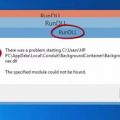 How to Fix DLL Errors on Windows PC
How to Fix DLL Errors on Windows PC
 Download Free System Optimization, Privacy and Cleaning Tool for Windows PC – CCleaner
Download Free System Optimization, Privacy and Cleaning Tool for Windows PC – CCleaner
 8 Tips to Speed Up Windows 7
8 Tips to Speed Up Windows 7
 12 Free and Reliable Firewall for Windows 7, 8 and 10
12 Free and Reliable Firewall for Windows 7, 8 and 10
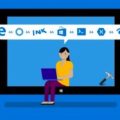 20 Most Common Windows Problems (And Solutions to Fix Them)
20 Most Common Windows Problems (And Solutions to Fix Them)
Tags: microsoft, operating system, utility software, windows
Comments are closed.