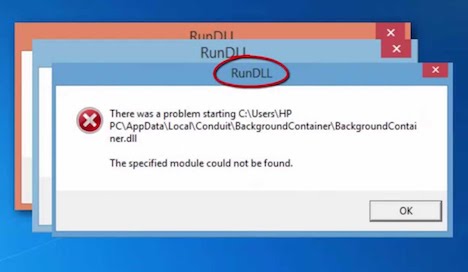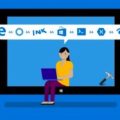How to Fix DLL Errors on Windows PC
Some of the most frustrating issues that you may come across when it comes to your Windows PC entail DLL errors. The worst part is that there are so many DLL files on your computer that it can become impossible to figure out which one was the issue. Even more importantly, you might struggle to get Windows to load altogether.
But the good news is that you can get those DLL errors resolved if you use a few points for correcting the issues. This can work for many cases, particularly in instances where you might have deleted a DLL file by accident. The steps you have to follow are plentiful, but there is a potential for you to resolve the concern in question before it can get to be any more challenging to work with.
Safe Mode Considerations
Before we start, it is essential that you look at how you are using the Safe Mode on your computer. You might have to use Safe Mode to get Windows to load up with minimal resources in cases where you cannot get Windows to load or run accordingly.
Restart Your Computer
The first thing you need to do is to restart your computer. There is a chance the issues in your computer are coming because of some processing efforts involved. This works best in cases where there are issues in your computer but your computer is still loading up properly.
Check the Recycle Bin
For this process, you might need to look in your Recycle Bin to see if there are any DLL files in there that you might have accidentally deleted. In this case, you must enter in the Safe Mode on your computer before you can load up Windows; this is for when the DLL issue is keeping you from starting Windows appropriately.
You can use a file recovery program to restore any old DLL files on your computer if they have been deleted altogether. In this case, a program will review the data on your hard drive based on what you have cleared off in recent time. Remember, sometimes the old files you removed from your Recycle Bin may still be on your disk drive.
Complete a Full Scan
Perform a scan of your computer with a virus or malware detection program. Use a commercially-bought program as that is clearly a safer choice. You may find information on DLL errors through the software.
Review the System File Checker
The System File Checker is a feature integrated in Windows that helps you analyze what is in your computer. You can use the checker to identify anything going on, including how well the DLLs are working.
Go to the Command Prompt feature on Windows to trigger this. Enter in the command “sfc/scannow” to get a full review of your computer. After you get the information off of this in about ten minutes, you must restart your computer. You can also use this in Safe Mode to get a clearer idea of what is happening with your computer at a time. By using this, it becomes easier for you to see what issues are in the computer and what you have to specifically fix.
Restore the Program
Take a look at the program that caused the issue to occur. You might need to restore the program in question. The scan of your computer should review details on any DLLs that were not found. At this point, you will need to restore the program.
Sometimes the process will entail your computer’s registry being refreshed or you can do a windows registry cleaner with CCleaner. In other cases, you might have to uninstall and then reinstall the program just to fix the concern. You would have to register the DLL in question once again as you do this.
On a related note, you should update the drivers relating to your program in question. At this point, you will get the newest drivers that work based on any vulnerabilities that were found with the devices that rely on the programs that you are working with. If there was a DLL error on a program that is heavily dependent on your graphics card, you would have to restore or update the drivers to that card.
Update Windows
The odds are you might need to get the latest update to Windows. Run a proper scan on your Windows computer to identify any possible updates that you might not have downloaded and installed. Doing so ensures your computer is fully protected.
What If This Doesn’t Work?
There might be times when your efforts to fix your DLL files might not have worked. In this case, you would have to complete a reinstallation of Windows.
First, you would have to reinstall Windows altogether. Doing so improves upon the chances that your DLL will be restored. This is thanks to the reinstallation process replacing all the old DLLs with new ones based on what the operating system might require. In some cases, you might have to get an update to Windows, although that would happen after the OS is fully installed and the system performs a scan.
You would have to complete a clean installation of Windows if the reinstallation process fails. In this, your hard drive would be erased while a new copy of the OS is installed. This is only the last-case solution for fixing the issue.
Download File
The most important thing to consider when fixing DLL errors on a Windows PC is to download new DLL files to replace old ones. DLL Downloads – a site which offers more then 10,000 DLL files for free to download. Therefore, you are better download the specific DLL file from the website and fix your DLL errors.
A Final Note
DLL errors can be frustrating for anyone to bear with. But by using the right help, you can get those problems to be a thing of the past. Good luck with your ongoing efforts in finding a way to resolve all the difficult errors that you come across when trying to get your computer to work.
Tags: error, office software, utility software, windows