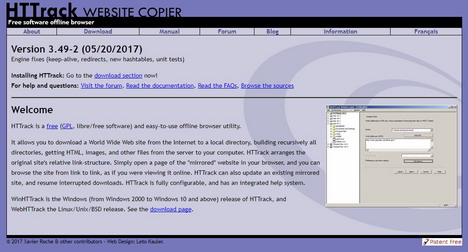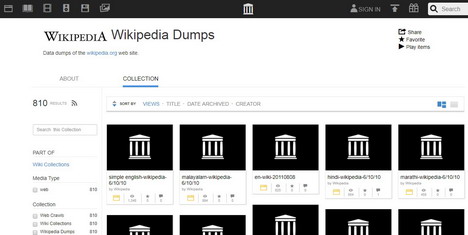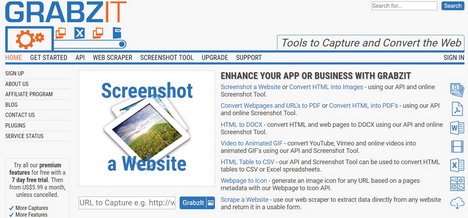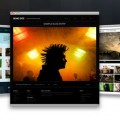5 Easy Ways to Download a Website for Offline Viewing
While it is becoming increasingly rare, there still exists that horrifying time when you don’t have WIFI or 4G; a scary thought, I know. When you are in this situation though, there is a way to access your favourite websites without the internet. It is possible to download a full website onto your hard-drive that you can than access on the go, whether you’re at your grandparent’s country house in the middle of nowhere, or on the train with no 4G for a few hours. There are several ways to download a website, and we are going to breakdown 5 of the best.
Probably the most popularly used of these types of software, HTTrack downloads an entire website, and copies it onto your hard-drive. By the entire website, I mean the entire website. All the text, images, videos, GIFs – everything is downloaded and then available for offline access. Once downloaded, you access the website using a web browser and then surf the website in the same structure that you would if you were online.
HTTrack’s popularity can be evidenced by its usability and great features. You can easily skip downloading files that are taking too long or that you don’t need, and once you have finished with a website you can easily remove the data to stop it clogging up your hard drive. The only real downside that you’ll find with this and other similar software, is that you cannot submit information like comments or search queries because HTTrack cannot download the server to submit the information too.
2. GetLeft
With a more modern design, GetLeft is approaching HTTrack as the most popular of this software, and it’s easy to see why. Before you begin downloading, it asks you which files you would like to download, and once you’ve started, you can easily pause and resume a download without worrying about interruption. It also enables you to view the sitemap of the website you are going to download, giving you a neat visual representation of web pages, something that is otherwise a confusing wall of text.
Another popular piece of software, you have the option to create passwords to ensure your downloaded files are secure and like GetLeft, you can view a web diagram to get a useful visual of the downloaded website files.
Wikipedia is one of those websites that are far too big to download, with thousands upon thousands of files, this makes it impossible to download using one of the above software without taking the time to specify which files you want. Wikipedia has a solution for this: ‘dumps.’ This is whereRelevant files from a selected date range are tidied up and packaged ready to be downloaded. This is great for those of you who have research to do. Instead of sifting through the thousands of Wikipedia pages to specify which one you want to download, you can download a ‘dump’ and get what you need. For instance, if you knew the article you liked was posted on the 5th of July, you would simply find the date on the dump you need and hit download. The only real issue with this solution, is that you will have to extract the files using zip software, but even that isn’t a difficult process.
5. Grabzit
This software is a little more complex and offers more custom settings. Grabzit ‘grabs’ data using the scraping tool from websites as well as PDF documents. You can identify the websites or sections of a website that you want to scrape data from and when you want it to be done, which is useful if you know when the website is updated. You also have options of how the website is presented once it’s downloaded and then you can access and navigate the website as though you were viewing the online version thanks to the scraping process.
Alternatives to Downloading Full Websites
If there is just one specific web page that you want to use offline, you have options available that are simpler than using one of the above software.
You could use Evernote to ‘clip’ articles from your favourite websites so you can view them when you’re offline later. Alternatively, you can simply right click on any web page and click ‘Save as,’ the page you have selected and any related (Linked) pages will then be downloaded enabling local access, this will only work however if you don’t need permission to access the page.
So, if you are ever planning a long trip and expect to lose your blessed internet connection, you now have a valuable arsenal of tools that will allow you to access your favourite websites offline. Once it’s done all you should do is update the files whenever you feel is necessary and remove it from your hard drive when you’ve finished to avoid that “storage full” message.
Tags: web app, web browser