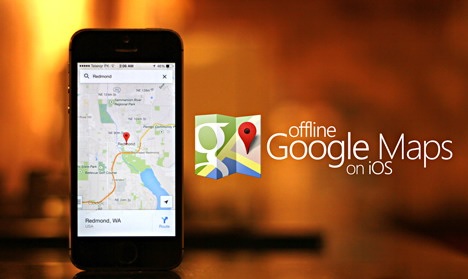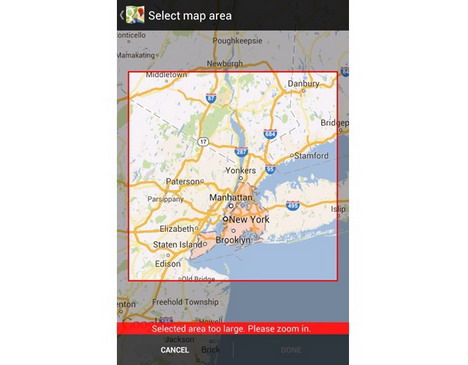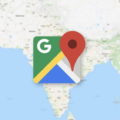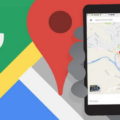How to Get Google Maps Offline on iOS Device? A Roadmap
Did you just got lost somewhere with rare possibility of accessing a network connection? There’s nothing to worry about until you have your iOS device. Wondering how? Since the iOS devices contains Google Maps app you can easily find your way back to home even when offline. Google just recently introduced a new feature to Google Maps, making it possible for users to save the maps to their phone.
So, the moment you got stuck in a place without any Internet connection and your phone starts displaying “No service”, Google Maps will pop up but only in the case if you’ve stored your maps to be accessed in the offline mode. With the new Google Maps 3 version you can store huge portion of map areas for your guidance, for offline access.
However, there is a downside to the new feature that – you won’t get access to the route information or information about navigation, addresses and a lot of other data that demands network connection. But definitely storing a map data will most likely save considerable amount of your time in looking at the references when you’re trying to figure out a place.
With the leverages of various reputed iPhone App Development, let’s have a look at how you can download and save the maps on iOS powered devices.
1. In order to utilize the feature you will have to sign in to your Google account.
2. Next, in the search bar type “Ok maps” and click on the search button at the bottom of your device. A dialog box will open up at top of the map and will ask if you want to “Save the map?”. For doing so you’ll be required to hit the “Save” button given at bottom of your screen, as shown in the screen shot below:
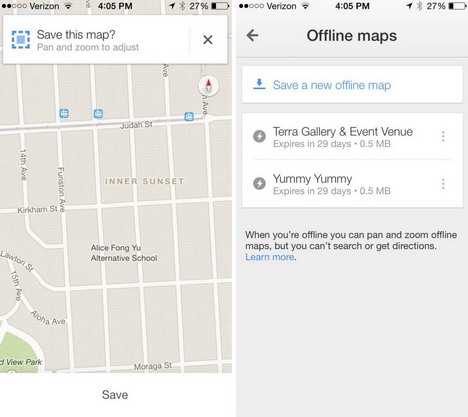
3. While viewing the map you can zoom in or zoom out of the map, and also move it, so as to select the particular area that you wish to save. Everything on your iOS screen will get downloaded. For instance, if you’ll zoom out to save an entire area of your choice, you can later zoom in that area in order to view localities as well as streets.
4. Look at the screen shot provided below, as soon as you’ll select some area, and hit the “Save” button on bottom of the map, a dialogue box will open up and you’ll be asked to enter the name of the offline map. After assigning the name just tap on the “Save” button.
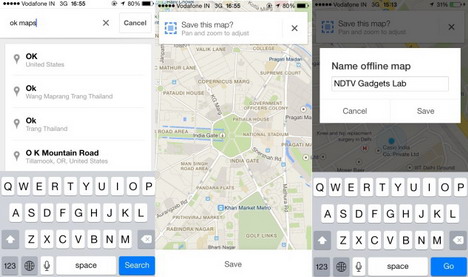
5. In order to access the offline maps you’ll have to merely tap the “Person” icon, subsequent to the directions icon on the search bar as shown in the image below.
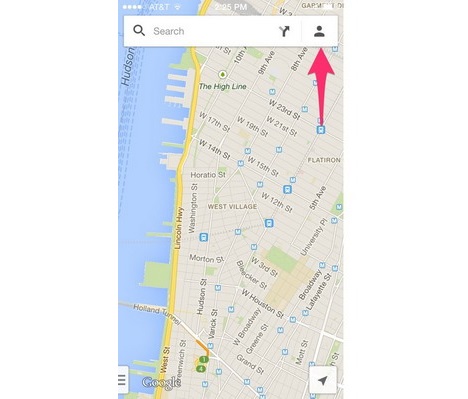
Doing so will take you to your profile where you’ll have to scroll down to view the maps you’ve saved. You can even rename your saved maps if you are thinking of saving more than one map.
A Few Limitations and Advantages of the Google Maps New Feature
We discussed about the downside of the map above, but there are a few other limitations of the new introduced feature that you need to know about:
- There is a limitation to saving Google maps in the offline mode. In case you zoom out too far an error will pop up saying that the map area is too large to be saved. So, if you are vying to take a closer look at Google maps in the offline mode you will find the new feature pretty useful. On the other hand, it won’t be possible for you to view the map in the full mode and you will rather get an error on trying to do so.
- Another downside is that the map data won’t be available after 30 days, and hence, you will be required to download the map again.
Let’s have a look at some of the major advantages that the new introduced feature of Google Maps provides:
- You need not have to worry about saving multiple maps if you want to cover a large area. This will give you an added advantage to save as many locations as you would want, which could prove quite useful when you’re on a foreign travel as you don’t have to search for any location as you can view the saved locations in the offline mode.
- Most of us generally face a common issue of having less storage space in our handheld devices, which eventually slow down the loading speed of a page we often try to open. But that won’t be a problem anymore. That’s because, the saved maps won’t consume much space, which is definitely a good news for those who have low storage space.
- With Google maps you can explore almost any area virtually while you are traveling. However, earlier locating places you need to visit while flying to some other city incurs data roaming charges that can be expensive. Especially, when there are no public Wi-Fi spots available, you will have to opt for data roaming. But saving Google maps in the offline mode can save a lot of your cost, as you save locations that you would like to visit beforehand and can view them as and when required.
- Although you will require GPS access to locate your whereabouts on the saved map, but the best part is that your iOS device’s compass will keep on working all the time. Thus, you no longer have to fret about the unavailability of the GPS, as you can still sort your direction.
What’s the conclusion?
Do you have Google maps on your iOS device? Have you ever used Google maps in offline mode? Have you ever been lost somewhere and wished to have access to offline maps? Well, now you can have access to offline maps with the latest feature that Google has released for iOS device (as well as Android device) users. With the new update to the Google maps you can easily find your way – when stuck in a place without Internet connection.
Tags: google maps, how to, ios