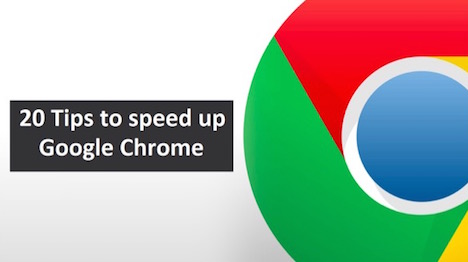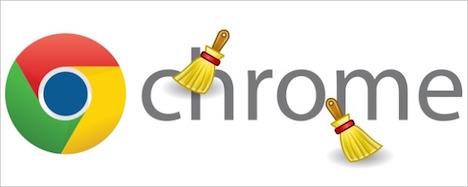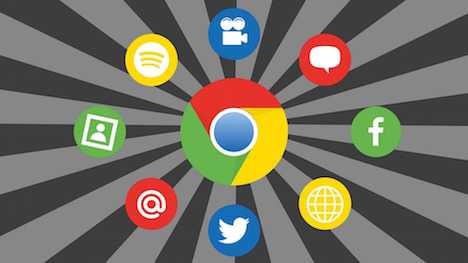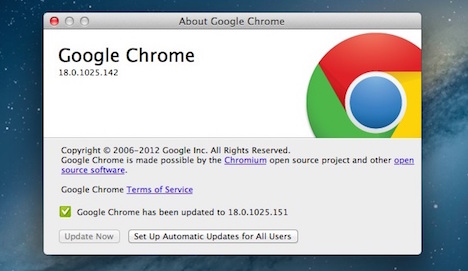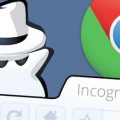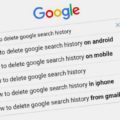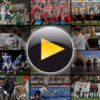20 Cool Tips to Speed up Google Chrome
Amongst the war of the internet browsers, the only survivor that has come a long way and is the undisputed king of web browsing is none other than the baby of Google, called Google Chrome. Chrome started to represent its case as the most efficient internet browsing software somewhere around 2009-2010 where Internet Explorer along with the likes of Mozilla was still going strong. Eventually Mozilla Firefox created its own niche market and the rising superstar then kicked out Internet Explorer for good.
Now the maximum value that the Internet Explorer has in an average computer user’s life is its icon present on the desktop by default. This is the irony, but also a reality which clearly shows the importance of keeping up with the changing trends in technology and giving into the demands of the consumers and there is no one other than Google who could be better at this when it comes to technology. Therefore, all the talk of the town when it comes to internet browsing only belongs to Google and Google Chrome.
With time, Google Chrome has really evolved and established itself to be a single platform for all the users, be it mobile, desktop computer or laptops. You have the iconic multi-color circle symbol present with the name Google Chrome and you can use it instantly without any serious challenge. The best part about Google Chrome is its efficiency and synchronization with many services of the Google itself and this is what makes it the in and cool software for an average web user. However, with all the excellence, Google Chrome still can find a bit of tricky patches where it will slow down and get affected by the hazards of the internet browsing.
The best way to ensure its security and smoothness is to keep following the protocols and keep your computer free of viruses. Even then sometimes you might struggle to keep the Google Chrome going fast and strong. However, the good news is that there are simple ways and techniques that can help you manage to fix all the small bugs and hazards. By doing that, you will be able to keep your Chrome performing at the top of its game. Today’s blog is going to give you 20 amazing tips and tricks to speed up your Google Chrome software in the matter of minutes.
1. Getting Rid of Unnecessary Settings
The more filters and settings you apply on Google Chrome in addition to its default ones, the slower your browser will be. This is because every time you browse, it will have to use its capacity to use your extensions and filters. Hence, it is important that you must get rid of all unnecessary settings and filters. Sometimes users install something and forget about it, this keeps piling up unnecessary files on the computer.
2. Keep Your Cache Clean
One big reason why browsers sometimes become slow or non-responsive is because the cache file becomes too heavy and it has too many random pages, including various viruses. So keeping your cache clean is again an important idea for your browser to work smoothly.
3. Avoiding Websites with High Risks
When you feel your Google Chrome is going non-responsive or taking time to work, you must avoid using too many high risk websites. Restart your browser after cleaning your cache and avoid such sites.
4. Avoid too Many Tabs
Even though Google Chrome gives you an opportunity to have multiple tabs, but this doesn’t mean that you will work on 50 different tabs and hundred different downloads altogether. This can put a serious pressure not only on Google Chrome, but also your processor. This is why you must work with sufficient number of tabs and close all the irrelevant ones.
5. Remove Avoidable Extensions
Extensions, even though provide additional functionality to your Google Chrome, but too many extensions mean you have applied a lot of customization on the browser. You can try and remove some irrelevant extensions or if you have multiple extensions doing the same job, you can remove all of them and keep one in order to increase the efficiency of the browser.
6. Remove Extra Plugins
There will hardly be a time when Google Chrome will not support a certain element of the internet because of the plugin. So do not install plugins unless you are absolutely sure that a certain plugin is necessary for your work.
7. Remove Irrelevant Toolbars
Sometimes when you download a certain software, you also get an additional toolbar with it added to the Google Chrome. Remove all the toolbars, as they not only take up space, but also slow your Chrome down.
8. Only Install Google Toolbar
If you are in favor of using toolbars and shortcuts, then the recommended toolbar for Google is its very own Google toolbar. It provides you with more than enough functions and features.
9. Enable Prefetch Resources
If you are in need of Google Chrome to detect your spelling errors in the email, suggest right spellings for the links and websites, then enabling Google’s Prefetch Resources will add this functionality smoothly to your Google Chrome. You do not have to download anything from the third party material.
10. Disable Auto-Downloads
Sometimes, Google Chrome can start downloading videos on its own. Disable the auto-download features and always work with manually downloading whatever you have to.
11. Keep Your Firewall Access on Google Chrome
If your firewall has blocked Google Chrome, then it will surely slow down. Always make sure that you have provided your firewall complete access to all the Google Chrome settings, extensions and filters.
12. Do Not Run 2 Different Browsers at Once
Running two different browsers at once, for example, Google Chrome and Internet Explorer, will slow both of the browsers down. As each browser uses up your RAM with its own settings so your CPU usage will increase by extra load. Only use Google Chrome for all your browsing work.
13. Keep Auto Signing On
If you are using Google Chrome from your personal laptop account and no one has any access to it, then you can keep the Auto Signing option on. This helps Google Chrome save important passwords and directly provide you access to your regularly visited password protected sites.
14. Keep Auto-Filling On
Are you tired of filling the same information again and again? Keeping Auto-Fill on will allow Google Chrome to smoothly process relevant information once you type it in, even to the extent of your credit card numbers. The next time you fill any form, Chrome will automatically suggest you the typing options.
15. Regularly Clean Browsing Data
If you browse a lot of different websites, then your browsing data will be filled with all kinds of irrelevant files. Regularly clean your browsing data.
16. Update Google Chrome
Keeping a regular update of your Google Chrome ensures all bugs are automatically fixed. So always have the latest update installed if you want speedy browsing.
17. Keep Your Windows Healthy
If your operating system is corrupted, then your Google Chrome will surely slow down. Always ensure that your Windows are free from any viruses.
18. Do not Install Antivirus
Antivirus programs directly have an impact on browsing software. It slows them down by constantly monitoring your web sites. So do not install the antivirus if there is no serious need for it.
19. Keep Your Mobile Data On
If you are using Google Chrome on a mobile and it is not working correctly, one of the possible reasons for it could be no authorization of using mobile data to surf websites. Going to settings and allowing it to use your mobile data can smooth up your Chrome.
20. Avoid Clicking on Spams
When you click on Spam sites like “Free offer, click here” or “a woman wants to date you”, it automatically starts messing up your browsing software to gain access to your computer. Never click on spams.
Tags: google, google chrome, tips & tricks, web browser