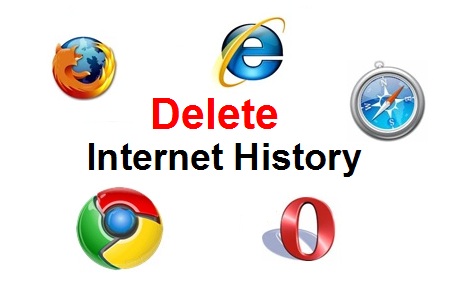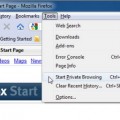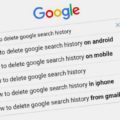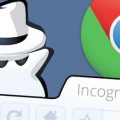How to Delete Internet History or Browsing History from Web Browsers – Internet Explorer, Mozilla Firefox, Google Chrome, Apple Safari, and Opera
Web privacy has always been a concern to Internet users as there are many things that they want to keep private such as websites they visited, information they entered into online forms, searches history, etc. In this article, we are going to show you how to completely and securely delete your Internet history (including browsing history, download history, cache, cookies, form data, etc.) from 5 major web browsers. Just follow the step by step tutorials below to clear your Internet history and free up space and maybe even speed up your computer.
How to Delete Internet History or Browsing History from Internet Explorer
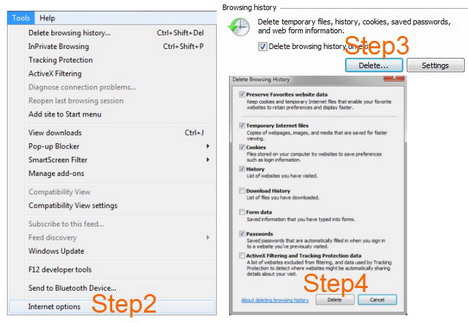
1. Open up your Internet Explorer
2. Click on “Tools” tab and select “Internet options”
3. Click on “Delete…” button
4. Select the items you want to delete, and then click “Delete” button
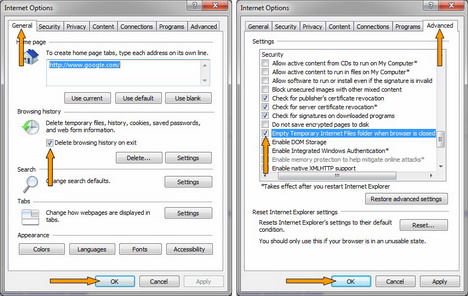
You can also check the box that says “Delete browsing history on exit” so this is done automatically for you.
or
go to “Advanced” tab and scroll down to “Security”. Check the box that says “Empty Temporary Internet Files folder when browser is closed”.
How to Delete Internet History or Browsing History from Mozilla Firefox
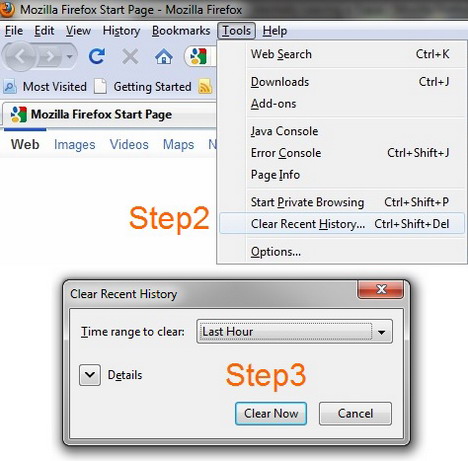
1. Open up your Mozilla Firefox
2. Click on “Tools” tab and select “Clear Recent History…”
3. Select time range to clear, and then click on “Clear Now” button
How to Delete Single Page of the Browsing History from Google Chrome
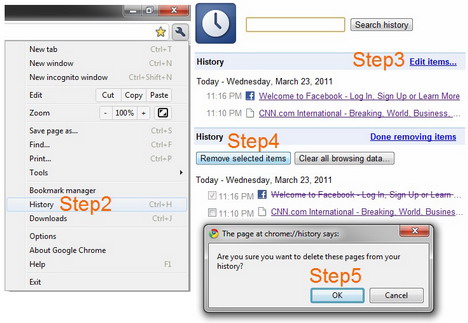
1. Open up your Google Chrome
2. Click on wrench icon in the top right corner and select “History”
3. Click on “Edit items…”
4. Select the pages you want to delete, and then click on “Remove selected items” button
5. Click “OK” to delete
How to Delete Internet History or Browsing History from Google Chrome
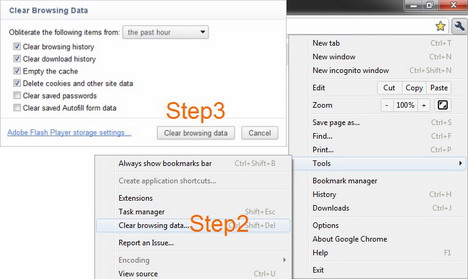
1. Open up your Google Chrome
2. Click on wrench icon in the top right corner, then go to “Tools” and select “Clear browsing data…”
3. Select the items you want to clear, and then click on “Clear browsing data” button
How to Delete Internet History or Browsing History from Apple Safari
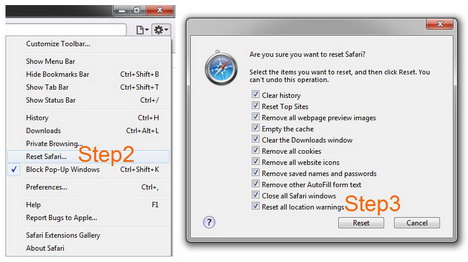
1. Open up your Apple Safari
2. Click on gear icon in the top right corner and then select “Reset Safari…”
3. Select the items you want to reset, and then click on “Reset” button
How to Delete Internet History or Browsing History from Opera
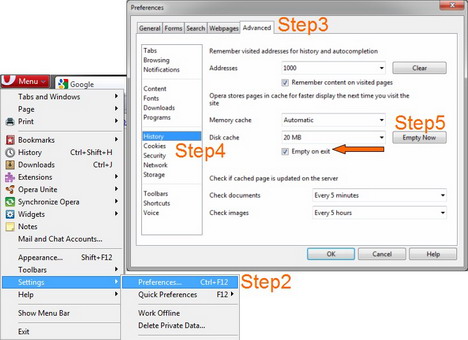
1. Open up your Opera
2. Click on “Menu” in the top left corner, then go to “Settings” and select “Preferences…”
3. Click on “Advanced” tab
4. Select “History” on the left
5. Click on “Empty Now” button
You can also check the box that says “Empty on exit” to automatically delete your accumulated search history every time you exit your browser. (See the arrow in the screenshot above)
Tags: google chrome, how to, mozilla firefox, privacy & security, tutorial, web browser