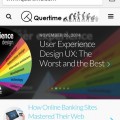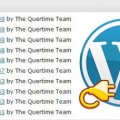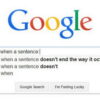How to Use W3 Total Cache Plugin to Speed up WordPress Page Load Time
Website speed is extremely important for user experience and ranking. Nobody likes a slow loading page and it may hurt conversion rates as well. One of the best means of increasing your WordPress website speed is to use a caching plugin – like W3 Total Cache! This powerful plugin takes care of all speed performance issues by improving load speed and user experience while decreasing server response time. In this article, we will take you step-by-step through the entire process of installing, configuring, and optimizing W3 Total Cache.
What is W3 Total Cache?
W3 Total Cache is a widely-used WordPress caching plugin that boosts the performance of the website it is installed on. It does so through caching dynamic content, minifying scripts and optimizing database requests. It works well with many Content Delivery Networks (CDN) and reduces time to load a page; if you want your site to be faster and function better, then this is for you!
Key Features of W3 Total Cache:
- Page Caching
- Browser Caching
- Object Caching
- Database Caching
- Minification of CSS, JavaScript, and HTML
- Integration with CDN
- Lazy Loading of Images
- Mobile and AMP Support
Why Use W3 Total Cache?
- Improves Page Load Times: Accelerates the time it takes to load a web page. Caching static files and optimizing database queries improves quality of performance.
- Improves SEO: Faster load times improve search engine rankings and improve overall visibility for your website.
- Reduces Server Load: By optimizing your site’s resource usage on your own server, you are able to manage many more visitors in any given time period.
- Better User Experience: Visitors aren’t going to bounce off your site if it is loads rapidly.
- Compatible with CDNs: Can be integrated with content delivery networks to allow for faster fetching of content to end users.
How to Install W3 Total Cache
Here are the steps for installing W3 Total Cache on your WordPress website:
1. Log in to your WordPress Dashboard.
2. Go to Plugins > Add New.
3. Search for W3 Total Cache.
4. Click Install Now then Activate.
The plugin is now installed and is located under Performance in the WordPress admin menu.
Basic Configuration of W3 Total Cache
Now that you installed W3 Total Cache, setting it up correctly is important for effective performance. Follow the steps below for good configuration of the plugin:
Step 1: Enable Page Cache
Page caching saves static versions of your pages. This puts less strain on your server and lowers the need to go to the database repeatedly.
1. Go to Performance > General Settings.
2. Find Page Cache, check the box to Enable.
3. Set the Page Cache Method as Disk: Enhanced (shared hosting) or Opcode Cache (dedicated servers).
4. Click Save Settings & Purge Caches.
Step 2: Turn On Browser Caching
Browser caching tells the visitors’ browsers to store static resources (CSS, Javascript, images) locally, so when they return they’re loading from local storage and not the web.
1. Navigate to Performance > General Settings
2. Locate Browser Cache and turn it on
3. Click Save Settings & Purge Caches
4. Navigate to Performance > Browser Cache
5. Turn on the following settings:
- Set expires header
- Set cache control header
- Enable HTTP compression
- Prevent caching of objects after settings change
Step 3: Turn On Object Caching
Object caching decreases that time to complete a database query by caching objects while they are being requested frequently and storing them in memory.
1. Navigate to Performance > General Settings
2. Find Object Cache and turn it on
3. Set Object Cache Method to Memcached or APC (if available)
4. Click Save Settings & Purge Caches
Step 4: Enable Database Caching
Database caching decreases the time taken to get data from the WordPress database.
1. Navigate to Performance > General Settings
2. Locate Database Cache and enable it
3. Select Disk: Enhanced (for shared hosting) or Memcached (for dedicated servers)
4. Click Save Settings & Purge Caches
Step 5: Enable Minification
Minification reduces file size the removal of characters in CSS, JavaScript, and HTML files.
1. Navigate to Performance > General Settings
2. Locate Minify and enable it
3. Select Auto for the minify mode (best for beginners)
4. Select Disk as the minify cache method
5. Click Save Settings & Purge Caches
Step 6: Enable CDN
A Content Delivery Network (CDN) provides website content from a website on servers all around the world. When you have CDN, your site loads faster for visitors.
1. Navigate to Performance > General Settings
2. Locate Content Delivery Network (CDN) and enable it
3. Select your CDN provider (Cloudflare, StackPath, Amazon CloudFront, etc.)
4. Add CDN details, as required
5. Click Save Settings & Purge Caches
Step 7: Activate Lazy Loading
Lazy loading prevents the media and images from being loaded until they actually appear on the user’s screen.
1. Navigate to Performance > User Experience
2. Activate Lazy Load Images
3. Hit Save Settings & Purge Caches
Advanced Optimization Methods
1. Setup Cloudflare with W3 Total Cache
Cloudflare runs on a free CDN service, and improves both security and speed for your website. To set it up:
- Go to their website Cloudflare create an account
- Change your domain nameservers to Cloudflare.
- In W3 Total Cache enable Cloudflare Extension
- Set your account settings in Performance > Extensions > Cloudflare.
2. Eliminate Render Blocking JS/CSS
- Self explanatory, enable Asynchronous Javascript Loading and enable your minification Plugin settings in W3 Total Cache
- Use a plugin, such as WP Rocket, to defer Javascript execution.
3. Optimize Your Database Regularly
- Clear all unneeded data in Performance > Database Cache > Empty Cache or use wp-admin dashboards
- You can also install WP-Optimize or similar plugins to remove old post revisions and optimize the database for you.
4. Performance Headers – Monitor Your Performance
Use tools like Google PageSpeed Insights, GTmetrix, and Pingdom to help you analyze and assess your websites speed.
Frequently Encountered Issues and Solutions
1. Website Layout is Broken After Minification
- Use Manual Minify Mode instead of Auto
- Exclude critical CSS and JS from minification
2. Cache Doesn’t Clear
- Clear your caches manually via Performance > Dashboard > Empty All Caches
- Turn the caching modules off and back on
3. Slow Performance Even with Caching
- Make sure your hosting supports caching optimizations.
- Get a dedicated server or upgrade to a premium CDN.
Conclusion
W3 Total Cache is an exceptional tool that can improve WordPress page load time. Of course, if you use it incorrectly, it will not provide any advantage and could potentially harm your page load time! By caching your pages, minifying your files, and linking a CDN to your site, you’ll have a faster loading site, a better user experience, and from that, you could potentially rank higher with search engines. In the end, strictly follow this guide, analyze your performance on a regular basis, and alter the advantages provided by W3 Total Cache to maximize your website speed.
Tags: free download, how to, plugin, web development resources, wordpress resources