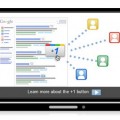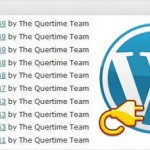Easy Way to Back up Your WordPress Blog to Dropbox
How have you been backing up your WordPress files and database? Are you using the right method to back up your WordPress sites? Well, Backing up files is one of the most important routine tasks every WordPress blogger should perform at least on weekly basis. Without a proper backup, all your hard work might be wiped away in minutes due to web hosting or server breakdown, wrong plugin installed, or conflicts within WordPress system itself.
Additionally hackers, malware, viruses are everywhere on the web trying to access website like yours. If you don’t want to be the next cyber victim, make sure all your website files and database are saved in somewhere safe. In case your site is down for whatever reasons, you can use your backup to restore your site immediately making it up and running again. Otherwise I bet you wouldn’t have motivation to start your site all over again from zero.
Dropbox is a free and reliable service that enables users to store files, photos, docs and videos for sharing and backup purposes. It’s also a suitable tool for backing up your WordPress site. In today’s post, we would like to introduce you a number of plugins helping you to upload your WordPress files and MySQL database to the service with ease. Hope you’ll find them useful!
WordPress Backup to Dropbox
This plugin keeps your WordPress site, media and database backed up to Dropbox with ease. All you have to do is choose a day, time and how often you wish the backup to be performed and then wait for your websites files and a SQL dump of its database to be dropped in your Dropbox.
Backing up Your WordPress Sites to Dropbox through Plugin
Following are step-by-step instructions guiding you to back up your WordPress site to Dropbox using WordPress Backup to Dropbox plugin.
1. In the left sidebar of the WordPress dashboard, go to “WPB2D” and then select “Backup Settings”.
2. Click the “Authorize” button and you will be taken to the Dropbox site.
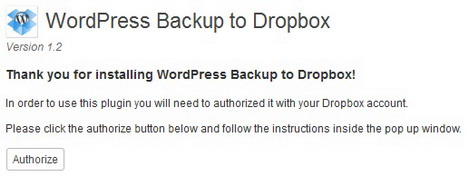
3. Click “Allow” button to enable the plugin connects with your Dropbox account.

4. Once the connection is established, go back to your WordPress site and then click “Continue” button to proceed to the next step.
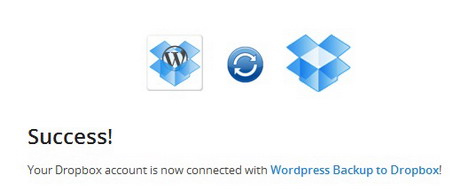
5. Now you’ll have options to select day and time to perform the backup. Additionally you can decide how often the backup to Dropbox is to be performed, remember save the changes.
6. Next, go to the left sidebar again and click on “Backup Now”.
7. Click on the “Start Backup” button. Your backup will be schedule to wait WordPress to start it. This could take some time, so now is a good time to go and grab a cup of coffee.
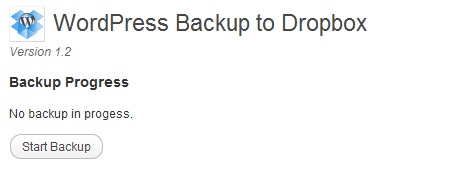
More Plugins to Back up WordPress Sites to Dropbox
BackWPup
BackWPup is another plugin that lets you back up your WordPress files to Dropbox. It also supports Amazon S3, Google Storage, Microsoft Azure (Blob), RackSpaceCloud, SugarSync and more.
Cloudsafe365
Cloudsafe365 is another plugin that keeps your WordPress site backed up and secure from malicious crawlers, malware, hackers and content thieve. The plugin provides you option to periodically update files to Dropbox with multi threading capability.
XM Backup
XM Backup will do a backup of your WordPress files and database and then saves them somewhere safe. You can have the backup saved in your Dropbox account, a FTP account, or have the backup emailed to you. It lets you select to have the backups named the same every day or to have a date added to each file name.
WordPress SQL Backup
WordPress SQL Backup allows you to easily preform an SQL backup and create a tar and gzipped backup of your /wp-content/ directory from within your dashboard. Additionally you can create a backup and download it or upload it to your Dropbox account.
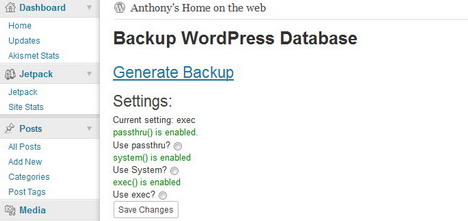
SMEStorage Multi-Cloud WordPress Backup
This plugin enables you to backup your WordPress database and content to SMEStorage which uses its cloud gateway to enable you to store your files directly on Amazon S3, Box.net, Dropbox and other storage clouds of your choice.
ManageWP
ManageWP is an online tool that helps you manage all your WordPress sites, keeping them updated and secure. With its one-click login, you can quickly access all of your dashboards from one central location. The full-fledged WordPress tool also lets you backup any or all of your sites from the ManageWP dashboard, or restore a site from a previous backup. Additionally you can customize your backups and set automatic scheduled backups.

Tags: backup, free download, how to, plugin, tutorial, web development resources, wordpress resources