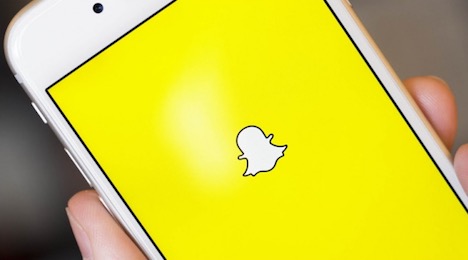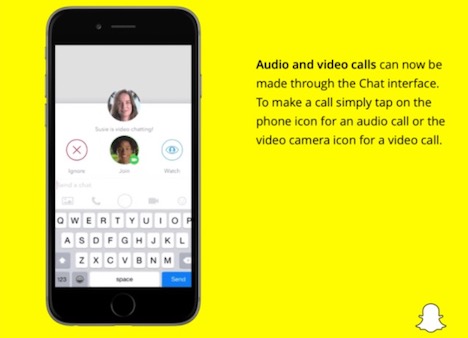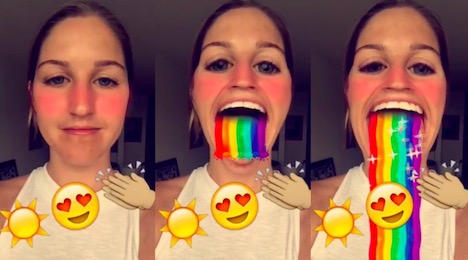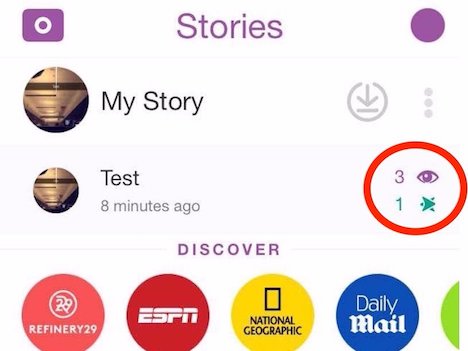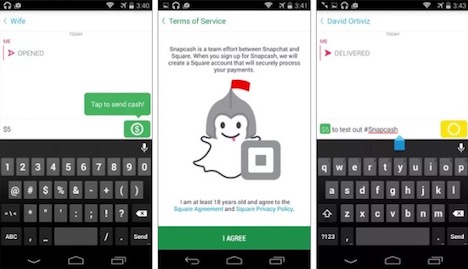20 Hidden Snapchat Features, Tips & Tricks You Don’t Know
Snapchat has become one of the most popular social media networks in our present times. Founded in 2011, Snapchat has managed to capture the world’s attention with its unique features. By February 2017, the social media network has reported a number of 301 million monthly active users.
It’s important to note that many individuals haven’t yet used it. After addressing a few questions here and there, we have figured out that many millennials have no idea about Snapchat’s features.
During today’s post, we’re going to cover 20 less known features that you might have skipped. If you use Snapchat, you should take advantage of all it offers. After all, all they’re trying to do is improve your experience. Let’s begin:
1. Upload Videos and Photos Instead of Only Using the Camera
In order to take advantage of every feature that Snapchat offers, you need to use your camera. That might be a disadvantage for some people, as many issues may occur (broken camera, no battery to use the camera, etc).
Did you know that you can also upload videos and photos? Here’s how to do it:
a) Click on “Settings”
b) Scroll down until you find the Snapchat icon
c) Click, and make certain that the toggle is switched on by camera
2. Apply Multiple Filters on the Same Snap
If you’d like to add two geofilters for example, you can do so by knowing one simple trick. While you add the first filter, proceed normally and swipe left.
If you want to add more, you must keep one finger on the screen of your phone, and swipe with another finger in order to choose the second filter. Nothing hard…just something that not everyone knows.
3. Record Videos without Using Your Camera’s Capture Feature
This only applies to iOS users. You’re basically able to take snaps without pressing the capture button over and over again. Here’s how to do it:
a) Settings -> General -> Accessibility
b) You’ll see the “Interaction” option. Right below, you’ll find the Assistive Touch option.
c) Click on “Create New Gesture” and hold the finger on your screen. Allow the blue bar which is placed at the bottom to max out.
d) Click “Stop” -> Save your gesture
e) Open Snapchat, tap the small icon and choose “Custom”
f) Tap the “Capture” button, and allow the Custom gesture do the rest.
4. Voice and Video Chats through Snapchat
Snapchat now allows its users to take advantage of two types of voice/video chat features.
a) 10 seconds of voice/video recordings
b) Talk and record yourself for as much as you want by “calling” the person you want to talk to. It’s just like with Skype, but the difference is that you’re on Snap!
In order to get access to both of these features, you need to stat a conversation with someone. Below the chat box, you’ll notice a phone button and a camera button. Click those and start chatting!
5. Modify Emojis and Stickers as You Please
If you’re using Snapchat for more than just chatting and you’re looking to spice up your photos and videos, you can start putting emojis over your pictures and videos. You can place as many as you want, and you can rotate, resize, and crop them according to your preferences.
Moreover, Snapchat has also added stickers, features which are considered “very cute” nowadays. In order to get access to these emojis and stickers, take a picture with your Snapchat camera, and click the folded paper small icon which is placed on the top of your screen.
6. Attach Emojis to Specific Objects in Your Videos
You can “pin” the emojis available to any video made with Snapchat. Instead of being stationary, these emojis will get stuck to a certain object from your video.
To do this, begin the recording session first. Of course, this is done within the Snapchat application. It works the same like with what was explained in the previous subheading, only that you need to hold the emoji with your finger and place it on the object that you want.
7. Record Your Videos without a Sound
If you don’t like the sound background of your video, you can simply eliminate it with Snapchat. After you’re done recording your video, check out the bottom left-hand corner – you’ll notice the microphone icon. Before hitting the “Send” button, make sure that you clicked the mic.
8. Add Lenses to Your Selfies
You can create funny selfies by applying hilarious lenses on your photos and videos. All you need to do is press & hold in the middle of your front-facing camera viewfinder. In a matter of seconds, you’ll be able to spot many cute lenses that can be applied on your selfie. All lenses have instructions that can help you apply them properly.
9. Edit the Emojis Next to Your Contact Names
Snapchat’s contacts are accompanied by different emojis. In order to find out what all of them mean, go to Settings -> Manage Preferences -> Find Emojis. You can customize your emojis by clicking on a symbol and choosing a certain emoji that you want to stick.
10. Add an Automatic Birthday Signal to Your Snap
In case you don’t want your friends to miss your birth date, you can signal your birthday by adding a “reminder” on your Snapchat profile. Proceed by clicking “Settings” -> “Birthday”. Tick the “Birthday Party” and turn it on. When your birthday comes up, all of your Snapchat friends will be aware of it.
11. Night Camera Mode
Snapchat gives you a tool that improves the quality of the pictures and videos that you take during night. It doesn’t necessarily have to be night time…in case you have a darker position and less light to capture a picture the way you want, you can take advantage of the “night camera mode”.
On the top right corner, a moon symbol should show up each time your camera detects low light. Click it, and you’re all done. If it doesn’t show up, put your finger on the camera and it will.
12. Exceed the Word Limit
If you want to write more than the app allows, you can write your text in an application such “Notes”. Then, copy-paste the text into your Snapchat. This will allow you to go over the word limit and send more words to your friends. Cool trick, huh?
13. Check who Watched Your Snaps
People are super curious about how they’re perceived, and they’re always looking for extra attention. Don’t argue with me that “you’re not like that” because we all have this egocentricity side that’s dancing inside us.
Now, in order to see who has checked your snaps, click on the Stories tab and look for the eyeball icon that has a number before it. Click on it, and you’ll be able to see who exactly has seen your snaps.
14. Protect Your Phone Battery and Data
Snapchat is all cool, but you got to admit that it sucks the life out of your phone. In order to make it better, turn on the “Travel Mode” feature. This will automatically stop stories and messages from downloading without your agreement. Saves a lot of battery and data!
Do this by going to Settings->Manage Preferences-> Travel Mode (turn it on)
15. Use Snapchat to Send Money
Snapchat has made a deal with Square, a credit card processing app. Now…if you have a credit card (VISA / MasterCard), you can instantly send funds through the messaging app. Go to Settings -> Snapcash. Activate the feature by adding your mobile number and your debit card information.
16. Take Screenshots without Anyone Knowing It
If you want to hide the screens that you take, activate the “Airplane Mode” using your phone’s Settings (not Snapchat’s). This will cut the access to the web, allowing you to view the Snap and take that screenshot. Log out of the application and close it after.
Turn the “Normal Mode” on again, and open Snapchat. The screenshot is still there, but no signals or notifications are sent. It’s just for you.
17. Add More Than One Color to Your Snapchat Text
Snapchat gives you the possibility to be creative. When you write a text on Snap, you get to choose each letter’s color. So you’ll get multicolored words, aspects that make everything more visually appealing. This works best for branding purposes, but it’s also fun to use it among friends.
Take a picture with your Snapchat’s app, write the text, and make it bigger (increase the size). Now, you can place your cursor wherever you want, click on it for a few seconds, and wait for the “Select” option to pop up. You then need to move the cursor to the letter that you want to change – select any color from the bar and you’re done!
18. Color Overlay Emojis
You can use emojis as a color overlay filter on your Snapchat’s pictures and videos. In order to do so, drag the emojis on your snap, tap them, hold them, and blow them up. The edges that come from the emojis will create good-looking filters.
19. Smaller/Bigger Emojis According to Your Choice
Just like with any font, you get the option to minimize/maximize your emojis. Once you add the preferred emoji to your photo, hold it and tap the “T” symbol. In a matter of seconds, you’ll be able to increase and decrease the size of your emoji.
20. Add New People without Knowing their Contact Information
There’s a very recently added feature called “Add Nearby”. Snapchat has added this feature because new users were having trouble with identifying their friends and adding them all on their list.
Now, you can use the Add Nearby feature to search and add any people which are close to your location. This is a great feature that’ll allow better connections and more friendships to rise.
Conclusion
Snapchat’s a great application that keeps surprising its users. Every feature that they add is well thought and is supposed to improve the end user’s experience. Use these tricks for your own sake, and start teaching your friends a little bit of what you’ve learned throughout this post!
Author: Sasha Woss
Sasha Woss is a content marketer at Uk.BestEssays.com and passionate guest blogger. When she’s not researching ways to make you better at digital marketing, she finds herself at foreign countries or cooking classes.
You May Also Like:
 20 Hidden Facebook Features Only Social Media Pros Know
20 Hidden Facebook Features Only Social Media Pros Know
 20 Android Nougat Features and Tips Worth Your Attention
20 Android Nougat Features and Tips Worth Your Attention
 13 Times Facebook Cloned Snapchat
13 Times Facebook Cloned Snapchat
 20 Latest Facebook Timeline Tips & Tricks You Must Learn
20 Latest Facebook Timeline Tips & Tricks You Must Learn
 11 Stellar Facebook Features You Have to Try
11 Stellar Facebook Features You Have to Try
 20 Most Wanted Facebook Tips and Tricks
20 Most Wanted Facebook Tips and Tricks
 10 Facebook Timeline Tips and Tricks You Should Not Miss
10 Facebook Timeline Tips and Tricks You Should Not Miss
 15 Most Wanted Telegram Messenger App Tips & Tricks
15 Most Wanted Telegram Messenger App Tips & Tricks
Tags: mobile app, snapchat, social media, tips & tricks
Comments are closed.