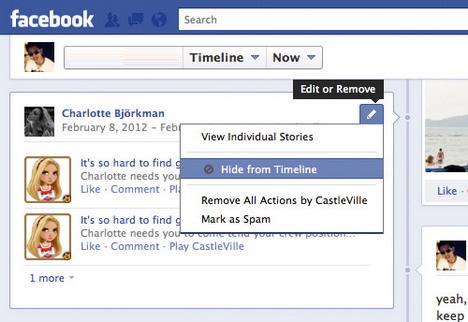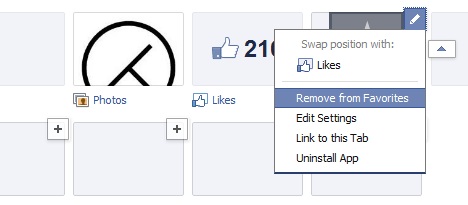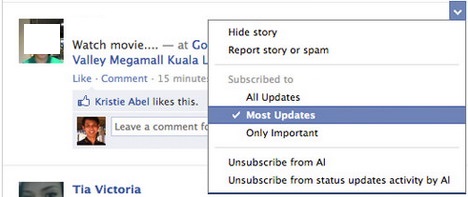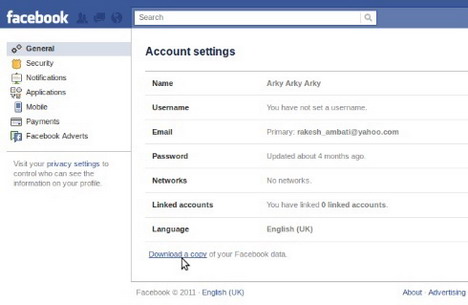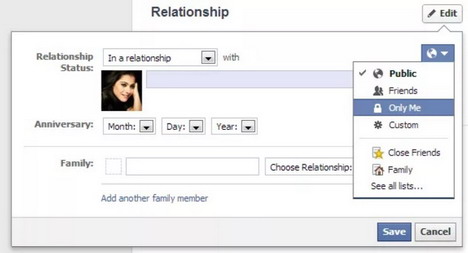20 Latest Facebook Timeline Tips & Tricks You Must Learn
In the present moment, Facebook is the biggest existent social network in the entire world. Most people use it in order to communicate, to share things, and to “have a social image”. Facebook is doing its best to offer better user experiences as the time passes.
During today’s article, we’ll take a look at 20 Facebook timeline tips and tricks. If you’re using a social network, you’d better do it right. Learning few tricks and tricks never hurt anybody, so let’s begin:
1. Feature Photos, Status Updates, and Links
Facebook has recently added a feature in which you can highlight your photos, status updates, and links. You can easily take advantage of this feature. If you want to feature your content, go to the top of the story section and click the “Star” button which says “Highlight”. In a matter of seconds, your photo/status/link will be featured page-wide.
2. Hide Things from Timeline
Not all things should be posted on Facebook. In case a friend of yours takes an inappropriate picture with you, and he also tags you, no problem – you can easily fix this by hiding the update from your timeline.
On the top right corner of your status box, click on the “Edit or Remove” option, and click “Hide from Timeline”. Not that hard, yet very efficient in case you really need to hide something.
3. View As
If you’re wondering how other people see your Facebook timeline, there’s a feature which allows you to find out. It’s super easy: hover to your top-right part of the screen, and click on the drop-down menu. It’s just right below your profile cover photo. You’ll see an option called “View As”.
When you click it, you can observe your timeline through the “eyes” of a particular Facebook friend, or through the eyes of a user who doesn’t have you on friends.
4. View All of Your Timeline Content
Did you know that by default, Facebook doesn’t show all of your timeline’s content? In order to see everything that’s been posted, you have two options. Firstly, you can individually click each hidden post (you’ll see a blue dot on the central line). Secondly, you can scroll down and click on the three blue dots that are underneath each year.
5. Customize Your Timeline’s Favorite Boxes
Do you know the boxes that appear under your cover photo? Except the “Friends” and “Photos”, your timeline’s boxes are totally customizable. You can add something that’s truly relevant. If you use Facebook for networking, choose the “Groups” box.
In order to edit the boxes, press the small arrow on their right side. They’ll have a pencil edit cursor, and you can swap and remove the boxes.
6. Hide Timeline Sidebar
If you want to have a clean Facebook timeline, you want to get rid of the unnecessary things. For example, the timeline sidebar is something that could easily be hidden. At the very bottom of your screen, click the arrow icon. It will automatically close.
7. Eliminate Annoying Ads
After you’ve gotten rid of your sidebar, advertisements will still show up. If you’re not the type of person who usually clicks on ads, you should definitely take them out. They are very annoying to the eye and very intruding to your personal time.
Whenever you see an ad, click on the “X” button. A new option will show up, and it’ll allow you to personalize the ads options. Opt out from all of them.
8. Change Album’s Primary Photo
If you upload a new picture into one of your albums, you have the possibility of making it the album’s primary photo. You can easily do this by clicking the pencil icon, which will give you the option to select whichever picture you want.
9. Customize Your Subscription Options
If you subscribe to a person’s public updates, Facebook goes on and defaults to the “Most updates” option. You can change this aspect by accessing the person’s timeline and click the “Subscribe” button.
10. View Your Profile as Someone Else
Wondering how your profile looks to others? By clicking the cog icon which is also placed under your cover photo, you will get the “View as…” option. Either enter one of your friend’s name or select the “Public” alternative. You can watch from their eyes whatever your timeline shows.
11. Poke
Many people forget about the Poke thingy. This is feature can be useful to more things. For example, you can poke a beautiful girl and wait for her approval. Then you can become husband and wife and live happily ever after.
The poke button is now found on your friend’s profile, under the cog button which will open a drop-down menu. Click “Poke”.
12. Lock Timeline Content
If you want to lock your posts, you can manually do it by accessing each of the post’s settings, or you can lock them all. If you choose the last version because of whatever reason, go to the privacy settings (top right corner) and click “Manage Past Post Visibility”.
13. Posts Via Instagram are Better
According to a study performed by Buzzsumo, which involved 1 billion Facebook posts, posts that come from Instagram bring more engagement. You can leverage this information if you’re looking for more likes, comments, and shares.
14. Download All Facebook Information
Ever wanted to back-up your whole Facebook information? If you didn’t know, you can do so by taking advantage of a certain Facebook option. Go to Settings, then look below your General Account Settings. You will see a “Download a copy of your Facebook data” option. Choose that, and there you go.
15. Leave Hashtags Out
Even though Instagram posts get more engagement, according to the same study which involved the 1 billion posts, hashtags are decreasing the performance of your posts on Facebook. That only works on Instagram, so leave it out completely.
16. Save Interesting Information
When you come across an interesting piece of content such as a video, a photo, or an article, you can save it for later. On every post that you want to save, click the drop-down menu which is found in the top right corner. You can then choose “Save Link” and up you go.
17. Always Mobile-Optimize
Nearly half of Facebook’s users never log on their desktop. Instead, they use their mobile devices or other types of handier devices to login. When you distribute content, and you want people to click it, make sure that they arrive at a mobile-optimized website page.
18. Establish Business Milestones
In case you own a business or in case you have a big personal goal, you can create milestones using Facebook’s timelines. In the sharing bar at the top of your page, click “Milestone”. Just add a headline, your location, date, and details. Add and save, and there you have it.
19. Hide Your Relationship Change
In case you want to keep your emotional life private, Facebook gives you the option to do so without having to alert all of your friends. In order to do so, find the “About” box located on your timeline. Next, go to the “Relationship” section, and hit the edit button. You can then select the “Only Me” and save. You’re done, so no more worries about friends finding out!
20. Track Your Friends through Facebook
Facebook has a newly updated feature called “Nearby Friends”. You can find it your mobile phone, it’s neck in neck with your Friends, Events, Saved, Groups, etc. If you activate your GPS, you can see which of your friends are nearby, and they can see you. In case you want to keep things more private, create private groups and only allow those to see your position.
Conclusion
Improving your knowledge regarding Facebook’s options and features can save a lot of time, and it can also spice up your experience as a user. Take advantage of all the mentioned tips and tricks, and start enjoying Facebook more.
Author: Paula Hicks
Paula Hicks is a journalist who contributes to the number of digital magazines. Currently, works as an editor at Help.Plagtracker.com and writes.
You May Also Like:
 10 Facebook Timeline Tips and Tricks You Should Not Miss
10 Facebook Timeline Tips and Tricks You Should Not Miss
 Awesome Facebook Tips and Tricks You Should Know
Awesome Facebook Tips and Tricks You Should Know
 20 Most Wanted Facebook Tips and Tricks
20 Most Wanted Facebook Tips and Tricks
 50 Best Facebook Tips and Tricks You Must Know
50 Best Facebook Tips and Tricks You Must Know
 6 Helpful Tips to Better Manage your Facebook News Feeds
6 Helpful Tips to Better Manage your Facebook News Feeds
 How to Search Your Facebook Timeline with Web Tool & Mobile App
How to Search Your Facebook Timeline with Web Tool & Mobile App
 10 Effective Ways to Stop Facebook Game Invites
10 Effective Ways to Stop Facebook Game Invites
 10 Awesome Facebook Automatic Features You Must Try
10 Awesome Facebook Automatic Features You Must Try
Tags: facebook, social media, tips & tricks
Comments are closed.