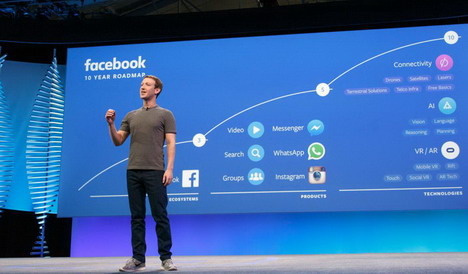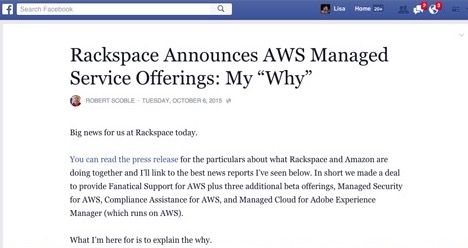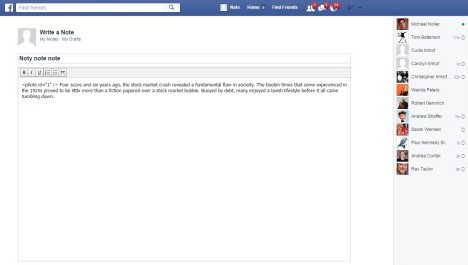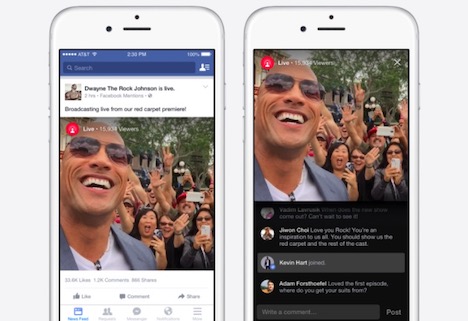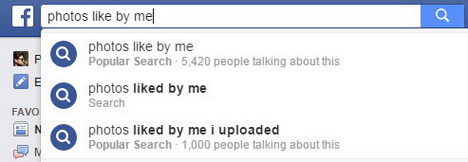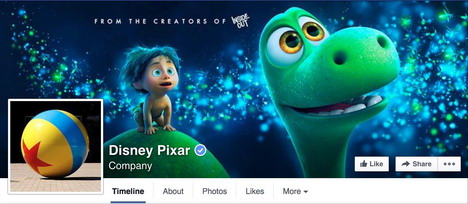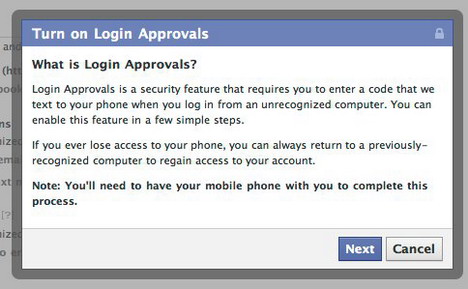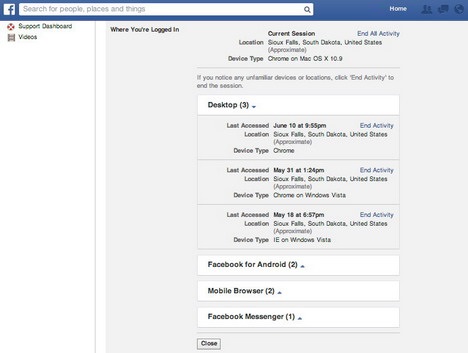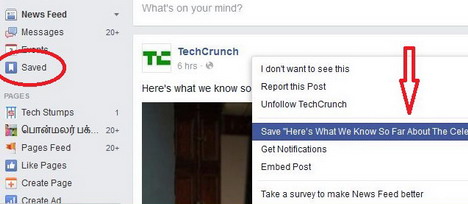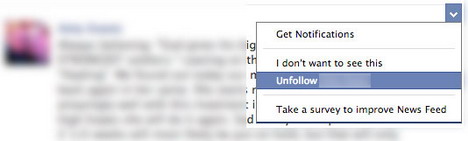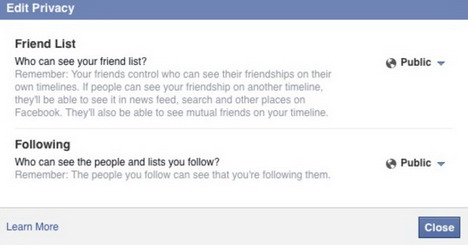20 Hidden Facebook Features Only Social Media Pros Know
Facebook is still the top social network in the world, with close to 2 billion visitors each month. But even the most avid Facebook users might not be aware of all the features this social networking service offers. So if you want to be in the now about the hidden Facebook features, that can change your Facebook game, keep on reading this article on the 20 best secret Facebook features.
1. Highlight your content with huge posts
Facebook is a common advertising tool for many brands, organizations, institutions and businesses, however, did you know that there is a way for you to really highlight your content and make it stand out? You can create a mega-sized post with the feature Facebook calls Note. Just go to your page, there under the “Write something…” box will be multiple choices as to what content you can create.
Choose the “Write a note” one, then compose your message, decide on a title and photo for the post and you will have created a large post that will surely stand out between all other regular-sized Facebook posts.
2. Embed it
Another great Facebook feature that not a lot of people use is embedding content on your website directly from Facebook. Weather you run a news website or a personal blog, this will be useful when you want to write an article directly about a post you or someone else with a publicly available profile has made. Just click on the little downwards arrow on the left upper corner of the post you want to embed, chose “Embed” and copy the code into your site. You can even tailor the embedded post and see how it will look by clicking “Advanced Settings” or “Show Preview” respectively. No more pictures of Facebook posts made by print-screening them.
3. Try 360
Lately 360 videos and pictures have become all the rage, since they offer a unique view of all your media. On top of that they can also really boost your brand, since people tend to respond really well to 360 images as well as video material. Luckily, having one of those expensive 360 cameras isn’t the only way how you can use Facebook’s 360 feature to your advantage. Since most smartphones nowadays have panorama camera option, you can take your own 360 photo, upload it on Facebook and you will have your very own 360 photo. Its much easier that you thought it would be, right?
4. Go Live
Facebook Live is quite a new feature on Facebook, and, luckily it is slowly getting the recognition it needs, because Facebook Live is a powerful tool that can elevate your marketing game and really make you stand out between similar content makers. You can stream live anything from braking news, to product reviews to events. The options are endless. So no matter in which industry you work, I am sure that you can find something interesting to do a live stream on and that will peak people’s interest about your brand.
5. GIFs are more fun
GIFs have long been the better, more interesting brother to old-school pictures, and now you can also use them when you are managing the social media for your brand. Facebook makes it very easy to post GIFs on your page, add text to them and turn them into skillful advertising tools. Just copy the link to the GIF you want to post in the “Write something…” window of your page. Once it shows up, delete the link address, add the text you want to go with the GIF and you have yourself a post with a moving picture. And if your GIF is interesting enough, just wait and see people clicking “Like”.
6. Do your Likes research
Did you know that you can see all the pictures that people have liked? It is simple to do and can really be useful if you are tying to make content, that earns a lot of likes and other engagements. Just type “Photos liked by me” in the search bar at the top of your Facebook page and you will be met by a display of photos that you have liked. You can further tailor this by choosing things like location, date and people, and even see what videos, pages and other Facebook content you and others have liked. Pretty nifty thing isn’t it?
7. Make your Facebook profile pleasing to the eye
How many profiles or brand pages have you seen with stretched out cover photos that just don’t look professional and leave bad first impression about the company? No more of that, because if you know the exact dimensions of Facebook cover photos, you can make ones that look perfect. Your Facebook cover photo should be at least 851 by 315 pixels, because that is the size for the Facebook cover photo on a desktop computer. And since on mobile devices the cover photo obviously appear smaller, a photo of this size will work for that, too.
8. Enhance the photos you post with one swipe
If you usually use the Facebook app on your tablet or phone, to manage your social media presence, rather than do it on your desktop, you can easily alter and enhance any photo you post to Facebook by simply swiping left or right. This will add filters to your photo, just like on Instagram, and you can chose the filter that you like best. Additionally, you can also click on the “Edit” button in the corner of the photo, which will let you make even more elaborate edits to your pictures right there in the Facebook app, without you having to upload the picture to an external picture editing software or app. Now your Facebook photos can look Instagram-worthy, too.
9. Secure your account
Ever been afraid that someone could access your Facebook account illegally and do all sorts of nasty things with it? Fear no more, because Facebook has built in features, that can help you protect your account beyond the regular password. There is something called log-in approval, that will allow you to sign in to your Facebook account from a new browser only after you receive a special code to your phone and enter it in the provided box. This feature can be set up by going to “Settings”, “Security”, clicking on “Login Approvals”, checking the little box and click “Save Changes”. And although to some this feature might seem like an unnecessary hassle, you know how the saying says, better safe than sorry.
10. Don’t fret about not logging out anymore
I know I have had moments, when I have logged into my Facebook account from a friend’s device, and forgotten to log out afterwards. And if that tends to happen to you, too, now it is easily fixed. Just go to “Settings”, then “Security” and then “Where you’re logged in”. There will be displayed all the devices, from which you are logged into your Facebook profile. Log out from the devices that are not yours, and you are safely back to being the only one who uses your Facebook account. It’s quite brilliant, if you ask me!
11. Tailor your News Feed to your liking
Facebook News Feed is like a black hole, you can waste so much time by just scrolling through your feed and reading what your friends are doing and what’s new in the world. But no more. You can actually custom your feed so it displays only posts of interest to you. You can do that by clicking on the three dots next to “News Feed” in the left-hand bar. Then chose “Edit Preferences” and in the pop-up window you can do everything from listing the news you see first to directly unfollowing all the people whose posts annoy you. No more irrelevant news, just ones that really interest you.
12. Ads preferences can be curated, too
On top of editing your News Feed, you can also make sure that the ads you see in your Feed are actually relevant to you. If you want to do that go to “Settings”, then “Ads” and there you can change all kind of things about what kind of ads you see. For example, you can make it so your ads are more based on the apps you use or websites you visit, or you can fully change your ad preferences by clicking on “Ads based on my preferences”, then “Visit Ad Preferences” and then diving deep into truly making it so the ads that are displayed to you are relevant to you..
13. Read posts later
Weather you use Facebook every day or once a week, you surely have encountered a situation on Facebook, when you see a post that you want to read, but you don’t have time to actually do it at that moment, so you vow to find the post later, however when later comes around, the post is missing among all other posts in your timeline? Well no more scrolling to find this post, because Facebook has a feature, that lets you save the posts of interest to you for later. On a post you would like to save, click on the little downwards arrow in the right upper corner and then chose “Save post”. Then you can go to your “Saved” folder, which should be somewhere on the left side bar of your Facebook layout under “Explore” and will be marked with a red ribbon, and quickly access all the posts that you have saved. Why this feature isn’t more well-known is beyond me, however, now you know of it and can tell your friends about it, too.
14. Make your Facebook whimsical
Facebook language select feature is a great thing, because it allows you to experience Facebook in close to 150 different languages, among which you will most likely find your native language, too. However, did you know that you can transform your Facebook, so all the text is displayed in pirate speak or upside down? Well you can! Just go to “Settings”, “Language” and next to “What language do you want to use Facebook in?” select “English (Upside Down)” or “English (Pirate)”. This feature is left over from a few years back, when Facebook jumped on the band wagon of weird, made up languages. But we are so glad it’s still there, as it makes Facebook so much more magical.
15. Unfollow not unfriend
Most of us have friends, whose posts are not relevant to us or just plain annoying, so it is understandable that you might want to unfriend them just to get their posts out of your News Feed. Well unfriending isn’t your only option, you can actually just unfollow them. This way you will stay friends with them, but their status updates and profile picture changes won’t show up in your timeline. Just go to the profile of the person you want to unfollow, point your cursor on the “Following” button on the right bottom corner of that person’s cover photo and chose “Unfollow”. You will see that you remain friends, but that persons posts won’t be among those on your News Feed.
16. Know who doesn’t want to be friends with you
Ever wonder who are those people, who didn’t accept your friend request? You can easily check it out by clicking on the “Friend Requests” icon at the very top of your Facebook page, then select “See All” and “View Sent Requests”. There you will see all the people to whom you have sent friend requests, but who haven’t accepted them. What you do with this information is up to you, just don’t go raging terror on them, there probably is a reason, why they decided not to become Facebook friends with you.
17. Stop the autoplay
If you are among many who usually browse Facebook using their precious Mobile Data, then you might want to stop Facebook from auto-playing all videos that you scroll over and that way eating away your megabytes. You can do that by going to “Settings”, “Videos”, and then next to “Auto-Play Videos” select “Off” from the drop-down menu. No more autoplay, and more mobile data to actually use on content, that you want to see.
18. Edit your profile in peace
Have you noticed, that sometimes announcements of marriage, new relationship, new job or getting an education show up on your timeline, even though they haven’t been news for a long time? Well this is one Facebook feature, that has been annoying many users. Luckily, there is a way, how you can change your statuses or update your Facebook profile, without everyone knowing it. Go to your profile page, then click on “About” and find the status you want to change. Once you have filled in all the necessary information, make sure you change the settings of who can see this status update from “Friends” or “Public” to “Only me”. The option to do that should be displayed on the left of the “Save Changes” button. Once you have done that, only you will be able to see this change, and then, once some time has passed, you can make it public and share it with your friends by again going to the “About” page, finding the right status update, clicking the little downwards arrow next to “Options”, then “Edit” and again changing your status to “Public”, “Friends” or custom it any other way.
19. Stop the friend list snooping
Ever wanted to make your Facebook friends list invisible to others, so no one can snoop around and check who you are friends with and with who you aren’t? Believe or not, but it is actually possible to do that. Just go to your profile page and the “Friends” tab, then click on the little pencil icon on the right, next to “+ Find Friends” and chose “Edit Privacy”. It will reveal a pop-up window and next to “Who can see your friends list?” you can change the settings from “Public” to “Only me”. It is as simple as that to hide who you are friends with.
20. No more unwanted notifications
Are you sick of getting random notifications all day long about everything from when there is an event near you to game requests? Well no more of that, because you can actually turn off notifications for almost anything on Facebook. Just visit “Settings”, “Notifications” and pick and chose which notifications and in what form you will be getting. This way you can make sure that you receive only notifications when you use Facebook on your computer, phone or tablet, or you can also make sure that Facebook notifies you (or doesn’t notify you for that matter) about different things through e-mail or text massage. Bye, bye irrelevant, annoying notifications.
Author: Erick Hodge
Erick Hodge is a long-time fan of the Android culture, which is why he decided to create a blog, www.dockingstationhq.com, that is dedicated to all the newest and latest in Android technology.
You May Also Like:
 6 Helpful Tips to Better Manage your Facebook News Feeds
6 Helpful Tips to Better Manage your Facebook News Feeds
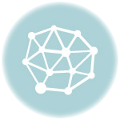 15 Ways to Control Your Facebook News Feed
15 Ways to Control Your Facebook News Feed
 10 Awesome Facebook Automatic Features You Must Try
10 Awesome Facebook Automatic Features You Must Try
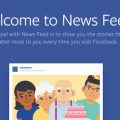 15 Tweaks to Customize Your Facebook News Feed
15 Tweaks to Customize Your Facebook News Feed
 2 Facebook Apps to View and Manage Your News Feed
2 Facebook Apps to View and Manage Your News Feed
 How to Promote Your Website or Blog on Facebook
How to Promote Your Website or Blog on Facebook
 7 Facebook Privacy Tips – How to Protect Your Privacy on Facebook
7 Facebook Privacy Tips – How to Protect Your Privacy on Facebook
 20 Most Wanted Facebook Tips and Tricks
20 Most Wanted Facebook Tips and Tricks
Tags: facebook, social media, tips & tricks
Comments are closed.