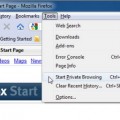Using Command Prompt Tricks to Boost Wi-Fi Internet Speed
For a long time, you use the Internet or just connected it, probably already should be familiar with what is Wi-Fi and the router. Thanks to this device you get wireless Internet on the entire area of the apartment, office or even can enjoy this benefit of civilization in certain public places. If the signal is bad, then the speed is small, and when the speed is not enough, sometimes you may have a very long time to load or not open some pages. In a public place, you cannot do anything about it, except to go closer to the source, but if the router is at your house then it is a completely different matter. Today we will look at how to increase the speed of Wi-Fi through applying command prompt tricks.
Therefore, to boost the Internet Wi-Fi using the standard tools of the operating system windows, namely using the command prompt (CPD). This method is tested on Windows 7 and Windows 8. For the new operating system, Windows 10 is also suitable (only find the command line, right-click on the logo of the Windows logo, you will find there). If you do not want to read further, you can use the programs that are just designed for distributing Wi-Fi internet from a laptop without knowledge and unnecessary hassle. The instruction for boosting of the Internet WI-FI through prompt commands are mentioned below:
1. Click the Start button (WIN + R) and in the “find programs and files” field write Ncpa.Cpl and press “enter “.
2. You should see a list of available connections. Right-click on the wireless network and select “Properties.”
3. In the window that opens the tab “Access” and check the box “Allow other network users to use the Internet connection of this computer “and click “OK “.
4. At this point, run the command prompt as administrator. Windows 8 – WIN + X and select “command line (administrator) “. Windows 7 – go to start find the command line program and right click on it and select “run as administrator “.
5. At the command prompt, type WLAN show drivers. Well, now, look at the point “support for a hosted network “, if supported, then you can continue to follow these instructions. If not, then try to update the WI-FI driver or install from the manufacturer itself.
6. At this point, make a router from the laptop. To do this, enter the following command WLAN set hosted network mode = allow SSID = “JASWINDOWS” key = “jaswin99”, in this line, SSID = “here you can enter your name” key = “here is your password for Wi-Fi”.
7. After executing this command, you will see that the wireless network is open, the name and password have been changed. Now enter the following command.
8. After executing the previous command, you will see that the network you created is running. Remains the last step to the finish. Namely lead to the end of the command (it will let you know the status of your wireless network, how many clients this time use your Internet).
9. And finally go to the control panel – network connections and in the properties of the connection you need, allow me to share Internet connection. That’s all ready, you can use the Internet to distribute your laptop. To stop the distribution of the Internet Wi-Fi, enter the following command.
First, measure the speed of the Internet with the help of special services. If it coincides with the promises of the provider, then think about changing the tariff plan. And if not, use our recommendations. Follow the steps in this order until you solve the problem. Steps that are not suitable for your device, skip.
Optimize Your Computer and then Apply This Command Prompt to Improve Your Wi-Fi Internet
1. Close unnecessary programs that can clog the Internet channel in the background.
To find out which applications are using the Network in Windows, open Device Manager (Ctrl + Alt + Del → “Task Manager” → “Processes” → “Network”). In MacOS, this can be seen in the “System Monitoring” (Finder → “Programs” → “Utilities” → “System Monitoring” → “Network”). And the My Data Manager program will show the exploiters of the Network in Android or iOS. Before closing any program, make sure that you do not need it at the moment and that this will not lead to a system crash. If in doubt, do not close.
2. Understand with the browser: disable extra extensions, clean the cache. Try also to include turbo mode (or traffic saving mode), which is present in such popular browsers as Opera, Chrome and other Browsers.
3. If using a VPN or proxy, disconnect them and check if the speed has changed. If it grows noticeably, try changing the VPN / proxy service or, if possible, do without it.
4. Clean the device of garbage with CCleaner software or another similar cleaning utility.
5. Use the antivirus to check the system for malware and adware and clean it. Delete all detected objects.
6. Disconnect from the network unnecessary devices that can use it without your knowledge. These are consoles, smart TVs and other equipment.
7. Update the network equipment drivers and / or operating system to the current version.
8. Reset the computer or mobile device to the factory settings, if there are no problems with other devices. Do not forget to make copies of important data in advance.
Conclusion
After applying all the explicated tricks and yet you are not satisfying with the outcomes then there might be any issue with your router. Therefore, if none of the above recommendations have helped, try moving to more decisive action. Discuss the problem with the support service provider. Perhaps you will be sent to a specialist to check the equipment or advise you to choose a new router. If the treatment does not work, consider replacing the provider.
Tags: how to, internet, tips & tricks, tutorial, wifi