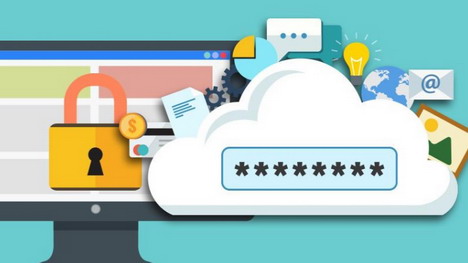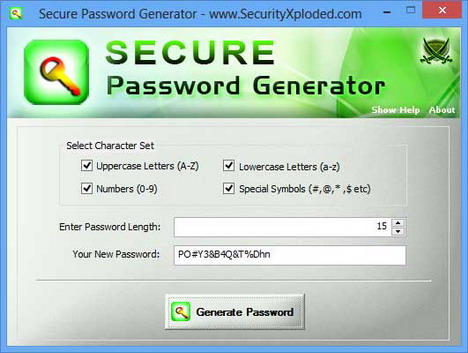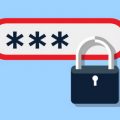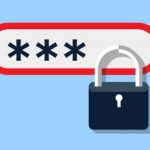15 Ways to Store, Protect and Manage Your Online Passwords
There’s a good chance you’re living your life online now. You’ve probably got an interactive platform to work with colleagues and a home wifi network plan that’s designed to keep Netflix streaming as smooth as possible. There’s an app (or program) for literally everything you can imagine. It’s a great time to be alive.
But for all the progress we’ve made and the convenience we have, we still haven’t figured out how to provide access securely. Even the most sophisticated algorithm and cutting edge computer software is locked behind a traditional password. The average person tends to have over 19 different passwords and 33% of all internet users use passwords that are insecure.
A sequence of numbers and letter that may or may not mean anything have protected us online since the dawn of the internet. But password protection is seriously outdated and genuinely vulnerable now. Cyber attackers and malware have become remarkably efficient at cracking open seemingly secure passwords.
So, here are 15 ways you can store, protect and manage the growing number of passwords you have:
1. Use passphrases instead
This is a simple and clever trick to secure passwords. Instead of using words, try shortening sentences or phrases that are easy to remember. You can use your favorite movie dialogue like, “say hello to my little friend,” and shorten it to sh2mlf. Something that’s easy to remember and complicated enough to be personal usually works best. It’s a way to create a sequence you’ll recall instantly.
2. Use a cloud-based password manager
Cloud-based password managers, as you might imagine, store your passwords in the cloud. It’s a great way to manage your passwords on the go. LastPass is probably the most popular, cloud-based password management service, but there are others as well. Just make sure you sign up for a secure service. You can keep your passwords updated and use them even when you’re travelling, which is convenient.
3. Use a local password manager
After the unforgettable hack of celebrity nudes from iCloud a few years back, you may be justified to not trust the cloud. Even the most advanced cloud platform backed by tech giants is vulnerable to sophisticated hackers. However, you can manage your passwords on a local manager instead. Keepass is the best example of a free, local password manager that stores all your passwords on your computer drive. Since the files are stored on your computer, you can’t sign into programs on other devices when you’re out. But you can use keepass with Dropbox to get around this issue.
4. Create a mental algorithm
This is a creative way to secure your passwords. You can combine a set password with certain features from each site to create a string of unique passwords that are easy to remember. Say, for example, the password you pick is ‘xyzzy2’. Combine that with the first letter of the site you need the password for. So, for signing into Amazon, your password would be ‘xyzzy2a’ and for Netflix it would be ‘xyzzy2n’.
5. Use a password generator
Using an online tool to generate passwords for you is probably the easiest way to come up with sophisticated sequences. A password generator can be installed onto your web browser and create passwords for different sites you use. You’ll need to come up with a master password and use it to activate the generator, but once you’ve done that the plugin will automatically create new passwords for every application you use online. SureGenPass is a good example of a lightweight password generator.
6. Write down (only for unimportant sites)
Generally no expert would advise you to write down passwords. Written notes are easy to lose and a person who can get into your notes usually has access to your devices as well. But there’s no reason you can’t write down passwords for sites that are unimportant. You can create a special tier of highly-secure passwords for your banking and business transactions, but you can write down the password to your pinterest board. This makes it easier to manage the passwords for sites that have no credit card or personal details.
7. Google Docs
You’ve probably got access to Google’s online drive already. Creating a spreadsheet with all the important passwords will save you a lot of time. If you save your passwords to a Microsoft Excel sheet on your computer, make sure you password-protect the file.
8. Use Wolfram Alpha
This may come as a surprise if you’ve never used Wolfram Alpha, but the site can help you create a strong password and check the strength of your existing ones.
9. Manage app permissions
Be careful with all the apps on your phone. Make sure you check the app permissions regularly and apply passwords to the ones you trust the most. Android users are especially vulnerable to fake apps and malicious software.
10. Use fingerprints
This is more likely to be the best way to manage your passwords going forward – replace them with biometrics. New smartphones and tablets already have fingerprint readers and facial recognition software. Soon, you won’t have to remember or manage passwords at all and this article will become obsolete.
11. Don’t use phone numbers as passwords
Refrain from using common government-issued IDs like social security numbers or phone numbers. Not only are these details likely to be published on a public record, but they are also really easy for an attacker to take advantage of.
12. Don’t use the same password everywhere
This is one of the most common and useful tips you’ll get on password protection. Use a unique and different password on every site you use. The reason for this that your eggs are split in different baskets. If an attacker hacks one password, he can’t use it across all your sites if you’ve been careful. However, if you use the same password on Twitter as you do on your bank account, your entire digital life is at serious risk.
13. Install two-step verification
Two-step verification isn’t available on every platform, but you should enable it on the ones that offer. Google, Facebook and even Yahoo Mail now have two-step verification that puts an added layer of protection behind your password. You can use a second password, answer a security question or simply use a smartphone to verify it is indeed you trying to access your data. It’s a simple tool that drastically reduces the chances of being targeted online.
14. Encrypt the data
Data encryption is as important as a strong password. Even the most complex passwords on the planet are not fool-proof, so you can encrypt all the data you have online to keep it extra secure. A few years ago this was the sort of measure only the most sophisticated technicians could apply, but now encryption tools are freely available everywhere. You’ve got file encryption and web browser encryption that’s basically free and high effective.
15. Focus on length not complexity
Brute force web attackers try to crack your password by using computing power to try out different combinations at the speed of light. It’s like guessing a five digit password by starting with 00001 and adding one digit in sequence till you get the right combination. By adding an extra letter or number to the end of your password, you drastically reduce the chances of your password being cracked by brute force.
These were some (though not all) of the ways you can protect, manage, and store your passwords safely. With the rising number of online attackers and data theft, taking your online security seriously is crucial.
Tags: password, privacy & security, tips & tricks