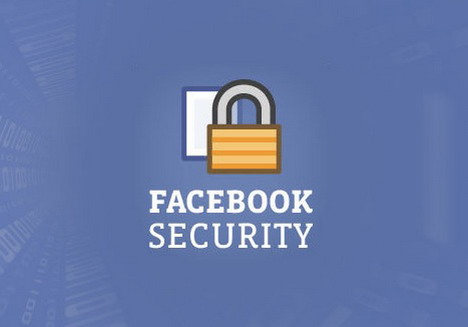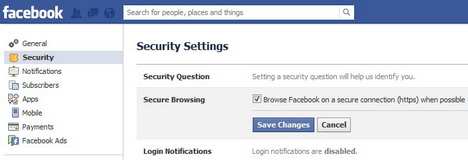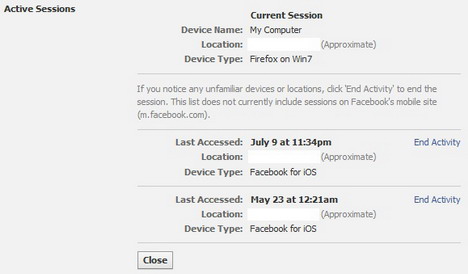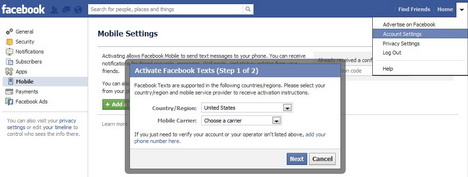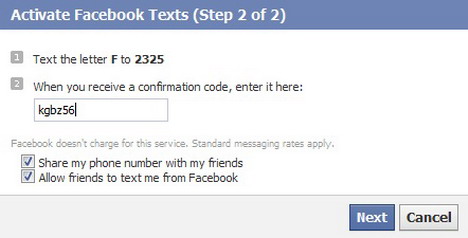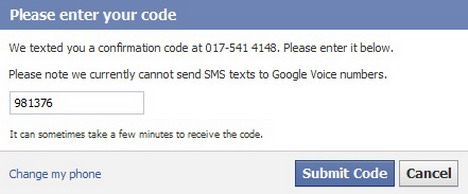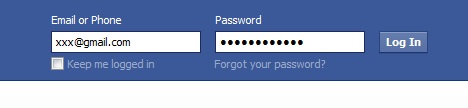8 Easy Tips to Protect Your Facebook Account from Hackers
If Facebook plays an important part in your daily life, you should do whatever necessary to protect your account from being accessed by others without your knowledge. There are many hackers out there actively trying to gain access to our online account for sensitive information and Facebook has always been the hot target for them. In today’s post we would like to share some of the most effective tips to enhance your Facebook security and to protect your privacy so that you won’t be the next victim.
Create a Unique and Strong Password
Like your other online accounts, the most effective way of protecting your Facebook account is to create a strong password which consists of capital and small letters, numbers as well as symbol. Don’t use any easy-to-guess passwords like password, 123456, 12345678, qwerty, abc123, etc (Check out the top 40 most hacked passwords).
If possible, try not to re-use password from your other online accounts on Facebook to reduce the chances of being hacked. To change your Facebook password, go to Account Settings > General > Password: Edit > create a new password and save it.
Enable Secure Browsing HTTPS Service
Facebook allows users to enable HTTPS security feature ensuring your activities within the site are safe and encrypted. This helps to raise the security bar preventing hackers to access your account.
To enable this security service, go to Account Settings > Security > Secure Browsing: Edit > Check the box “Browse Facebook on a secure connection (https) when possible” > Save changes.
End Active Sessions on Facebook
Another great privacy and security service offered by Facebook is “Active Sessions” which you can check and terminate any previous active sessions. The service displays information like last accessed, location as well as device type. If you notice any unfamiliar devices or locations, click “End Activity” to end the session.
To check your current and previous active sessions, go to Account Settings > Security > Active Sessions: Edit > click “End activity” to determinate any suspicious sessions.
Add Your Mobile Phone Number on Facebook
Another good way to strengthen the security of your Facebook is to register your phone number on the site. In case you forgot password, Facebook will be able to text you a new password to reactivate your account.
To enable the service, go to Account Settings > Mobile > Text the letter F to 2325. When you receive a confirmation code, enter it and click “Next” > re-enter your password, that’s it. Before that you’ll have options to share your phone number with friends and allow friends to text you from Facebook.
Activate Login Approvals Service
Another security feature offered by Facebook is called Login Approvals. By enabling this service, Facebook requires you to enter a security code (text message (SMS) confirmation) each time an unrecognized computer or device tries to access your account.
To active this service, go to Account Settings > Security > Login Approvals: Edit > Check the box “Require me to enter a security code…”. A popoup windows appears explaining what’s Login Approvals about, click “Set up now” to continue.
Facebook will send you a confirmation code to your mobile phone if you’ve registered your mobile number, enter the confirmation code > Enter a name to add the device you are using to the list of recognized devices > click “Next” to continue > Now you may set up a code generator if you are using Android phone, otherwise click “Not now” to activate the Login Approvals service.
Code Generator lets you approve logins even when you can’t receive text messages or access the Internet, by generating security codes directly on your smart phone.
Enable Private Browsing Feature on Your Web Browser
Did you know that most of the web browsers do provide private browsing option preventing your online activities being logged in browsing history? To learn how to activate this feature, check out the following tutorials:
- How to Turn on Private Browsing Feature on Mozilla Firefox
- How to Browse Privately in Google Chrome Using Incognito Mode
Uncheck “Keep me logged in” Box
This is a simple tip you may probably don’t care about. However it’s recommended to uncheck the “keep me logged in” box before you access to your Facebook account through the main page.
Remember to Log Out
Just like the way we use our online banking account, we should ensure our Facebook account is signed out after use. This easy step could be the most effect way of preventing any unauthorized access.
You May Also Like:
 How to Protect Your Gmail Security (10 Best Tips)
How to Protect Your Gmail Security (10 Best Tips)
 How to Permanently Delete or Deactivate Facebook Account
How to Permanently Delete or Deactivate Facebook Account
 5 Useful Tips to Protect Online Account Passwords from Hacker
5 Useful Tips to Protect Online Account Passwords from Hacker
 How to Check if Someone Else is Accessing or Using Your Facebook Account
How to Check if Someone Else is Accessing or Using Your Facebook Account
 20 Tips to Protect Your Data Privacy on Facebook
20 Tips to Protect Your Data Privacy on Facebook
 Latest Facebook Privacy and Security Features to Protect Users
Latest Facebook Privacy and Security Features to Protect Users
 7 Facebook Privacy Tips – How to Protect Your Privacy on Facebook
7 Facebook Privacy Tips – How to Protect Your Privacy on Facebook
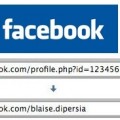 How to Create a Facebook Username URL
How to Create a Facebook Username URL
Tags: facebook, privacy & security, social media, tips & tricks
Comments are closed.