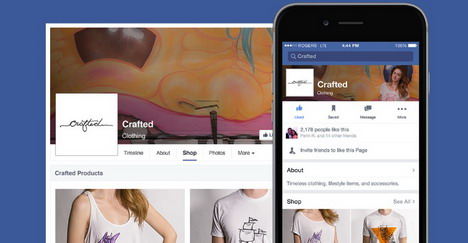20 Tips to Set up a Facebook Store to Sell on Facebook
Some people may wonder why they should set up a Facebook store. They may be thinking that there are a million other options to use as an eCommerce set up. But what those people aren’t considering is that Facebook newsroom states as of 2016 there are over 1.65 Billion active users on the site every month. These are people that are actively on this social media platform interacting with pages they are interested in such as your business page. By having your store on the same platform as your social media, this gives the ability to sell to an extremely specified target market.
By creating a Facebook store tab rather than redirecting to an external website, you are giving your customer both ease and simplicity in shopping through the products you offer. It also keeps customers where you want them, as it is more likely for a browser to bounce off a site if they are redirected.
Ready to set up your Facebook store? Here are 20 tips to get you started:
1. First of all, make sure you are logged in to the business page that you are trying to create a shop on. You can access this page from the left side of your home screen on Facebook.
2. Next, make sure that you are an admin on this page so you have the privileges to make the changes necessary.
3. If you have admin access to the business page, you now have to check to see if you have access to the Facebook Shop section. If you do, you will see it in the top right corner under the cover picture. It will say “Add A Section”.
4. If you have this ability, click on the button and choose “Add A Shop”. There will be a pop up asking for you to accept merchant terms and policies, which you must do to move forward.
5. From here, this is where you set up your shop information – make sure every section is correct and detailed.
6. Make sure to check the box which asks if you want to use your business email for service inquiries. This way, if people have questions they will always be sent to this account.
7. After this, you must configure your payment settings. It will ask you to connect or create a Stripe account.
8. Now your button will have a shop section, which you should use actively to refer customers to in some of your posts.
9. Make sure to completely finish your shop setup by filling out all descriptions, adding descriptions, etc. Getting this all done now will be the easiest way to stay organized.
10. Do this by clicking “Add A Product to Your Facebook Shop”.
11. Start with well-planned and clear titles. This is the first thing the customer will see and what will draw them in.
12. Make sure to write concise and compelling descriptions. This is what will sell them on the products. Include all details that they might need to make an informed decision. These descriptions must follow certain guidelines set by Facebook.
13. Make sure to accompany each product with clear and beautiful photos that perfectly portray each product. With these pictures, you will also have to follow certain Facebook picture guidelines.
14. By adding product categories (or collections), you can help to navigate your customer through your products. This will save them time and will result in an easier experience that will convert to more sales – especially if you have a lot of products.
15. Use the Featured Products section to add your best selling products. This is important because it will keep them in a featured section where your customer will see them first above your Timeline on your home page.
16. If you have extra expenses, you can click on “Advanced Options” and add custom product taxes.
17. From here on, make sure to manage your products correctly. Keep an eye on products on your Facebook store as well as on your regular website to make sure that they are taken off when inventory is out of stock.
18. You can access your Shop settings from the shop home page on the top right by clicking on the little wheel. The first item on the drop down menu says “Copy Direct Link”. Use this to share a direct link to your Facebook Shop on other social media pages or websites.
19. From this drop down here you can also access “Manage Shop”, “Settings”, “Help”, and “Delete Shop” which are useful for future changes.
20. If you do not have access to the Facebook Shop, or already have another separate account like Shopify, then you can connect an app instead.
Selling on Facebook can be highly profitable if it is done in the correct way. By starting with a plan, you can easily extend your sales into the social media platform to grow your bottom line.
Author: Christopher Dill
Christopher Dill is the lead SEO ninja at The Dill Design. He has a passion for helping businesses grow through digital inbound marketing and increasing organic sales and conversions. Chris also manages responsive web design projects for SMB’s.
You May Also Like:
 20 Facebook Advertising Tips to Maximize Marketing Campaigns
20 Facebook Advertising Tips to Maximize Marketing Campaigns
 10 WeChat Tips to Sell Your Products and Services
10 WeChat Tips to Sell Your Products and Services
 4 Useful Tips and Tricks for Advanced Facebook Users
4 Useful Tips and Tricks for Advanced Facebook Users
 Top 14 of Best Facebook E-Commerce and Shopping Cart Apps
Top 14 of Best Facebook E-Commerce and Shopping Cart Apps
 10 Ways to Use Pinterest to Promote Your e-Commerce Store
10 Ways to Use Pinterest to Promote Your e-Commerce Store
 30 Tips to Make Big Money on Facebook
30 Tips to Make Big Money on Facebook
 7 Facebook Privacy Tips – How to Protect Your Privacy on Facebook
7 Facebook Privacy Tips – How to Protect Your Privacy on Facebook
 6 Helpful Tips to Better Manage your Facebook News Feeds
6 Helpful Tips to Better Manage your Facebook News Feeds
Tags: e-commerce, facebook, online income, social media, tips & tricks
Comments are closed.