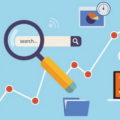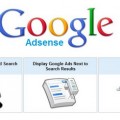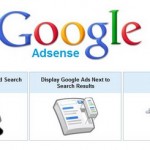How to Choose or Change a Search Engine in Web Browser
Most web browsers now include a search box on the toolbar. You can search the internet by using the default search engine in the web browser. But what if you are not too impressed with the performance of the default search engine? No problem. Here’s how you change or choose a search engine in the web browser.
Microsoft Internet Explorer
1. Open Microsoft Internet Explorer
2. Click on the black arrow on the right side of the search box to see a list of search engines
3. Choose a search engine you want and search
Note:
a) To change default search engine, you can repeat step 2, click Manage Search Providers, choose a search engine then click Set as default button
b) You can also repeat step 2 then click Find More Providers… to find more search engines
Mozilla Firefox
1. Open Mozilla Firefox
2. Click on the black arrow on the left side of the search box to see a list of search engines
3. Choose a search engine you want and search
Note: You may repeat step 2, choose Manage Search Engines…, then click Get more search engines… to find more search engines
Apple Safari
1. Open Apple Safari
2. Click on the black arrow on the left side of the search box to see a list of search engines
3. Choose a search engine you want and search
Google Chrome
1. Open Google Chrome
2. Click on the wrench icon on the top right of the window, then choose Options
3. On the Basics tab of the pop-up menu, click on Manage button next to “Default search”
4. Choose a search engine you want, click Make Default button to set it as a default search engine or click Add… to add more search engines
5. Close the pop-up menu
Opera
1. Open Opera
2. Click on the black arrow on the left side of the search box to see a list of search engines
3. Choose a search engine you want and search
Note: You may repeat step 2, choose Manage Search Engines…, then click Add… to add more search engines.
Tags: how to, search engine, web browser