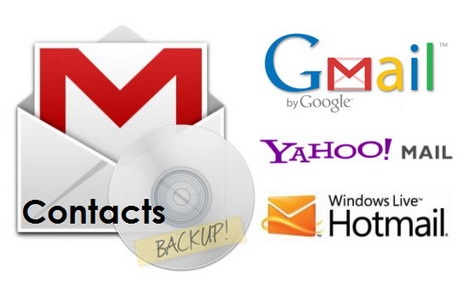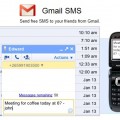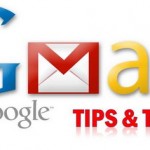How to Backup and Export Email Contacts from Gmail, Yahoo Mail and Windows Live Hotmail
If you are planning to move to a new email account, the first thing you should do is backup and export all your existing contacts. Regardless you are using Gmail, Yahoo! Mail or Windows Live Hotmail, all these email services do allow you to export contacts and save it in various formats. In today article, we’ll show you how to make a contacts backup of your Gmail, Yahoo! Mail and Windows Live Hotmail.
How to Backup and Export Gmail Contacts
If you are planning to move to a new Gmail account, here’s a simple step by step guide you can follow to backup and export all your existing contacts.
1. Sign in to your Google Contacts.
2. Click on “More” button and then select “Export…” from the drop down menu.
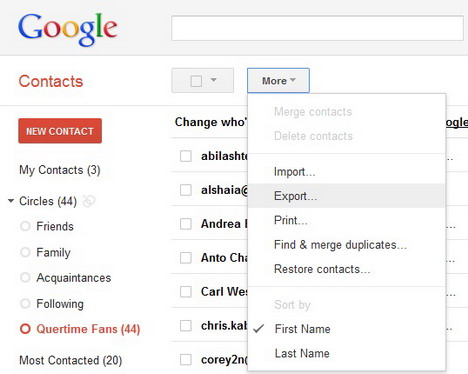
3. Choose whether to export all contacts or only one group.
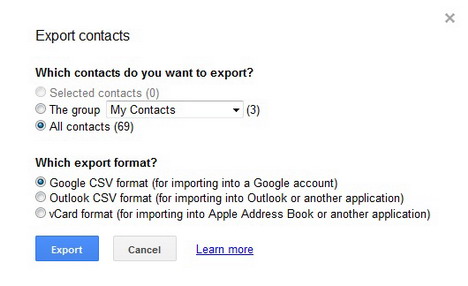
4. Select the format in which you’d like to export your contacts’ information.
Here are some recommendations:
- To transfer contacts between Google accounts, use the “Google CSV” format. This is the recommended way to back up your Google Contacts.
- To transfer contacts to Outlook, Yahoo! Mail, Hotmail, or various other apps, use the “Outlook CSV” format.
- To transfer contacts to Apple Address Book, use the “vCard” format.
5. Hit the “Export” button and then save the contacts file.
How to Backup and Export Yahoo! Mail Contacts
To export contacts from your Yahoo! Mail account, you can follow the simple steps outlined below:-
1. Sign in to your Yahoo! Mail.
2. Click on the “Contacts” tab.
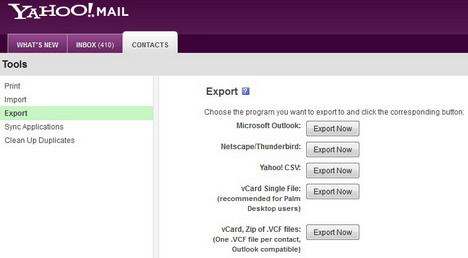
3. Select “Export” from the left sidebar.
4. Choose the program you want to export to and click the corresponding button.
- Microsoft Outlook
- Netscape/Thunderbird
- Yahoo! CSV
- vCard Single File (recommended for Palm Desktop users)
- vCard, Zip of .VCF files (One .VCF file per contact, Outlook compatible)
5. Type the code to verify you are not a bot, and then hit the “Export Now” button.
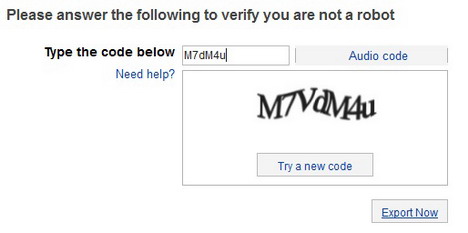
6. Save the contacts file.
How to Backup and Export Windows Live Hotmail Contacts
To save your Windows Live Hotmail address book to a CSV file, you can follow below simple step-by-step guide:-
1. Sign in to your Windows Live Hotmail.
2. Click on “Contacts”.
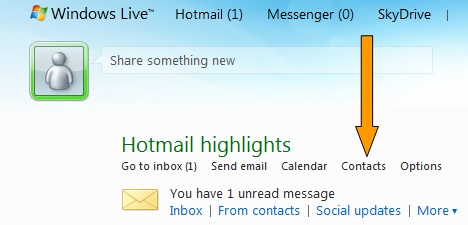
3. Click on “Manage” and then select “Export” from the drop down menu.
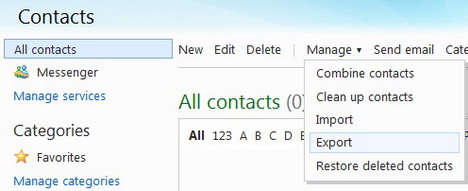
4. Save the Contacts file.