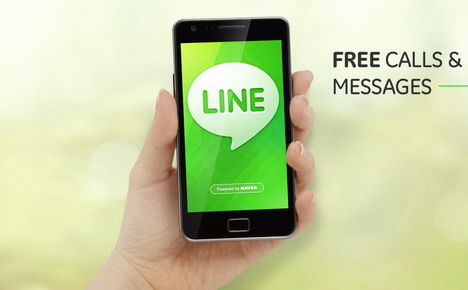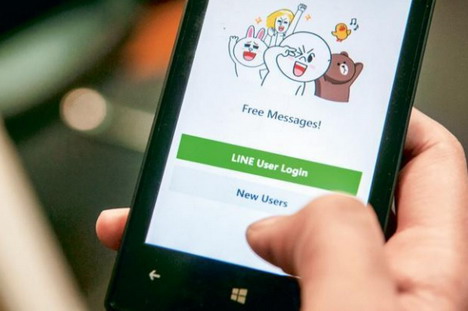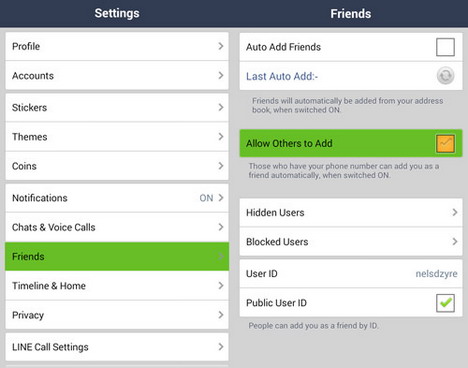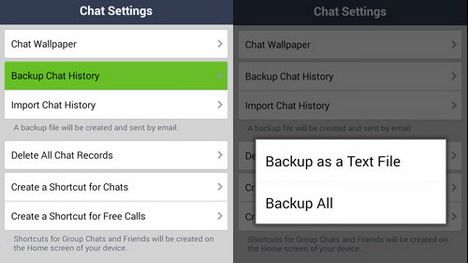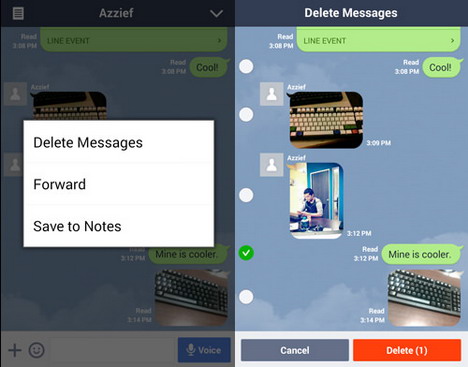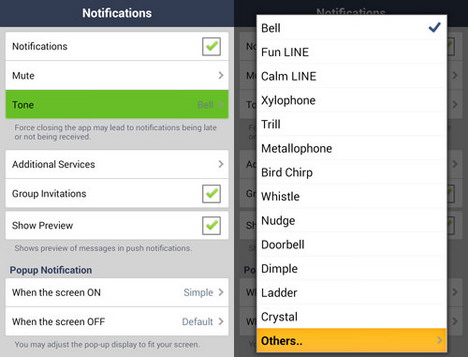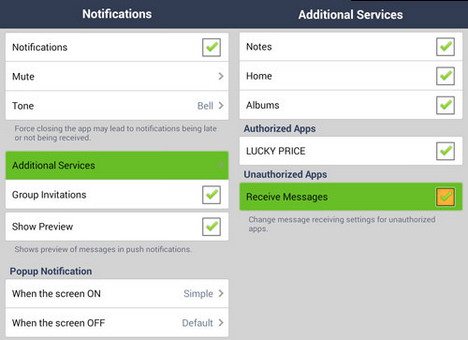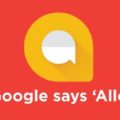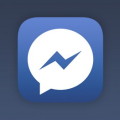10 Most Wanted LINE App Tips and Tricks
There were times when the only means of communication with loved ones was handwritten letters. Yes! People would wait for ages before they received messages from their relatives and family living oceans apart. Man however made splendid use of technology and brought into existence things that our ancestors only dreamt of.
After the advent of telephone the chain of discoveries was endless. From smart phones to tablets, every new version was more exciting than the previous one. This is what 21st century is all about; gadgets, devices, technological advancements and smart machinery. But there is one more thing that has completely transformed the regimes of connectivity. There are applications that allow instant communication not only via text messages but audio and video conferences. LINE is one such mega concept that was a result of 15 brilliant brains who were members of the NHN.
Launched in Japan in 2011, this application attracted 100 million users within 18 months only. LINE began as a communication system for NHN Japan employees and after introduction in the market it was an explosive success. Briefly explaining the features it is an application that works on various platforms and has access via multiple personal computers like Windows or Mac OS.
As for now it is one of the most popular messaging app which had over 400 million global registered users until April 2014. This article is for all those people who wish to try this amazing application for communication purposes, also the tricks and tips shared will also prove helpful to those who are already using LINE religiously.
1. How to prevent automatic additions from contacts
Many people do not wish people in their contact list to add them in their LINE contact directly. You can easily turn off the option which will allow them to add you only if you accept their request. Just open the LINE app, go to more and then to settings, tap on friends and un-tick ‘Allow others to add’.
2. Improve image quality
By default, the pictures you share with your friends via chat room will be of extremely low quality. This can also be changed, in the LINE app main page go to more and then to settings. Click on ‘Chats & voice’ and tick in photo quality low to normal.
3. Back up chat history
Unlike Whatsapp chat history is not automatically saved in LINE cloud server, Once you uninstall the app is lost whoosh all data is lost! Back up can however be created quite easily. Go to chat room of the conversation you wish to save and tap on the down arrow button (top right), choose chat settings. Then tap on ‘Backup chat history’ and chose ‘backup as text file’ or ‘back up all’ option.
4. Delete, forward or save messages
This feature is an extremely useful one especially if you do not wish certain messages to remain a part of your conversation. Just enter any chat room, tap on the down arrow button and go to edit messages. There you will find the options of delete messages forward or save to notes.
5. Find old school Friends
If you are not in touch with your old school buddies and you would love to chit chat with them, LINE makes it all possible. Just download ‘LINE Alumni’ and you will be asked to enter your school name and graduation year.
6. Cash your sticker sets
Many people do not know that one can make some cash from creation of personal sticker sets on LINE. All you need to do is register and upload original images in a ZIP file to be approved by the LINE community. If you succeed you can earn 50% of sticker sales.
7. Share your favorite stickers
You can definitely find the best stickers on LINE. Share it with friends who are equally crazy about them. Well stickers can’t be sent from the in-app sticker store anymore so you can just use your MAC/PC, sign in the LINE store and select the stickers and send them as gift.
8. Find the specific messages
If you are having a hard time recalling a particular conversation that involved some details to the weekend party you just don’t have to stress yourself out. No need scrolling billion messages, simply type in the related keyword in search bar and you will see all chats pop up that have this word used within.
9. Ringtone
If your current ringtone is boring you can always use something interesting. Go to ‘more’ > ‘settings’, then tap on ‘notifications’ > ‘tone’ and then chose one ringtone as your default. If you want to customize that is too possible, following the same steps just go to the option ‘Others’ from the tone list.
10. Free call
Just like Viber, Faceook Messenger and Skype, LINE also has a free call option that allows you to call any LINE user for free. Connectivity is needed of course. Enter the chat room with the friend you wish to call and tap down the arrow at the top right, then tap on ‘Free call’.
LINE is the most user-friendly application that helps you stay connected with friends and family 24/7. If you are interested in other LINE family apps you may take requests sent to you by friends who are using them seriously. However if you do not wish to receive messages and notifications form LINE family apps just go to:
‘More’ > ‘Settings’ > ‘Notifications’ > ‘Additional services’ and under ‘Unauthorized apps’ un-tick ‘Receive messages’.
LINE is probably the swiftest mode of communication for individuals of all age brackets. It can also become a great medium of contact for people working in the same organization. If they are not provided with any internal communication medium they can always connect to each other via LINE. It is an interesting and fun to use application where the major reason of its popularity is the bundle of features it provides to its users!
Tags: instant messenger, mobile app, mobile phone, smartphone, tips & tricks