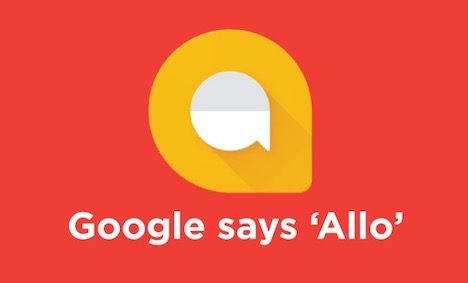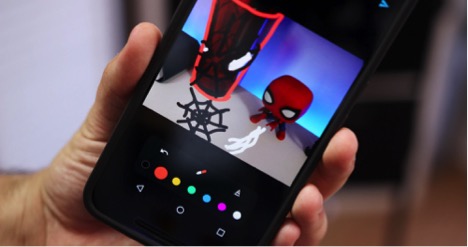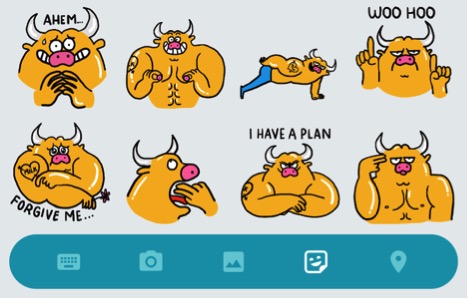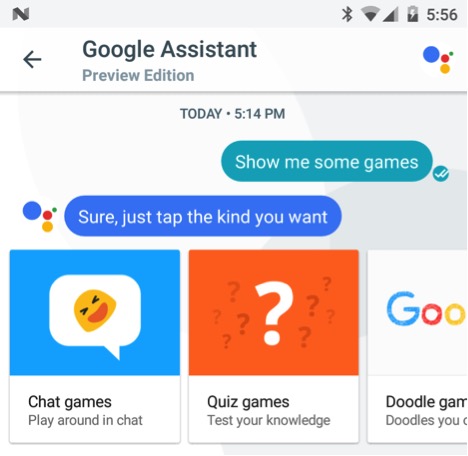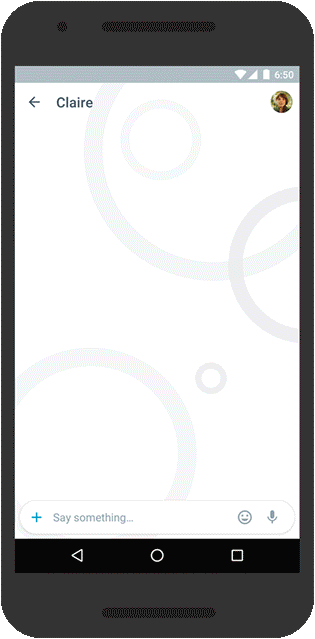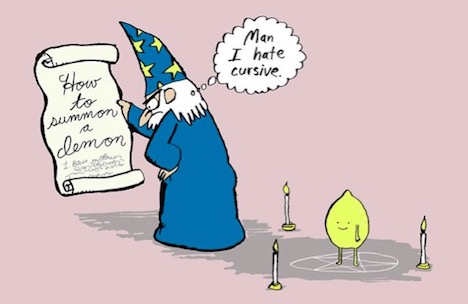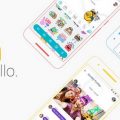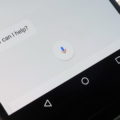20 Useful Google Allo Tips, Tricks and Hacks
Google Allo app has been with us for a while (yeah, four months is a lot in today’s world). Thanks to practical design and a nice set of features, it appeared to become a worthy contender for WhatsApp and Telegram. If you haven’t tried it yet, you should definitely give it a test drive.
In this article we are going to discuss tips and tricks you can use to get the maximum of Allo app.
1. Voice Messages
In Allo, just like in other messaging apps, you can press and hold the microphone icon to record a voice message and then send it in a group chat or conversation. Additionally, you can send a voice message with Google Assistant. In this case, Google Assistant will analyze the message and provide relevant information.
2. D is for Doodles
Allo allows you to easily draw on images you are going to share. Simply select an image, tap a pencil icon and draw whatever you want. You can also add text if you like. When you’re ready, press the send button and the image will be sent and saved on your device.
3. Easy Search
Searching may be troublesome in some messaging apps. You may need to go through each and every conversation to find a certain phrase. But in Allo you can search in any conversation and the app will show the results from all conversations in one place.
4. Stickers
Google offers 25 unique sticker packs you can use to liven up your conversation. The stickers were designed by independent artists from all over the world. By default only 4-5 packs with stickers are available but you can download all available packs if you want.
5. Incognito Chat
Allo doesn’t provide end-to-end encryption by default but allows creating Incognito chats. Incognito chats are completely safe and can’t be accessed even by Google. To create Incognito chat press “new chat” and select “Start incognito chat” option. Then select any of your contacts and you are ready to go.
You can also set up a self-destruction timer for these chats. By default, all messages self-destruct after 1 hour, but you can adjust the timer from 5 seconds to up to a week after being read.
6. Daily Reminders
With Allo (and Google Assistant) you can set up daily reminders for just about anything you need. For instance, weather forecast, daily news, picking up a child from school (yeah, some people need reminders for that). To set a reminder you can ask Allo to “Add a reminder to (whatever you need)”and provide a time. Alternatively you can ask Allo to provide information you need (for example “What’s the latest CNN news”) and then ask to set a daily reminder for this query.
7. Use SMS to Invite your Friends
What if a pal you want to chat with doesn’t have Allo app yet? In such a case just input a phone number as a new conversation and Allo will send an SMS with your message and the link to download Allo. If the user responds the message, it will show up in Allo app.
8. Search Emails from Your Contacts
Need to find emails from specific people on specific topics? Just ask Allo for it and the app will show related emails and will display the two most recent relevant emails.
9. Set up custom notification sounds
Allo gives the ability to change the notification sound for any of your contacts. It’s handy if you want to prioritize messages from some contacts over others. To do so you need to open the user’s profile, select “Notification sound” and choose the sound you want.
10. Play games on Allo
Got bored? No problem, you can play games inside of Allo. Open the chat you want to play in (open chat with Google Assistant if you want to play alone), type @google play games or “Let’s play a game” and Allo will provide the list of games to choose from. It includes chat games, doodle, quiz and classic games.
11. Disconnect Google account
If you don’t want Google Assistant to have an access to your email or want to switch to a different profile, you need to disconnect your current Google account. To do so, tap menu (button in top left corner), navigate to ‘Settings-Google account’ and tap ‘Disconnect’ under your account.
12. Block people
Currently, anyone who has your phone number can send you a message on Allo. While you can’t hide your phone number or make your profile unsearchable, you can block people after starting a chat. To do so in Android version, find user’s name in chat list and long tap until a menu comes up. Then choose ‘Block’ option.
To block someone in iOS version, you need to open chat, tap their profile picture and select ‘View profile’. Then just select an option to block the user.
13. Chat Suggestions to Reply Smartly
Have you ever felt like someone is reading your mind? Most likely it happened several times. With Allo (thanks to Google Assistant) you can experience such a feeling more often. Based on your chatting experience, Allo bot will suggest “Smart replies”. The more you use the App, the smarter a bot becomes and offers more relevant replies.
14. BIGGER TEXT and Emojis
Here goes the gif:
You can change the size of a message or emoji you are about to send by simply long pressing the ‘Send’ button and then manipulating the slider Up and Down.
15. Set an Alarm
To set an alarm, simply send Allo a message “set an alarm” and specify the time. If you don’t provide the time, Allo will provide suggestions and once you choose the time, an alarm will be set automatically.
16. Get Weather Forecast
Getting the weather forecast is rather simple. Just ask “What’s the weather like?” and Allo will show the weather in your location. You can couple weather forecast with daily reminders. Just ask Allo to send weather forecast daily by writing “send me daily”.
17. Restaurant Suggestions
Allo is extremely accurate with this feature. You don’t even need to type the full sentence because Allo will understand you from just a couple of keywords. If you don’t like the suggested restaurants, you can ask Allo to show you the map and pinpoint the top restaurants based on Google Plus rating.
18. Check Flight Status
Similarly, you can check the status of any flight. Simply say “Status of (Flight number)” and Allo will show information regarding gate, terminal and schedule time.
19. Summon the Assistant
Allo allows one-on-one conversation with Assistant but you can also bring Assistant to any conversation. To summon the Assistant type “@google” with your query and the Assistant will provide you with the relevant information.
20. Deal with Chat Ghosts
If you choose to chat with somebody and start typing a message but abruptly decide not to have a conversation and delete a message (which hasn’t been sent yet), an empty chat will stay open on your chat list. If you do this several times, you’ll get a bunch of “ghost” chats.
To delete a blank chat open the chat window, click the profile picture and select “Delete” option. Now you can crown yourself as “The greatest Ghostbuster of all time”.
Tags: google, instant messenger, mobile app, mobile phone, smartphone, tips & tricks