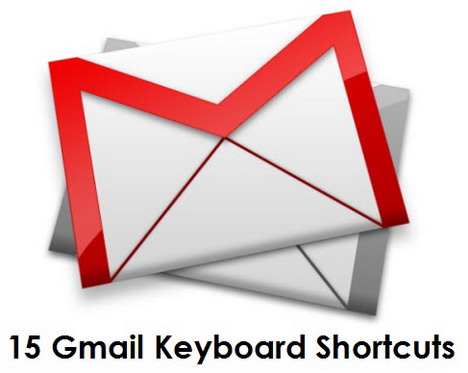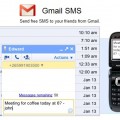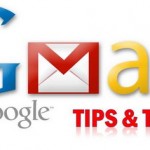15 Keyboard Shortcuts for Better Gmail Experience
Do you know that Gmail offers a series of keyboard shortcuts to streamline your email activities? Yes, instead of using your mouse to perform various email actions, you can actually use easy keyboard tricks to increase productivity. In today’s post, we’ve gathered 15 really useful Gmail keyboard shortcuts to enhance your Gmail experience. Before you can use these shortcuts, make sure you’ve enabled the feature by clicking the gear icon > Settings > General > Keyboard shortcuts: Keyboard shortcuts on > Save changes. You can also click this link to enable shortcuts feature automatically.
Compose a New Message
Press “Shift” + “C” to compose a new message in a new window.
Move to Newer or Older Conversation
Hit “K” to move your cursor to a more recent conversation while pressing “J” to move to older conversation. You can press “Enter” to expand the selected conversation.
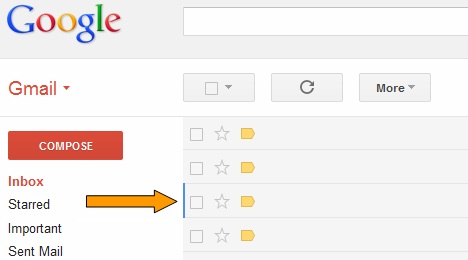
Move to Next or Previous Message
Hit “N” and “P” to move your cursor to the next and previous message respectively.
To expand or collapse a message, you can press “Enter”. (Only applicable in “Conversation View”.)
Return to Inbox
Hit “U” to refresh your page and return to your inbox.
Select a Conversation
Hit “X” to check and select a conversation so that you can archive, apply a label, or perform other functions.
Star Your Message or Conversation
Hit “S” to add or remove a star to a message or conversation.
Report Spam
Hit “!” to mark a message as spam and remove it.
Archive a Conversation
Hit “E” to archive your conversation from any view.
Reply and Forward a Message
When reading email, you can hit “R” to reply, “A” to reply all or “F” to forward. To perform these actions in a new window, you can press “Shift” + “R”, “Shift” + “A”, or “Shift” + “F”. (Only applicable in “Conversation View”.)
Save Draft
When composing a message, you can press “Ctrl” + “S” to save current text as draft.
Delete a Message
Hit “#” to move a conversation to Trash.
Move a Conversation
Hit “V” to move the conversation from the Inbox to Spam, Trash, etc.
Label
Hit “L” to open the Labels menu to label a conversation.
Mark a Message as Read or Unread
Once you’ve selected a message, you can press “Shift” + “I” to mark it as read or “Shift” + “U” to mark it as unread.
Undo Previous Action
Hit “Z” to undo your previous action (works for actions with an “undo” link).
Tags: e-mail, gmail, google, tips & tricks