15 Most Effective Tips to Better Manage Your Gmail
Gmail is powered by Google. It was created for sending and receiving email. But, now you can manage and organize your Gmail account in more organized manner by customizing your emails to save your precious time. Generally, people are not aware of the diversity of Gmail account therefore, they don’t know much about the Gmail.
This article will share 15 effective tips to better manage your Gmail. You can manage your Gmail in a better way after reading the following tips.
1. Organize your emails
Gmail enables it’s users to make the mail box more organized and ordered. It will save the user’s time by adding different folders for different emails which would be easy to sift through important emails in urgency. There are three categories by default which scrutinize your incoming emails these are: primary, social and promotions.
2. Gmail has provided keyword shortcuts
Keyword shortcuts are used to speed up the email process. There is a keyword shortcut page which can be seen to know about the different keywords and their uses. Once user has command on them he/she can save time in future by sending and receiving emails in an expedite manner. There are also hidden keyword shortcuts which further make the Gmail more organized and effective.
3. Priority Inbox Option
No other email service gives you priority inbox option. As the name depicts, it helps you in organizing your email box in such a way to categorize your contacts from important to least important contacts. You will easily get through the important emails after prioritizing the email contacts. You can also make categories for official and social contacts to avoid confusion and mismanagement.
4. Mute the unwanted emails
If you are fed-up with the buzzes of your incoming emails which are not important as well, such as marketing emails etc. You can mute these emails and next time you won’t get disturbed from the noise of the beeps of incoming emails.
5. Secure your inbox
You can secure your Gmail account by setting the browser connection to ‘always use http’. This setting is helpful for mobile users because issues were seen which have been resolved by providing users with the secure setting option.
6. Video chat option
If you don’t have time to type long emails and urgently want to communicate with your office colleagues or business partners, you can use video chat option provided by Gmail. It will save your time by making the conversation smooth and speedy.
7. Reply All option
If you are stuck up in the meeting or official tour and you want to save your time by delivering the same message to more than one person, avail this option. Reply all message will deliver your email to all the email contacts in your Gmail and all the contacts would get the message instantly.
8. Advanced search option
Advance search option can be used to get the instant information about the sender of that message. Sometimes, it becomes a laborious task to recall the name of the sender for some specific email. This option will help you in getting easy access to that message and the sender as well.
9. Access your Gmail without Wi-Fi
If you are in no WiFi area and want to access your Gmail account, you can access your account by using WiFi on IPad, it will give you an easy access to your Gmail without WiFi. It could be a useful thing while you are in plane and want to check your Gmail account.
10. Send an empty message with Gmail
We all have been annoyed by the dialogue box confirming about sending an empty message. You can now send an empty message or type some phrases and words in the subject bar and just add EOM at the end, your message will be delivered without annoying confirmation messages. This is beneficial to send an important message to your contacts when you are running short of time or you are in hurry but want to send the important message to multiple contacts. Use this option to save your time.
11. Bring Gmail chat on your SMS
Now you can move your Gmail conversation to SMS. After enabling this option you can be easily contacted when you are on the go. You can also block the unwanted SMS’ senders. This option is actively used by office workers and busy entrepreneurs. You can also activate this option if you have hectic routine.
12. Security checklist option
Enable your Gmail security checklist and keep in touch with this to get updates on your account’s security. This feature provides you with 18 different items of 5 categories and you can detect the unusual activity which can be curbed by enhancing your Gmail security to keep it safe from hackers and malicious agents.
13. Send and Archive option
If you want to keep your inbox clean and tidy then you can do that by changing the general setting of your Gmail account. When you choose save and archive option, it will save the thread in the archive folder without occupying the space in inbox.
14. Unread message alerts
You can mute the beepers and can reply to the emails when you get free from official meetings and gatherings. The unread messages would be shown as lighted and you can easily jump to those messages and reply them in no time. This feature is not available in any other email apps.
15. Schedule your emails
You can write the email message at any time and set specific date, day and time for that message and your email would be forwarded on the specified date, day and time. It is very helpful because if you have to send the important message to your contacts but would get busy later then you can utilize this option to save your time. These are some of the effective tips to organize Gmail account to save your time. It would be useful for businesspersons, managers, employers, teachers and even students.
Tags: gmail, google, tips & tricks



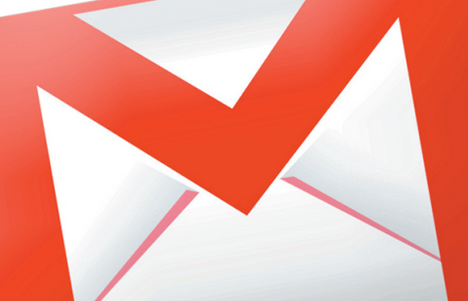

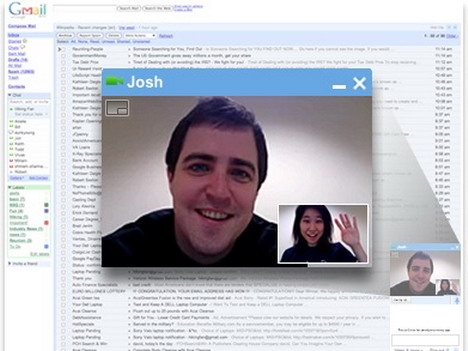
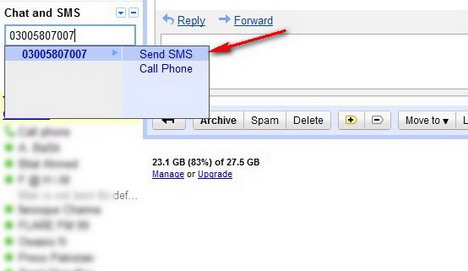






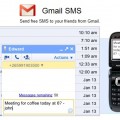
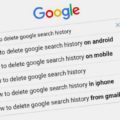


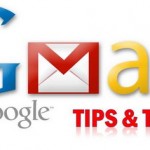




























Interesting tips! Also, there’s a great extension Deskun for gmail. I use it for free email scheduling and snooze.