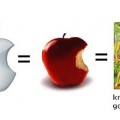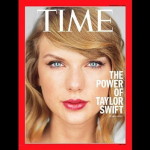How to Create Logo with Wix Logo Maker
Introduction
There are millions of brands, organizations around the world today, some have already made their name and are highly recognized, the same cannot be said for others. One of the factors that make a brand, company or an organization be well recognized is the symbol that represents them, their logo. Think about it, just anything with an Apple or Microsoft logo will experience an outstanding sale, even if there are cheaper substitute in the market, and that is, the power of a logo. Designing a logo was not an easy task, it requires graphic design experience and the general idea of what a logo is i.e. the concept of a logo. This article will help you to get the concept surrounding a logo and show you how to design your own even with little or no graphic design background.
What is a Logo?
A logo is a unique symbol or other small design adopted by an organization to identify its products, uniform, vehicles, etc. in a simple term; your logo is your identity, once your logo is found on anything, people know it comes from you or involves you. Once your logo is trusted and well known, you experience an increase in sales and popularity. With what you just read, you must have seen how important a quality logo is to your business or organization.
How Do I Create a Logo?
The factors contributing to getting a perfect logo are many, it entails having a good graphic design skill; ability to combine colors, shapes etc. to arrive at an eye-catching illustration that represents your brand/organization. There are several graphic designers/ logo makers out there, only a few of them are capable of designing a perfect logo for you, the few that are capable will charge you a large sum of money and may not even get the full details of what you have in mind for your logo. Though outsourcing design of your logo is not totally discouraged, because designing a logo takes lot of time and trials, you may spend a whole day designing one and later delete it in the evening, even professionals do so.
There is a way you can design your logo by yourself, from your direct thinking, with no graphic design skill and may not even pay a dime. This is exciting, right?
Wix Company
Wix, a web service provider company, has made it very simple to design your own logo by yourself and like a professional by creating web-based software called Wix Logo Maker. Wix.com is a cloud-based platform; it was developed by an Israeli company called Wix. Wix operates on freemium business model, it earns its revenues through premium upgrades.
Why Wix Logo Maker?
There are so many similar web-based solutions to logo design, but this one is outstanding; with loads of features incorporated into this software, you will need nothing else to design a professional logo. Perhaps the most amazing feature of this logo creator is generating a fitting logo from the information you provided, with this feature, you might have finished designing your logo before starting. multiple color schemes that can be combined to please the eye, thousands of symbols to use in your logo, preview of what your logo will look like on a printed object such bags, how it will look on a desktop and mobile browsers, and all this at almost no cost.
What Do You Need to Design a Professional Logo with Wix Logo Maker?
Nothing, except to understand the basic concept of logo creation; a logo should contain mostly a symbolic representation of your brand or organization, each symbol, text, and colors must have a genuine meaning which can be expressed in words if asked. For examples; the yellow arrow in the Amazon logo that starts at the letter “A” and ends at the letter “Z” apart from indicating smile or happiness people felt from dealing with them also implies that they sell everything starting from the letter a to z. This and other ideas you must think through before settling down to designing your logo by yourself, once you have the image of your logo in your mind, then you are ready to explore the full capability of Wix Logo Creator.
How to Create a Logo with Wix Logo Maker
Creating a logo with Wix logo creator is very simple and straightforward; just follow the steps outlined below:
1. The first step in creating a logo with Wix Logo Creator is creating a Wix account, visit Users.wix.com/signin and enter your email and password in the box provided, a confirmation message and the link to complete your registration will be mailed to you, follow the link and your account will be set up. There is also a faster way to sign up; you can sign up via Facebook or Google, click either of the two button located at the right side of the page, you will be taken to the account page you clicked depending on which one you clicked, your login credentials will be required and you will be redirected to your freshly created Wix account page once you supply authentic credentials.
2. On your account page, look for the “New Logo” button and click on it, the next page that appears will ask for the name of your business or organization, it also asks for tagline or motto but this is optional, fill the textbox(es) and then click “Let’s Go” button to proceed.
3. The page you are on now will ask what type of brand/organization you are designing the logo for, there are suggestions you can pick from or you can just enter your own text if you can’t find a suitable suggestion. You can skip this step.
4. The next page requires picking one or two tags that best describe your brand. You can also skip this step.
5. Five different logo designs and layout will be presented, you are to like or dislike each one, the purpose of this is to generate logo designs that you may like. You can skip this step too but it advised not to do so.
6. Your answers will be analyzed and the page that loads will suggest about 10 or more different logo customized according to your answers. Move your cursor over any of the logos to make the edit button visible. You can pick anyone you like for further editing or downloading.
7. Once you clicked on the edit button, you have several options to customize your logo as listed below:
- Color – colors to be used on your logo
- Name – your brand name
- Tagline – your brand tag or motto
- Icon – symbols and icons you can use on your logo
- Shape – basic shapes you can use on your logo
8. Once you are satisfied with what you have designed, you can proceed to downloading it by clicking on the download button located at the upper right corner of the page.
The downloading page gives you the option of downloading a sample (which you can still use for many applications) or go for “basic logo” or “professional logo” which costs $12 and $49.99 respectively.
Now that you know how to create a professional logo for yourself, what’s stopping you?
Tags: graphic design resources, how to, logo