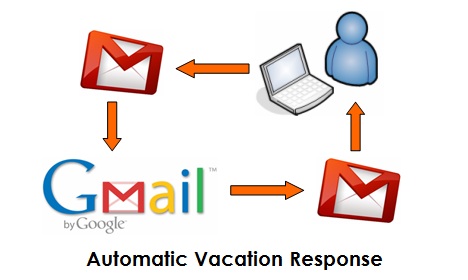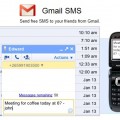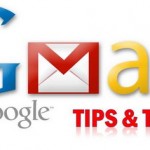How to Set up Gmail Automatic Vacation Response
If you are going on vacation and there is no access to the Internet, you can actually set up a vacation response in your Gmail settings that will automatically reply to anyone who emails you. Well, you might think that it sounds troublesome and most of the time it can be neglected. In fact, it’s important to inform people about your absence so that they do not get nervous and frustrated as their messages are not answered. So next time remember to get your vacation responder set up before you go on vacation or out of office. It’s so easy. Here’s the simple tutorial.
1. Sign in to Gmail.
2. Click the gear icon in the upper-right and select “Gmail settings” along the top of any Gmail page.
3. From the “General” tab, select “Vacation responder on” in the “Vacation responder:” section.
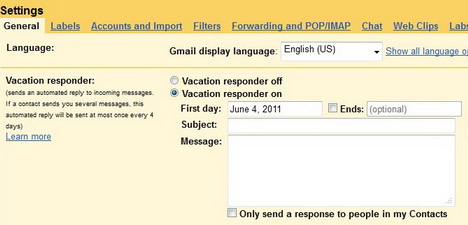
4. Enter the subject and body of your message
(Note: If you’ve enabled a “personalized signature” in your settings, Gmail will automatically append it to the bottom of your vacation response.)
5. Check the box next to “Only send a response to people in my Contacts” if you don’t want everyone who emails you to know that you’re away from your mail.
6. Click “Save Changes” and that’s it!
Click here to find out more info on Gmail Automatic Vacation Response
Setting up Automatic Vacation Response on Yahoo! Mail or Windows Live Hotmail
Other Web-based mail services like Yahoo! Mail and Windows Live Hotmail also offer a vacation response feature. Simply log into your account, choose “Options” and then either “Mail Options” in Yahoo! or “More Options” in Windows Live Hotmail to get to the vacation-response settings.