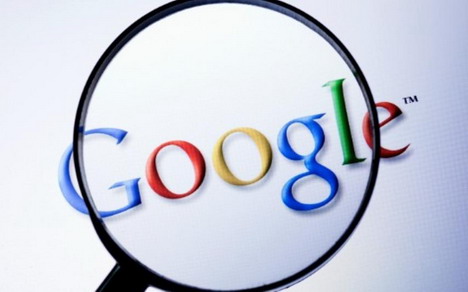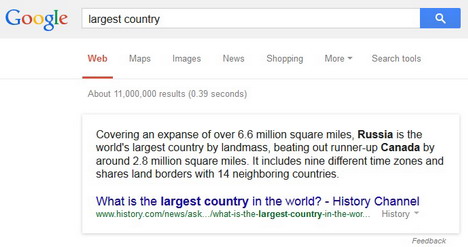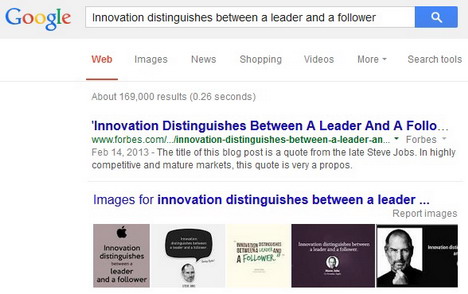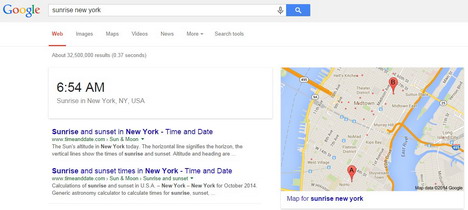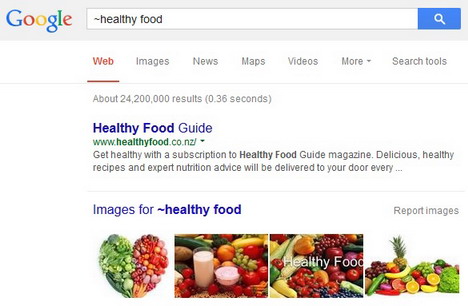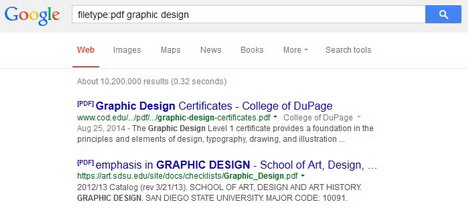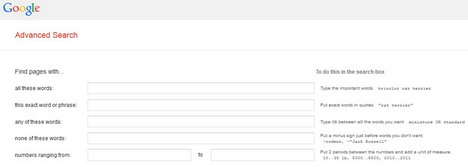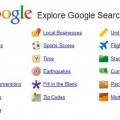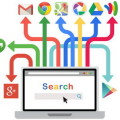13 Google Search Techniques and Tricks You Must Know
When it comes to searching information on the web, the first thing we will think of is definitely Google. Without a doubt, Google is the best search engine giving Internet users, from students to professional researcher the most relevant results for every query. In most cases you’re happy with the results but sometimes you may not. This could be due to unclear search query you’ve typed in and the search engine don’t understand what exact online content you are looking for.
To help you become a more sophisticated Google searcher, below we’ve shared 13 very useful Google tricks and techniques to refine your search. We believe they will assist you to get more relevant and accurate search results in the shortest possible time. Hope you’ll find this article beneficial.
1. Using Google.com to Get All the Latest Features
Google are available in many country-specific versions such as Google.com, Google.co.uk, Google.co.jp, Google.co.in, etc. In order to get all the search features our of this search engine, we recommend you to use Google.com as this version always get the latest feature updates and it supports all the search techniques.
When you search ‘www.google.com’ in the web browser’s address bar, it usually redirects you to the Google version of your country. However you can override it by using ‘www.google.com/ncr’ instead. The ‘ncr’ stands for ‘no country redirect’, it’ll bring you back to Google.com.
2. Keep Your Search Query Short and Simple
Less is more, always type in the most relevant and important keywords then keep them short so that the search engine can return with more results. Try to avoid searching query in long sentence as it will cause the search engine confused returning irrelevant and very limited results.
Example:
Search ‘largest country’
is better than
‘what is the largest country in the world’
3. Keep Your Keywords in the Right Order
Keywords in the query are the most important factor that determines the relevance and effectiveness of the search results. Hence it’s important to choose the keywords wisely. Try to figure out what words most authors would write to describe the content you’re searching for.
If you are searching for quotes or phrases, try to keep the order of the words accurate to get the best results.
Example:
Search ‘Innovation distinguishes between a leader and a follower’ – quoted by Steve Jobs
is better than
‘A follower and a leader distinguished by innovation’
4. Get Rid of Redundant things in Your Search Query
The intelligent Google is capable to take care of the typos and other unnecessary things in your search query. Hence the following things can be ignored when typing your search query:
- Letter cases (uppercase or lowercase)
- Spelling
- Punctuations (? !) and special characters (()+-)
5. Using Boolean Connectors in Your Search Term
By adding Boolean connectors in your search query, you will be able to make a more complex and focused searches.
Add plus sign ‘+’ before a word to view each word separately in the search results.
Example: seo+google+blog
Place a minus sign ‘-‘ prior a word to exclude that particular word in the search results.
Example: web design tutorials-paid
Google will return results with free web design tutorials.
Include quotation mark ‘’’’ to search consecutive words of a phrase.
Example: “search engine optimization”
Likewise you can use hyphens ‘-‘ to replace quotation marks for the same results.
Example: search-engine-optimization
Put ‘and’ between 2 words/phrases will get the results that contain both these words/phrases.
Example: iphone and galaxy note
Include ‘not’ in the search term to eliminate part of the search results.
Example: Taylor Swift not singer
Place ‘or’ between 2 words/phrases in the search query will get the results that contain either or both these words/phrases.
Example: Steve Jobs or Bill Gates
6. Using Social Search Techniques
When it comes to searching content on social networks, Google lets you look for social profiles, pages and content in a easy way as follows:-
By adding ‘+’ before a profile name allows you to search Google Plus profiles and page.
Example:
+‘profile name’
e.g. +quertime
By adding ‘#’ before a word enables you to search hashtags on Twitter, Google Plus and other social networking sites.
Example:
#‘word’
e.g. #selfie
Or you may add ‘@’ before a person’s name to search for his/her social accounts.
Example:
@‘person’s name’
e.g. @jules
7. Searching Sunrise and Sunset Times of a City
There’s an easy way to search sunrise and sunset times for a specific city.
Simply type your query in the format of ‘sunrise city-name’ to get the sunrise time of a particular place or city. To search for sunset times, just replace the word ‘sunrise’ to ‘sunset’ in the same format ‘sunset city-name’.
Example:
sunrise new york
Sunset new york
8. Using Synonym Search
Google has another feature called synonym search where users can search synonyms of a specific words. All you need to do is add a tilde symbol ‘~’ before a word in the search query. The tilde operator works best when searching general terms or terms with many synonyms.
9. Searching Numbers in a specific Range
If you want to search for numbers in a specific range, such as prices, measurements and dates, all you have to do is add 2 dots between the 2 numbers in your search term. Google will then search the numbers within that range and ignore other results. The 2 dot operators should be placed after the minimum number and before the maximum number as shown in the example below.
Example:
iphone $400..$600
smart tv 40..60 inches
10. Searching Specific File Type
Another handy operator you can use is ‘filetype’ where you can tell Google to search for a specific file type and skip other types of files. All you have to do is type your search query in the format of filetype:‘specific format of file’ followed by other words.
Example:
filetype:pdf graphic design
11. Using Trigger Words to search certain types of search results
You may consider including some trigger words in your search term to get certain types of search results.
Examples:
How to – ‘how to build a website’
Images – ‘Steve Jobs images’
Videos – ‘National geographic videos’
12. Using Combined Search Operators Techniques
Google doesn’t restrict you from using more than 1 search operator. Hence you can use a few search techniques in a single search query in order to get a more filtered and focused results. We recommend you should not use more than 3 search operators in your complex search query.
Example:
site:quertime.com web design OR graphic design
filetype:jpg “web design” tutorials
13. Using Google Advanced Search Techniques
If you still unable to find the information you want, try out Google advanced search for a more detailed search. In this search form, you can better search web pages with specific words. Additionally you can narrow the results by selecting the language, region, file type, type of usage right, etc. you want.
Tags: google, search engine, tips & tricks