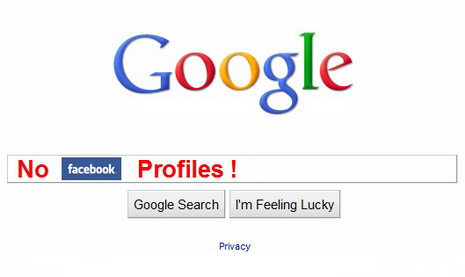How to Add or Remove Your Facebook Profile in Google and Other Search Engines Search Results
Many Facebook users don’t want their profile to be indexed in the Google or other search engines’ search results due to privacy reasons. If you are one of them, simply follow the step by step tutorial below to get the public search feature disabled on your Facebook.
Looking for more tips? Check out our 50 best Facebook tips and tricks and 7 Facebook privacy tips!
1. Log in to your Facebook account
2. Click on Account tab in the top right corner of the page, then select Privacy Settings
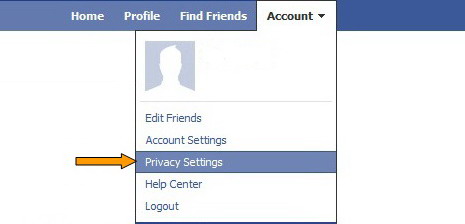
3. Click Edit your settings link under “Apps and Websites” at the bottom left of the page
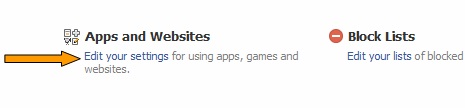
4. Click Edit Settings button next to “Public search”
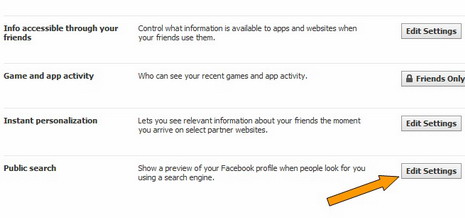
5. Uncheck the Enable public search checkbox
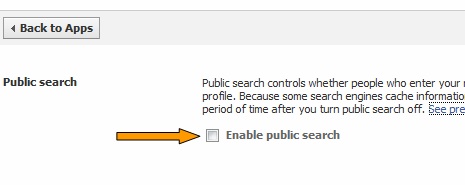
You may also want to remove yourself from Facebook search results.
You May Also Like:
 How to Remove Yourself from Facebook Search Results
How to Remove Yourself from Facebook Search Results
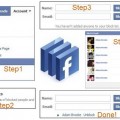 How to Block, Remove and Delete People or Friends on Facebook
How to Block, Remove and Delete People or Friends on Facebook
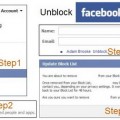 How to Unblock Friends or People on Facebook
How to Unblock Friends or People on Facebook
 How to Turn on or Enable Safe Search Filter on Google, Yahoo! and Bing Search Engines
How to Turn on or Enable Safe Search Filter on Google, Yahoo! and Bing Search Engines
 How to Delete Search History or Web History from Your Google Account
How to Delete Search History or Web History from Your Google Account
 7 Facebook Privacy Tips – How to Protect Your Privacy on Facebook
7 Facebook Privacy Tips – How to Protect Your Privacy on Facebook
 How to Check if Someone Else is Accessing or Using Your Facebook Account
How to Check if Someone Else is Accessing or Using Your Facebook Account
 How to Permanently Delete or Deactivate Facebook Account
How to Permanently Delete or Deactivate Facebook Account
Tags: facebook, google, how to, search engine
Comments are closed.