How to Check if Someone Else is Accessing or Using Your Facebook Account
Have you ever suspected that somebody was logging into your Facebook account without your permission? Yes, privacy has always been an issue among Facebook users, but do you know that there is a way to check if someone else has been accessing your Facebook account? Let’s follow the step by step instruction below to understand this security feature.
Looking for more tips? Check out our 50 best Facebook tips and tricks!
1. After you login to your Facebook account, click on “Account” and select “Account Settings” in the top right corner of your Facebook page
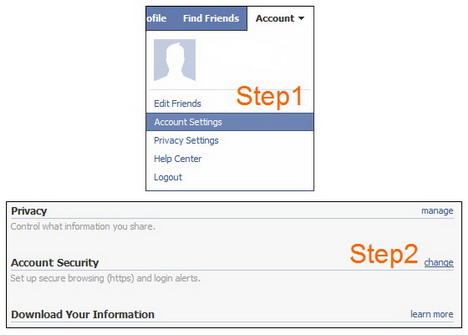
2. Look for the “Account Security” at the bottom of the page and click the “change” link
Now you will see a list of computers or mobile devices that have logged into your Facebook account together with respective location and time of last accessed.
3. If you found any unknown or suspicious device in the list, just click “end activity” to log out that device from your Facebook account
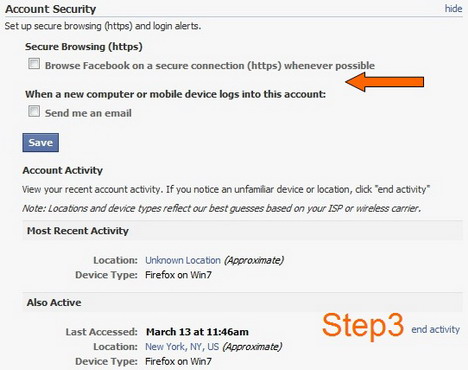
You can consider adding an extra layer of protection by enabling email alerts to receive email notification when a new computer or mobile devices logs into your account. Facebook also allows you to browse on a secure connection (https) whenever possible. (See the arrow in the screenshot above)
Check out the video below for further explanation on Advanced Security Features on Facebook.
http://www.youtube.com/watch?v=kZ9160NOKIw
You May Also Like:
 8 Easy Tips to Protect Your Facebook Account from Hackers
8 Easy Tips to Protect Your Facebook Account from Hackers
 How to Permanently Delete or Deactivate Facebook Account
How to Permanently Delete or Deactivate Facebook Account
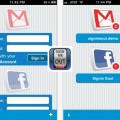 How to Prevent Someone Else from Accessing Your Facebook and Gmail Accounts Using iPhone, iPod Touch or iPad
How to Prevent Someone Else from Accessing Your Facebook and Gmail Accounts Using iPhone, iPod Touch or iPad
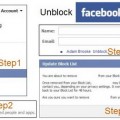 How to Unblock Friends or People on Facebook
How to Unblock Friends or People on Facebook
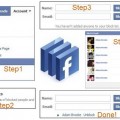 How to Block, Remove and Delete People or Friends on Facebook
How to Block, Remove and Delete People or Friends on Facebook
 How to Set up RSS Feed to Automatically Show the New Posts of Your Blog on Facebook
How to Set up RSS Feed to Automatically Show the New Posts of Your Blog on Facebook
 How to Stop Facebook Games Requests and Apps Notifications
How to Stop Facebook Games Requests and Apps Notifications
 Latest Facebook Privacy and Security Features to Protect Users
Latest Facebook Privacy and Security Features to Protect Users
Tags: facebook, how to, privacy & security, social media, tips & tricks, tutorial
Comments are closed.


































