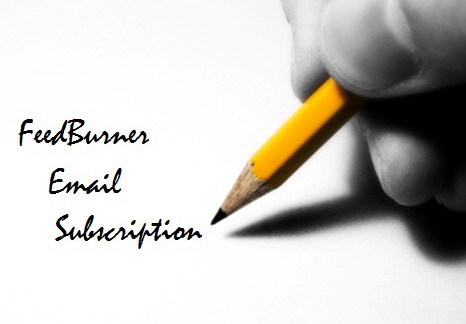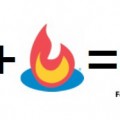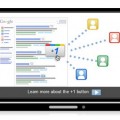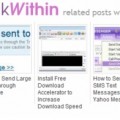How to Set up FeedBurner Email Subscription for Website or WordPress Blog
If you have set up a FeedBurner feed for your website or blog, your readers can subscribe to your RSS feed using a feed reader. However, to fully utilize this free website service, you should also set up an email subscription to drive more traffic to your blog. It’s definitely easier than setting up a weekly newsletter or email marketing campaign, so let’s get started!
SEE ALSO:
- How to Customize FeedBurner’s Email Subscription Form
- Top 40 Coolest WordPress Tips, Tricks, Tutorials and Plugins
1. Sign in to FeedBurner account
2. Under My Feeds tab, select your feed from the list
3. Click the Publicize tab
4. Click Email Subscriptions on the left
5. Click Activate
6. Select the language you want to use, then copy the subscription form code or subscription link code
7. Login to your WordPress blog’s administration area
8. If you want to set up email subscription in your sidebar, go to Appearance on the left, then select Widgets
9. Add a Text widget to the sidebar then enter the title and paste the code in the box.
10. Save the widget and that’s it.
11. If you’re not using widgets, you may paste the code directly to the sidebar file. Again, go to Appearance then select Editor and choose Sidebar file from the list. Now, paste the code in between the appropriate set of tags in the location you want then update the file, and that’s it.
Beside using code, some popular plugins such as FeedBurner Email Widget and Feedburner Email Subscription can also be used to set up the email subscription on your WordPress blog.
Once you have set up the email subscription, you can create a FeedCount to displays your feed’s current circulation.
It’s also important to activate other services to optimize, publicize and monetize your FeedBurner feed.
View a sample message in HTML or Plain Text
Tags: free download, how to, plugin, rss, wordpress resources