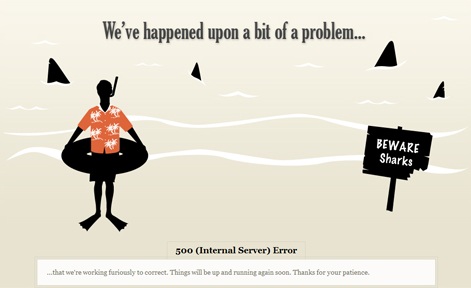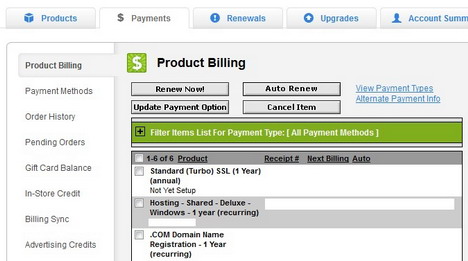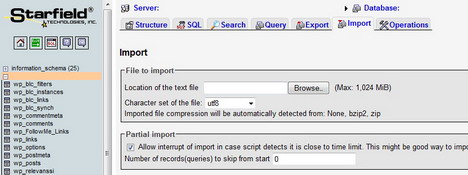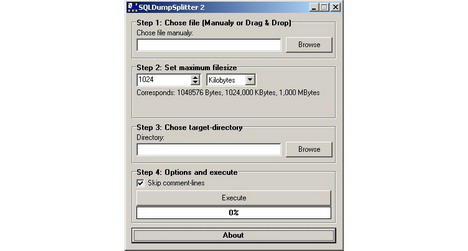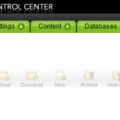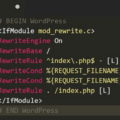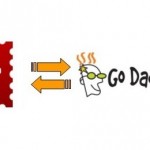How to Fix GoDaddy Web Hosting 500 Internal Server Error
If you’re running a WordPress blog hosted on GoDaddy.com, then you should pay attention to this article. Due to the growth of traffic, you might upgrade your web hosting plan from Economy or Delux to Windows 4GH Unlimited, with the intention of getting larger space, bandwidth and expecting for better performance. However many users have encountered 500 Internal Server Error after the upgrade. If this is the reason that leads you to this post, here are 3 solutions you can try to address the issue.
1. Disabling Web.config File to Fix the 500 Internal Server Error
In some cases, disabling or renaming the web.config file in the WordPress folder might solve the 500 Error. However the issue will re-occur if you re-enable the file. Anyway this method can let your site temporarily up and running while you look for causes of the conflict.
2. How to Display Detailed Message for 500 Internal Server Error
By default, GoDaddy’s Windows hosting accounts display a generic error when applications generate an exception. The reason being is that detailed error messages allow a malicious user to obtain sensitive information.
To display detailed error message on IIS 7, you can modify your web.config file (located in the WordPress folder) by replace the existing code with below sample code. The custom error message helps you to locate the specific code that is causing the issue.
Caution: The code samples below do not constitute a complete web.config file. Before changing your web.config file, we recommend creating a backup.
<configuration>
<system.webServer>
<httpErrors errorMode="Detailed" />
<asp scriptErrorSentToBrowser="true"/>
</system.webServer>
<system.web>
<customErrors mode="Off"/>
<compilation debug="true"/>
</system.web>
</configuration>3. Setting up New Web Hosting to Fix the 500 Internal Server Error
If you still can’t solve the issue, the last method you can try is to back up all your WordPress files and MySQL database file, and then set up a new web hosting account. Instead of wasting your time figuring out the causes of the conflict, setting up a new web hosting and re-installing WordPress could be the only way to fix the 500 Error.
Once you’ve backed up both WordPress files and MySQL database file (export and save in .sql format), cancel your current hosting plan and purchase a new one. Please note that GoDaddy would be able to issue a credit move or refund for your canceled hosting plans upon request.
Below are the steps you can follow to cancel product or service from your GoDaddy account:-
1. Click the “$ Payments” tab under your name.
2. Click the “Product Billing” link on the left hand side of the page.
3. Check the box next to the item(s) you would like to cancel and click on the “Cancel Item” button.
4. Select “Cancel Now” or “Cancel at Expiration Date” in the menu that appears to the right.
5. Click on “Save Changes”.
Now, inform GoDaddy support team about the cancellation and request them to proceed with the InStore credit. Once GoDaddy has credited your account for canceled hosting account, you can purchase a new one with these funds.
Set up New Web Hosting, Restore WordPress Files and MySQL Database
Next, set up a new web hosting account and then transfer your backed-up WordPress files to the remote system through GoDaddy’s built-in Java FTP client or third-party program like FileZilla.
As for the restoration of MySQL database, go to your server’s PHPMyAdmin and import your backed-up database file. In case the file is too large to be uploaded (PHPMyAdmin might interrupt the importing process if the script detects it is close to time limit), you can install SQLDumpSplitter that automatically splits the SQL file into smaller parts that can be uploaded sequentially.
Once you’ve fully restored both WordPress files and MySQL database, it’s time to check if your site is up and running. We hope this post helps to get rid of your 500 Error nightmare. Leave me a message if you have any queries or comments.
Tips:
GoDaddy has multiple data centers located in the United States, Europe and Asia. Following are the landing pages you can access to choose the location of the data center you want.
Tags: error, how to, web hosting