15 Security Tips When Using Public WiFi on Phones
Free public Wi-Fi, almost no matter where you go, will be available. Whether it’s a local department store, restaurant or even your city park, there’s always a signal waiting for you to connect. If you decide to take advantage of this freebie, how can you be assured you’re making the right choice? Do you know if your data will stay secure?
While on your cell phone, here are 15 security tips to use whenever you contemplate connecting to a public Wi-Fi connection.
#1 Look for SSL
Google, as of late, has made it very easy to improve online security for everyone, pushing webmasters to use SSL, no matter what kind of website they run. Websites that use HTTPS technology creates a secure, encrypted tunnel between your cell phone and the server hosting the website. When you land on a website, pay close attention to your address bar and look for a green lock icon. If you plan on entering any information, which is often advised against on a public Wi-Fi network, always make sure the website is secure, no questions asked.
#2 Confirm the Authenticity
A very basic protection many free Wi-Fi users often overlook is the authenticity of the network. Before connecting, make sure the connection is being offered by the merchant you plan on using since someone can easily fake the access point, making it look like they are the merchant, when, indeed, they really aren’t. So how can you tell? Most merchants will post their name on the network, but sometimes, this may not be enough. To be certain, ask a store employee to confirm the connection.
#3 Use a VPN App
Effectively, if you were to use a VPN app, you will be using a “private tunnel” that will encrypt all your data while you use the public Wi-Fi as it passes through the network. VPN apps, while most of the good ones will cost you money, it doesn’t hurt to invest a few dollars per month, especially if you always find yourself on a public network. Popular VPN apps include NordVPN, PureVPN, ExpressVPN and IPVanish VPN.
#4 Treat All Wi-Fi Links with Suspicion
Surfing a public Wi-Fi network will be fine if you’re reading a newspaper article or even look at last night’s sports scores; however, the minute you start to input any information, even if it’s a simple username and password on your daily fantasy sports website, you need to treat these links with suspicion. Cybercriminals, working in very creative ways, can oftentimes mask a hyperlink or log-in page, making it look like you’re logging in as usual. As I will continue to point out in this article, always try to avoid inputting any information, even if it’s a simple login.
#5 Protect Your Phone with Security Apps
Just like your desktop, your phone is still vulnerable to viruses and malware, some of which, can be dangerous, easily stealing your identity. If you don’t already have an anti-virus app to protect you from malware, consider doing so before you even use the Internet on your phone again, even if you’re not on Wi-Fi. Popular apps you may want to consider includes Avast, Sophos, AVL and Avira.
#6 Disable Automatic Connections to Open Wi-Fi
Don’t let your phone automatically connect to Wi-Fi without your permission. If you were to leave this option enabled, you could find yourself surfing a public network without even realizing it. Inside your options, always make sure your phone asks you for permission when connecting to a network.
#7 Consider a Firewall App
While a firewall app isn’t an anti-virus app, per se, it can indirectly safeguard your phone from getting a virus in the first place. Picture this firewall as an actual wall, made of fire, designed to “burn” anything dangerous that may come its way. Popular apps, according to my research here, includes NetGuard, NoRoot, AFWall+ and DroidWall.
#8 Pass on the Download
Make it a habit to never download or install anything while on public Wi-Fi. Chances are, whatever you may want to download, can wait until you’re at home on a secure network. If you absolutely must download the file, make sure you’re doing so via a VPN to play it safe.
#9 Avoid Financial Transactions
Performing any financial transaction over a public network is risky business. If you really need to access your bank account or anything financial related, either use your mobile network, or if you can, use the official bank app and/or look for the SSL indicator as mentioned earlier.
#10 Use Two-Factor Authentication
Two-factor authentication identifies you with a two-step process, combining components, usually by sending you a text to your phone to confirm it’s really you. If you don’t already have this authentication setup with your banking, credit card and email accounts, then it’s important to do so. That way, if someone were to compromise your account with a password, it would be much harder for them to gain access since they wouldn’t have the next step to get in.
#11 Keep Your Phone up to Date
System updates, while they may seem annoying when you get the alert, are done for a reason. These updates are crucial since it helps fix the bugs because of a security vulnerability, or in some cases, it may add features to your phone. Whatever the case may be, check your application manager to make sure your system is up to date to protect you from the viruses that may be waiting to attack your phone.
#12 Keep Your Apps up to Date
Like your phone, it’s time to form some good patching habits by keeping your apps up to date, but make sure you never do so over a public network. Some viruses can make it appear one of your apps need to be updated, but when you do so, a virus will download instead of the app itself. All apps, as a habit, should always be downloaded on a secure network.
#13 A Password Doesn’t Equal Safety
You may have heard the advice that just because a network has a password, it’s going to safer. Sadly, this isn’t true most of the time, because, as you may imagine, hundreds could have it at a conference center and the same could be said about a hotel. Yes, a password can limit those on the network, but it doesn’t mean the person in the hotel room next to you is up to some shady business.
#14 Turn off Wi-Fi 100 Percent
If you’re reading these tips and thinking it’s a lot of work to protect your phone from the dangers that lurk on a public network, you’re not alone. Simply turning off your Wi-Fi option when away from home can keep your mind at ease.
#15 Use Your Own Data Connection
While using Wi-Fi can help save on your data, in some circumstances, it may be wise to use your data instead. A good practice, no matter how secure you may think the Wi-Fi is, is to use your data, especially if you’re performing sensitive transactions. If it can wait, try to limit your sensitive information to your home’s network.
Free public Wi-Fi can be a lovely option as long as you keep the potential risks in mind. By playing it safe and applying these simple steps to avoid risks, a few moments of your day can save you hours of frustrations in the future.
Tags: cyber attack, mobile phone, smartphone, wifi




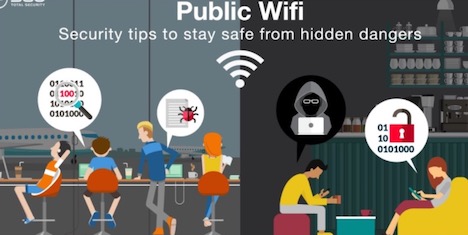
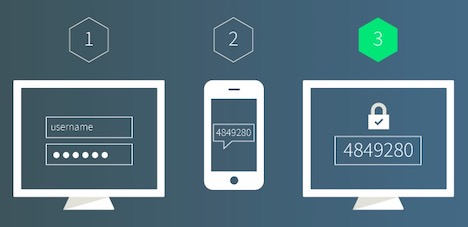







































Love my ExpressVPN Android app! I use it every time I travel.