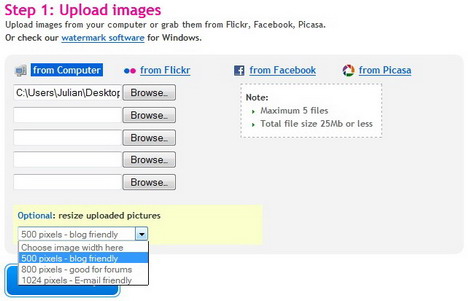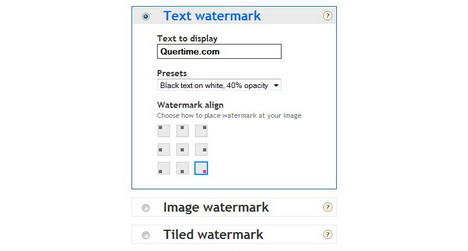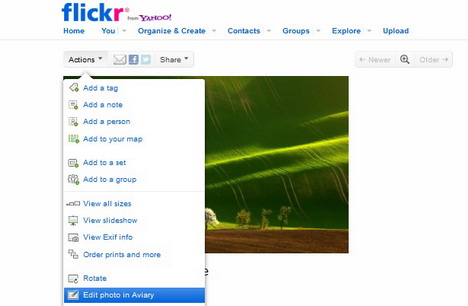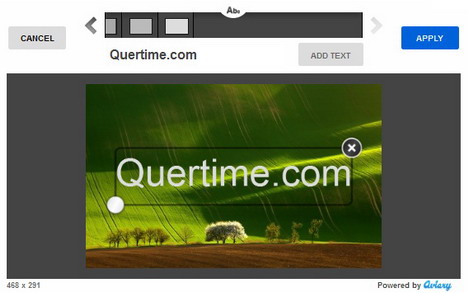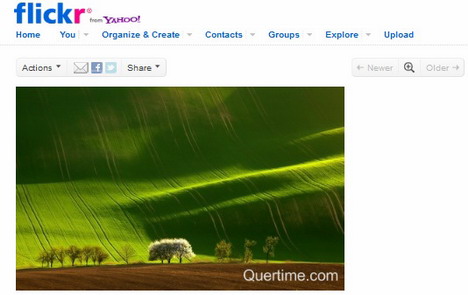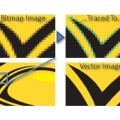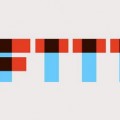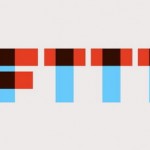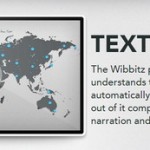Easy Ways to Add Watermark to Photos and Images Online
Have you ever experienced that your online photos ripped by somebody else without asking your permission? To prevent this happen, you can watermark all your images before uploading them to your website, blog or social media sites. This method can effectively discourage unauthorised copies and, on the other hand, promote your website. Following are some of the best ways you can use to watermark your images online, free and easy!
Using PicMarkr to Add Watermark to Images Online
PicMarkr is a web tool that lets you to add custom watermark (image or text) to your images online. It is useful if you want to protect your copyrights or add comments to your photos. Just follow the steps below to watermark your images:-
1. Go to PicMarkr
2. Upload photos from your computer (Maximum 5 files), Flickr, Facebook or Picasa.
3. There’s an option for you to resize the uploaded image (500 pixels, 800 pixels, or 1024 pixels).
4. Click on “Ok! Go to Step” button.
5. Choose the type of watermark you want (text, image or tiled). In this case we choose text watermark.
6. Type in text for display, select presets, and then choose the watermark alignment.
7. Click “Continue”
8. Now you can save watermarked images to your Flickr, Facebook, Picasa account or download it to your computer. See the result below.
Other sites that provide similar functionality:-
Alamoon
Alamoon Watermark lets you to add custom watermark (copyright text) to your images.
WatermarkTool
WatermarkTool is another online watermarking solution that allows you to quickly protect your images with a visible watermark. It lets you to personalize your images in a variety of ways – including text size, color, and position.
How to Add Watermarks for Flickr Photos
Flickr allows users to use its Aviary tool for photo editing which includes adding watermarks to uploaded photos. Here’s how to do it:
1. Go to Flickr’s Photostream, then choose your photo.
2. Click “Actions” button in the upper left corner of the image, and then select “Edit photo in Aviary”.
3. Select “Text” icon.
4. Choose color, type in text, and then click on “ADD TEXT” button.
5. Resize the text and drag it to the position you want.
6. Click on “APPLY” button, and then save the image. See the result below.
Adding Watermarks to Picasa Photos
Similar to Flickr, Picasa also lets you protect your images using watermark. A white text watermark can be added to the lower-right corner of your photos during the export or upload process. Click here for easy steps.
Tags: flickr, how to, photography, tutorial, web app