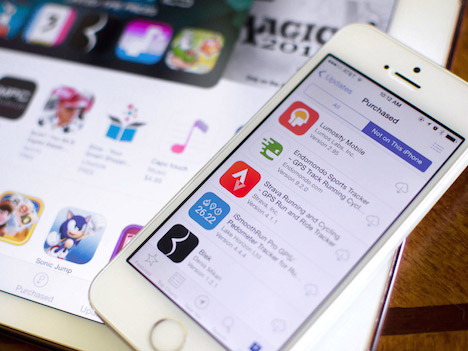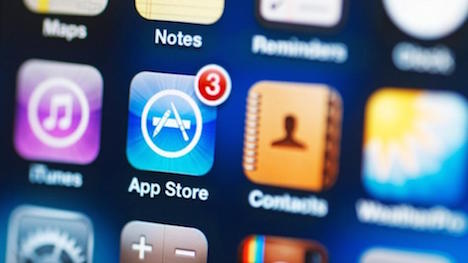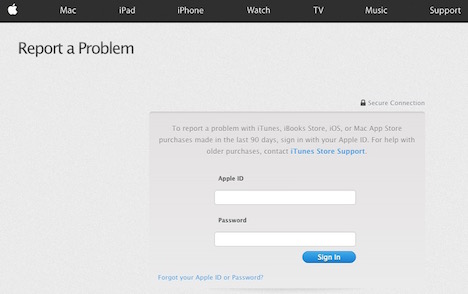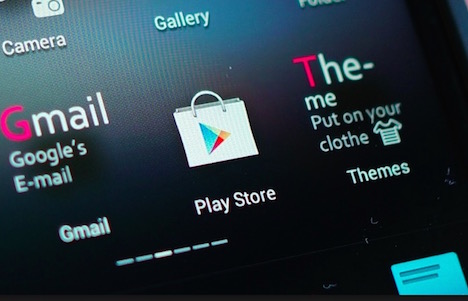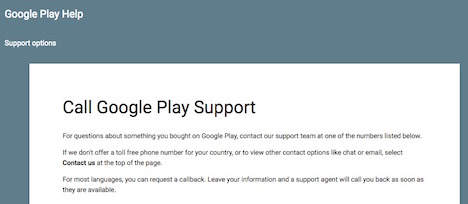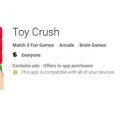How to Get Refund from Apple App Store and Google Play Store?
New apps and softwares have improved the world in just about every field you can think of. There are over a million apps in the App Store and Google Play combined for every conceivable thing and marketed in the most ingenuous ways now than ever before.
But there are times when we download apps not knowing that we will be disappointed.We find them weird or they don’t function properly or aren’twhat we thought they were. Now the question is, have you ever bought a problematic app that simply doesn’t work or is not compatible with your iPhone or Samsung? If the answer to that question is yes, then it’s time to get a refund.
If you have purchased an app from iTunes or the App store, you can request a refund directly from Apple. But this isn’t automatic; you will have to provide a valid reason and Apple will review your request.
This similar pattern works with other iTunes purchases like music, books, movies, and TV shows. You will have to use iTunes on a computer or Apple’s website to initiate a refund request.There are also certain app developers with a refund policy on items purchased from them and have good reviews as well. But not all developers give users such an advantage. So let’s see how we can request a refund from App Store and Google Play if we don’t like an app.
How this works with App Store?
If you have purchased an app with Apple, you can request a refund only if the purchase was made in the last 90 days. But it is completely different with Google Play store, which offers a two-hour no-questions-asked refund period.
Apple doesn’t have the policy to offer automated refunds in the same way. Apple simply doesn’t have a feature that allows you to trail paid apps, however Android’s Google Play store refund feature can be used in that way.
If you are interested in a refund, you will need to ’report a problem’ with your purchase directly to Apple. Come up with a specific problem, and explain your request to Apple. Include valid reasons such as “purchase was not authorized by you” or “Item can’t be found or didn’t download,” or “App experiencing difficulties with installation or downloads too slow” and “App opens but doesn’t function the way it should.”
After providing a valid reason for refund, Apple’s customer care service will then review your request. The whole procedure may take a day or two, and you may be contacted for more information.
Use Apple’s website
The procedure is simple to follow. iTunes leads you to Apple’s website, this way you can skip iTunes entirely and use Apple’s website itself. Begin by visiting the Report a Problem page on Apple’s website. You could also access this website on your iPhone or iPad.
Begin by signing in with your Apple ID, then click on “Apps” and click “Report a Problem” next to the app or otheritem purchase you want a refund for. From the selection bar, choose the reason you want a refund and describe the situation to Apple.
Start from your email
If it is convenient, you can go directly to problem reporting via your email receipt. Begin by launching mail from your personal computer, iPhone, or iPad and look for the name of the app. This will help you find an email receipt for that app, emailed to you by Apple. Once you have opened that email, tap the “Report a Problem” link and go directly to their website to report a problem with the item purchased and request a refund.
Start from iTunes
Another way through which you can get a refund is by using iTunes on Mac or Windows. To do this, you need to launch iTunes on either your Mac or Windows PC. Keep in mind that you are supposed to sign in with the same account you use on your iPhone or iPad.
Tap the profile picture at the top-right of the iTunes window and select “Account Info”. If there is a need to sign in with a different account, select “Sign Out” and then sign in with the right account first. Begin by entering your Apple account credentials. Go to the purchase history and click “See All” to view your purchases.
Tap the arrow just next to the purchase button that contains the purchases you would like a refund for. Click on “Report a Problem” next to the single purchase you would like a refund for.
However, if the item is part of a double app group of purchase then click the cursor button to the left of those purchases and then tap ‘Report a Problem.’ You will be then routed to Apple’s website. Just follow the required steps and request a refund with proper explanation.
How this works with Play store?
Now let’s discuss how to get a refund from the Google Play store? As mentioned above, the simplest way to get a refund on a recently purchased app or game from Google Play store is by placing a request directly on the Play store. Google Play store offers a two-hour no-questions-asked refund period. But to avail this policy you have to be quick in asking for a refund by submitting a refund request within two hours of purchasing a game or app.
The process is pretty simple. To apply for are fund, open the Google Play store app, go to the page of the app or game, and then click on the ‘refund’ button. Remember, if you don’t see the ‘refund’ button it means you have missed the two-hour refund offer.
Don’t panic if you have missed the two-hour Google Play store refund offer. You have other options too.
Contact the developer and request a refund
Contacting the app or game developers for a refund is not always successful. You can write to the developer explaining your dissatisfaction with the item and request that they refund your purchase. It will be then their decision to process the refund or not. To seek the developer’s contact details, go to the app or game’s page on the Google Play store; click on ‘Read More’ and cross your fingers for the legitimacy of the contact information.
Get refund for in-app purchases in apps and games
Getting a refund for in-app purchase may be a difficult task for you, but not impossible of course. There’s no magic wand that would sweep away your refund problems. Instead, you will have to get in touch with the developers of the concerned game or app and explain why you would like a refund for the in-app purchase. It is then entirely their discretion to accept your refund request or not.
Get in touch with Google’s support team for help with the refund
In case the developers ignore and don’t respond to your emails or simply disagree that you should receive a refund but you still know that you are eligible to get your funds back, then there’s one last option for you to try your luck.
Google’s support page is the place where you can get in touch with their support team for any problem. Before you decide to take on this route, thoroughly read the conditions which Google says you should before contacting their support team.
How long does it take to get a refund from Google play store?
The refund totally depends on the payment method used at the time of purchasing the game or app. If you have purchased the item through credit card or PayPal, Google says it takes 3-5 working days. If the item was purchased through Google Play balance (by using a gift card or credit) or Google Wallet balance, then arefund would take just one day.
The crux of the matter is, if you have purchased a new app or game that doesn’t satisfy you, you will have to act pretty fast like within 2 hours for a smooth and hassle-free refund.
Conclusion
That’s about it. Now that you know all the possible ways, so requesting a refund on the app you purchased from the app store shouldn’t be a problem anymore.
Tags: android, app store, apple watch, ipad, iphone, mobile app, mobile phone, smartphone, smartwatch, tablet