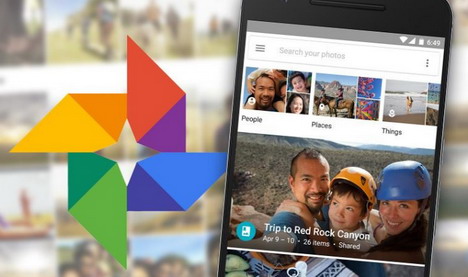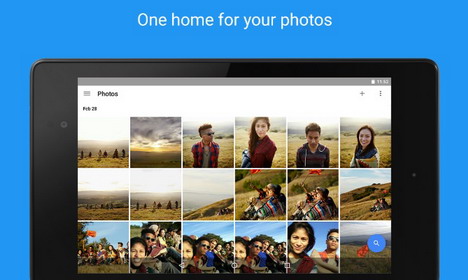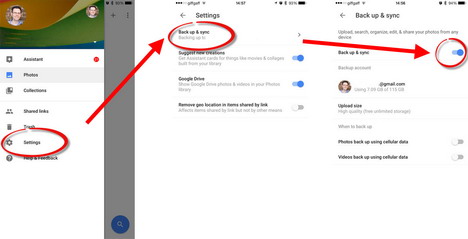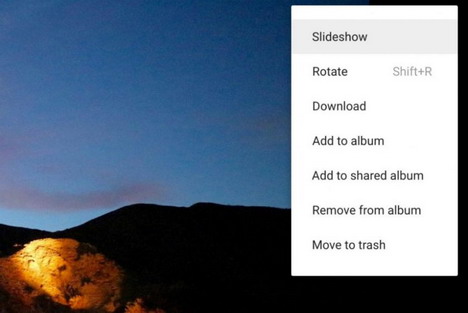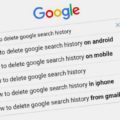20 Google Photos Tips and Tricks You Must Learn
Google has come up with a great variety of apps that is widely available in all android devices and can be downloaded in iOS devices. Google has come up with a hub-like place where you can find almost any app that you need. They provided those basic applications that a user may need. Access your email at Google Mail, do your research in Google Search, have an online storage called drive, watch and upload videos in YouTube, get directions from Maps, upload and share pictures in Google Photos and so much more.
Google provides that ease of access and sharing for all its users. Some people are not aware or familiar with the other application; that is why right now we will be focusing with Google Photos. We will list down some of the tips and tricks that you can do when you use it.
1. Accessing your photos. Stop wasting time in mastering your way around Google Photos. If you are using Google in your desktop computer, try pressing “Shift” and you will see the available shortcut commands.
2. In using Google Photos in your mobile devices, pinching in and out will change the view mode. It is like zooming in and out.
3. You can also watch a tutorial base on what device you are using to further familiarize yourself in getting around the app. Some apps have hidden swipe function, quick scroll, highlighting your way through a photo selection.
4. Trash. Accidentally deleted an important photo or a memorable selfie? Access it in the trash folder. Your deleted photos will stay in the Trash folder for 60 days before it will be totally deleted from your app, unless you purposely delete the photo in the trash folder.
5. Ease of access. Google Photos makes is easy for you to locate a photo. You can search it by month, by location or by the use of its intelligent search; just type in an object or theme and the app will help you locate the most relevant picture for what you have been searching for. But you have to take note that it may take some time for new photos to appear and be included in the search.
6. You can also access your photos like the old way, by albums or by folder.
7. Google Photos is so high tech that you can search by “Person”. It will group the photos that matches the face of the person you are looking for. Or on the photo, just tap the face and select “who is this?”; this way it will show you a group the pictures that matches that face.
8. You can even use emoji to match whatever you are searching for in Google Photos.
9. Organize. You can change the file name, and the time and date of the photo.
10. Back Up. Enough with the lost photos, you can set a back up schedule in your phone and never lose those wonderful photos.
11. Not only you can back up photos that are taken in your camera, you can also save all the photos saved in your devices. Simply go to the app setting and click on “Back up and sync”. There you can schedule when to sync and what to sync.
12. By using your desktop computer or laptops, you can download a free Google desktop uploader tool that will also help you in backing up files from any plugged storage media you use.
13. Once backed up and your phone memory gets low, you can turn on the feature “Free up device storage” to delete from your phone memory the photos that have been backed up in your drive.
14. Google Drive. If Google drive is not enough, you can still have the option to back up everything from your Google Drive to your computer. Just download and sync Google Drive app to your computer. Sync manually or scheduled.
15. Scan. Scan those throwback printed photos via “PhotoScan” app that is available in iOS and Android devices.
16. Share. You can share your Google Photos by simply getting a link for you to send on the person you want your photos to be shared with, regardless if they are using Google Photos or not.
17. You can also manage what to share and what not to share.
18. You can even remove some information that you do not want to share, like taking off the location of the photo.
19. You can also cast your pictures on the TV via “Slideshow” in the function of your mobile device.
20. Edit. Google Photos has its own editing feature that will help you adjust the color, crop the size and other editing tool that you need to further improve your picture. But remember to save the edited photo according to what you want. Either save it by replacing the original photo or save it as a copy.
Google Photos allows you to have the power to do what you want with your pictures; edit it, organize it, etcetera. It also gives you the power to back up through the cloud or your device and even set a schedule for it. And the most important thing that Google did is the ease of sharing.
Sharing can take some time before, but now it is made easy. You can collect and share photos of a memorable event with other people. Every photo enthusiast can practice and maximize the gift of Google Photos. So take advantage of this new technology to help you freely explore and enjoy your most loved hobby.
Tags: google, google photos, image, mobile app, photography, tips & tricks, web app