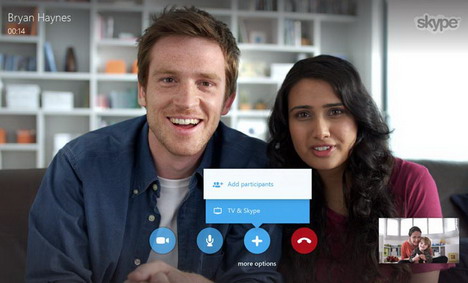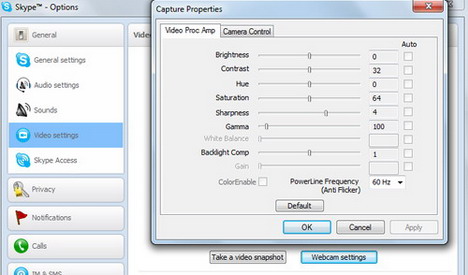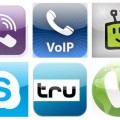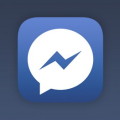20 Tips: How to Improve Skype Call Quality
Skype calls are considered to be an essential part of everyday life for a large number of people and it is said that approximately three hundred million minutes are used every day on Skype calls. Unfortunately, there are many users who have to go through various problems such as quality of call, connection speed, poor audio, blurry video, privacy issues, confused chats etc. and these seemingly minor problems don’t let them have better Skype experience. However, these problems can be overcome very easily and if you could follow 20 tips and tricks described below, you will be able to have a much greater experience with Skype.
1. Upgrade to Latest Version
If you want to experience clearer voice, both side should be using latest Skype version and if you are not sure about it, you can simply check “About Skype” in Help Tab where you will see a window which will show you the current version and if you need to upgrade it, you can simply click on “Check for Updates” option. The same you should be advised to the other side of the line too.
2. Avoid Downloading When on Skype
When you are on Skype, don’t download big size files like music or movies as they may badly affect your connection speed which will definitely affect call quality and you will experience poor listening. Therefore, you must stop downloading anything before you start your conversation.
3. Close Other Running programs
If you open many programs at the time when you are using Skype, you will experience slower speed and therefore, you better close them to have better calls. If you don’t want to close all of them, close at least the once which you think may cause slower connection.
4. Use Wired Connection
It is best to have wired connection as it will not cause any kind of signal problems but if you are using wireless connection, you need to be sure your system is receiving strongest signals as in this way you can improve the quality of making and receiving calls.
5. Choose a Quite Place
When you are making a call, you better stay in a quiet place as this will help listening in much better environment. Instead, if you are in a place where there is lots of noises, the system may not really work effectively to cancel background noises.
6. Private Calls in Private
When you are having a Skype date, you better avoid sitting in noisy café because you would not like when others will peep into your privacy. You can choose a better place when you can have conversation without worrying about others who will not let you good times.
7. Adjust Volume Appropriately
If you are having problem in hearing the other side, you can make hearing better by adjusting volume and this can be done easily by clicking tools tab where you will see audio setting in options. Here you can easily adjust ringing, speaker and microphone volumes.
8. Use Quality Headphones
When using headphones, the sound quality will get better. If you want to maintain privacy in your conversation, headphone is definitely a big advantage for you which will allow you to have private talk in complete privacy.
9. Get a Quality Webcam
Webcam may also be available in cheaper prices but you should always get the one which can provide you higher quality or else you will not be able to get better results as cheaper webcam will not allow you to enjoy high resolution videos.
10. Enough Lightening in Room
No matter if you are using a very good webcam, if the room does not have an easy access for natural lighting, you may not be able to look good in webcam. Therefore, it is suggested choosing a place full of natural light so you can look fresh in webcam.
11. Wear Bright Colors
If your webcam does not have high resolution features, you may not be able to look great and here if you play a little trick, you can confuse your web camera too. Simply wear bright colors such as pink, yellow or some other types of funky colors and feel in good mood.
12. Set Suitable Angle
If you don’t want to get double chins while looking downward your system, you better set camera angle with eyeline or a little bit above than it. You should look to camera directly rather than moving your eyelids here and there.
13. Correct Video Settings
Before you start your video call conversions, webcam can be used as a mirror to see how the other people will see you during the call. This will not just help you improve your look if you are not really looking great but it will also allow you to test hardware. Go to tools menu, select options and choose video settings which will allow you to adjust the color and brightness level of your webcam to give you a better look.
14. Run a Test Call
Before you start talking, you better test Skype calls as this will enable you to resolve all issues before you commence talking and you will be able to talk for long without any distraction and disturbance.
15. Use Call Plugin
While you are surfing websites, you find many phone numbers which you want to call but rather than using your phone, you prefer to use Skype and for this you can simply look for call plugin for windows and if you find it you can use it with Firefox, Chrome and Explorer. Once it is installed, you can have call number option which can also be added to your Skype contact list.
16. Get Personal Caller ID
Through Skype, you are allowed to call on mobile numbers as well as landlines but most of your friends and relatives might not recognize you from your voice unless you let them know who you are and when they come to know about you, they might like to have your contact number and to solve this issue, you can get Skype caller ID number which you can give others to make you phone calls on it.
17. Transferring Files
Chatting and calling are the main features of the Skype but there are other useful feature too such as transferring files which might be videos, songs, images or even word documents and when you want to transfer these file to those who is other side of the window, you can simply drag the files into chat box which will be accepted by them.
18. Notification on Specific Keywords
If you are tired of receiving notifications, you can easily shut them off while still having group chat in background and you will only be notified when your friend writes your name or some other certain keywords. If you want to set it, you just need to select conversion you had with a friend and then set notification settings.
19. Group Chat Password
If you just want to allow few friends in group chat and don’t want others to join you, you can easily set a group chat password in your group chat window.
20. Screen Sharing with Group
When you are having a conversation with an individual or a group of friends and want them to see your screen, you can use share screen option to allow them see it.
Tags: internet, skype, utility software