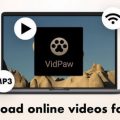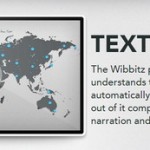How to Create a YouTube Playlist to Make a Looping of Video Clips
Do you want to watch a bunch of YouTube videos all at once without having to select one after another? One way to get a collection of clips to play back-to-back is to put them all on a playlist within YouTube. Here are a few ways to get you started with making your YouTube playlists:
You may also want to check out our 30 Best YouTube Tips and Tricks!
Creating YouTube Video Playlist from the Video Watch Page
1. Sign into your YouTube account.
2. Click the arrow next to the “+ Add to” button under the video you’re watching. From the drop down menu, choose “New playlist…”.
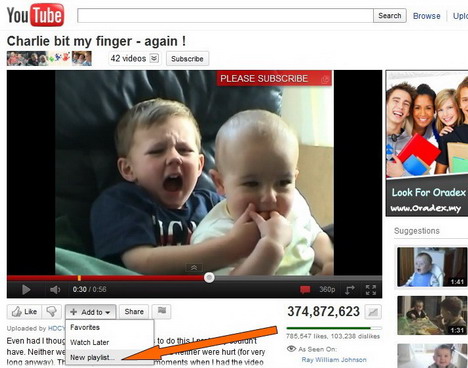
3. Type in the name of your new playlist and hit Enter. You’ll see that video clip added to your playlist at the bottom of the page.
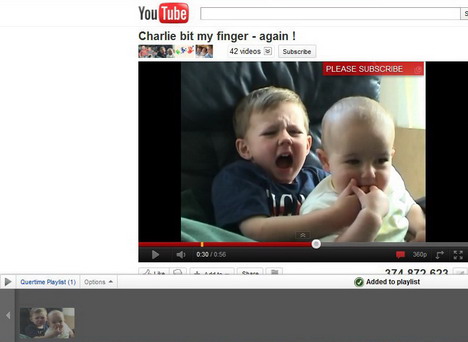
Creating Video Playlist from Your YouTube Account
1. Sign into your YouTube account and click on your username in the upper right corner of your screen. Click on “Videos” in the expanded menu.
2. Click on the “+ New” button next to the word “Playlists” on the left side of the screen. Enter some information for your new playlist and click “Create playlist”.
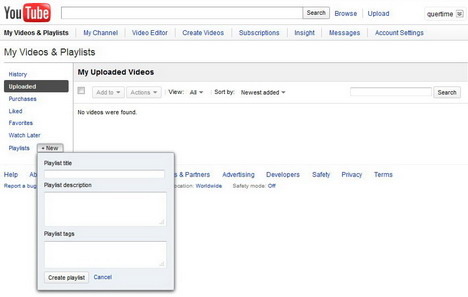
3. On the “Edit Playlist” page, click “Save” button in the upper right corner of your screen.
Adding Video Clips to Your Existing YouTube Playlist
1. Click the arrow next to the “+ Add to” button under the video you’re watching.

2. From the drop down menu, select the playlist you want to add your video to.